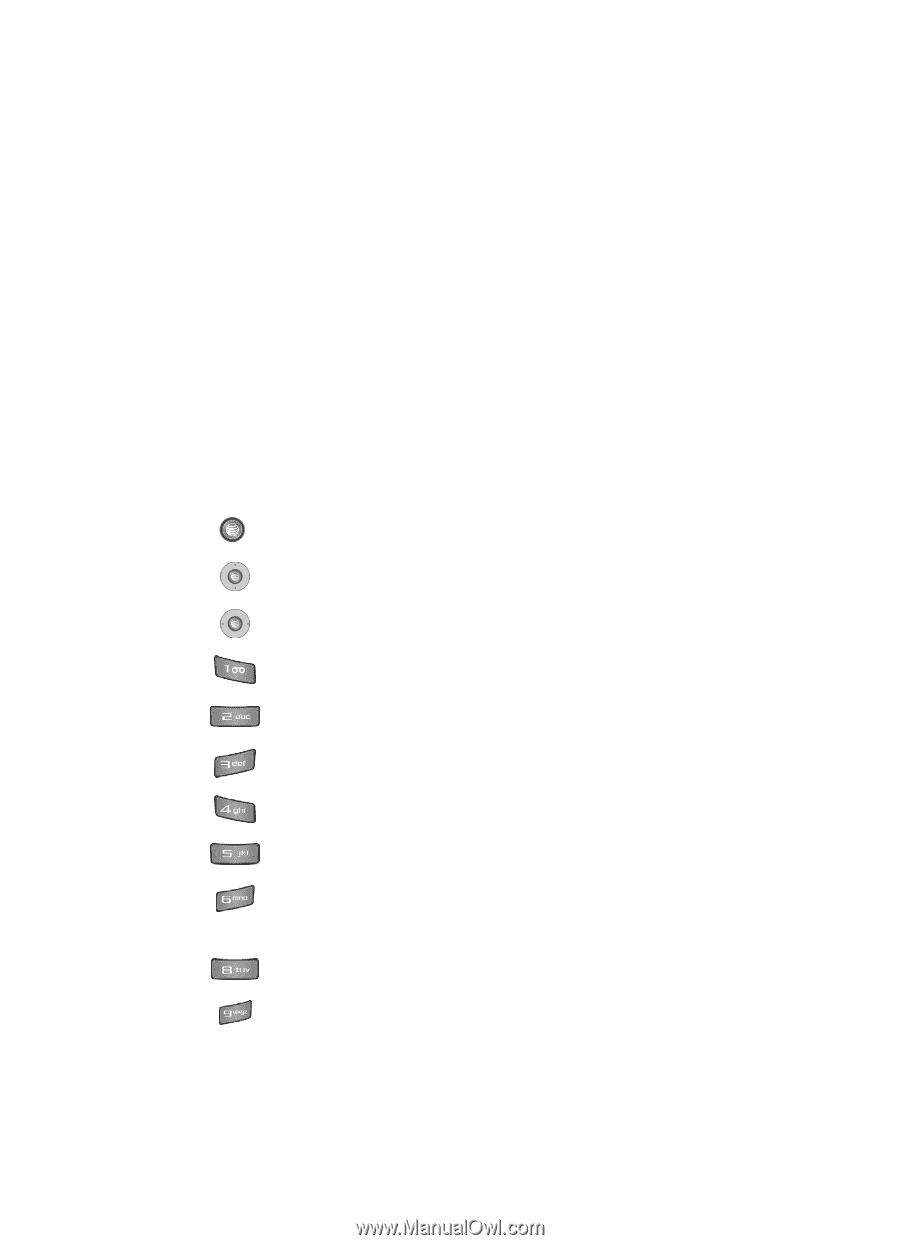Samsung SGH-A727 User Manual (ENGLISH) - Page 131
Default Name, Camcorder Shortcuts, Video Share, Shortcut keys
 |
UPC - 635753465488
View all Samsung SGH-A727 manuals
Add to My Manuals
Save this manual to your list of manuals |
Page 131 highlights
Using the Camcorder - Default Storage: allows you to set a default storage location for the videos shot by your phone. Choose Phone or Memory Card. - Default Name: allows you to set a default prefix name for the videos shot by your phone. • Camcorder Shortcuts: allows you to see the shortcut keys associated when using the camcorder. • Video Share: allows you to make a Video Share call. (This option will only display if you have the Video Share service.) 2. Press the Back soft key to return to the picture viewer. 3. You can use the keypad to quickly change the camera options using the camera shortcut keys. Camcorder Shortcuts Shortcut keys allow you to change options using your keypad, Navigation keys, and Volume key in capture mode. The following options are available. shoots video. adjust the image brightness (Left/Right). zooms in or out (Up/Down). switches the handset between camera and camcorder mode. changes the video size. changes the video quality. changes the recording mode. changes the effects used on the video. within the camcorder mode, this toggles the microphone On/Off (mute). sets a time delay (Off, 3, 5, or 10 seconds). opens the Video folder where the videos are stored. Using the Applications 128