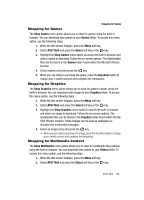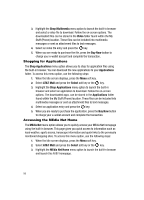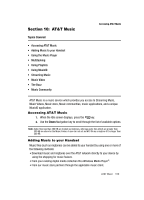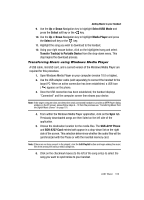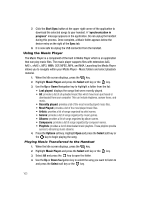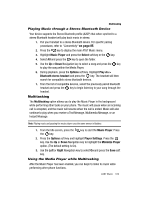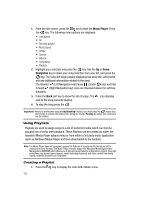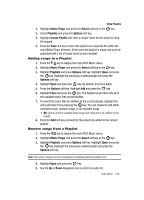Samsung SGH-A727 User Manual (ENGLISH) - Page 106
Start Sync, synchronization in, progress, Music Player, Select, Last played, Recently played, Most
 |
UPC - 635753465488
View all Samsung SGH-A727 manuals
Add to My Manuals
Save this manual to your list of manuals |
Page 106 highlights
7. Click the Start Sync button at the upper right corner of the application to download the selected songs to your handset. A "synchronization in progress" message appears on the application. Do not unplug the handset during this process. Once complete, a Music folder appears below the device entry on the right of the Sync tab. 8. It is now safe to unplug the USB connector from the handset. Using the Music Player The Music Player is a component of the built in Media Player which is an application that can play music files. The music player supports files with extensions AAC, AAC+, eAAC+, MP3, WMA, 3GP, MPEG, MP4, and M4A. Launching the Media Player allows you to navigate within your Media Player - Music folders and select playback material. 1. When the Idle screen displays, press the key. 2. Highlight Music Player and press the Select soft key or the key. 3. Use the Up or Down Navigation key to highlight a folder from the list: • Last played: displays the songs that were recently played. • All: provides a list of all uploaded music files which have been purchased or downloaded from your computer. This can include ringtones, answer tones, and music. • Recently played: provides a list of the most recently played music files. • Most Played: provides a list of the most played music files. • Artists: provides a list of songs organized by artist names. • Genres: provides a list of songs organized by music genres. • Albums: provides a list of songs organized by album names. • Composers: provides a list of songs organized by composer names. • Playlists: provides a list of downloaded music playlists. These playlists provide access to streaming music streams. 4. Press the Options soft key. Highlight Open and press the Select soft key or the key to begin playing the song. Playing Music Transferred to the Handset 1. When the Idle screen displays, press the key. 2. Highlight Music Player and press the Select soft key or the key. 3. Select All and press the key to open the folder. 4. Use the Up or Down Navigation key to select the song you want to listen to and press the Select soft key or the key. 103