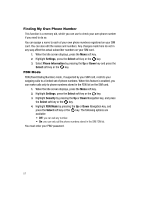Samsung SGH-A727 User Manual (ENGLISH) - Page 65
Create New Message
 |
UPC - 635753465488
View all Samsung SGH-A727 manuals
Add to My Manuals
Save this manual to your list of manuals |
Page 65 highlights
Text Messages 1. When the Idle screen displays, press the Menu soft key. 2. Select Messaging and press the Select soft key or the key. 3. Using the Up or Down Navigation key, highlight Create New Message and press the Select soft key or the key. 4. Press the Options soft key and highlight Add Recipients. Choose from the following: • Text Message: if you have sent a text message to a contact, the number displays. • Recent Log: allows you to choose from a brief list of recently dialed phone numbers. Press the key to add a selected number to your message's recipients list field. This entry can later be appended prior to sending the message. • Contacts: allows you to insert additional recipients from your Address Book by using your Up and Down Navigation keys to select those entries you wish to add. Press the key to place a checkmark next to those entries. Once you have selected the desired entries, press the Add softkey to return to the message. • Group: allows you to insert additional Group members from your Address Book by using your Up and Down Navigation keys to select those entries you wish to add. • FDN Contacts: allows you to insert numbers assigned to your Fixed Dial Network (FDN) group. 5. When you have finished writing your message, press the Options soft key. Choose from the following options: • Send: allows you to send the message to the selected contact. • Add Item: allows you to add an image, sound or video clip to your message. • Create Item: allows you to temporarily exit from the current text message and create either a new photo, video clip, or audio clip for your current text message. - Take Photo: allows you to temporarily exit the message, take a photo with phone's camera, and then add it to your message. - Record Audio: allows you to temporarily exit the message, record an audio clip using the phone's microphone, and then add it to your message. - Record Video: allows you to temporarily exit the message, record a video clip using the phone's camera, and then add it to your message. • Insert: allows you to insert a predefined Text template, Text emoticon, Business card, or favorite web address into the message. - Text Template: allows you to insert one of the preset message templates to the text, such as (Out of Office, I'm in a meeting..). - Text Emoticon: allows you to add an a emotion (created by phone characters) to your message. An example would be: which creates a :-) "happy face". Messaging 62