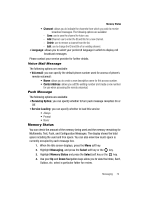Samsung SGH-A727 User Manual (ENGLISH) - Page 73
Select, Messaging, Sign In/On, Options, Sign In, Templates, Add New
 |
UPC - 635753465488
View all Samsung SGH-A727 manuals
Add to My Manuals
Save this manual to your list of manuals |
Page 73 highlights
Signing into your IM Account 6. Use the Navigation keys to highlight your option, and press the Select soft key or the key to save your selection. Signing into your IM Account Although each account type differs, the initial sign in procedure is common to all supported types. Before beginning the sign in procedure, you must complete the previous procedures for selecting your default IM Community. 1. When the Idle screen displays, press the Menu soft key. 2. Highlight Messaging, and press the Select soft key or the key. 3. Select IM and press the Select soft key or the key. 4. Select Sign In/On and press the Select soft key or the key. 5. Use the Navigation keys to select each log in field and then use the keypad to enter the appropriate information. 6. Press the Options soft key. Highlight Sign In and press the Select soft key or the key. Using Message Templates Your phone has message templates (both SMS and MMS) which allows you to retrieve them when creating a message. You can change the templates as your preferences or send a message immediately. 1. When the Idle screen displays, press the Menu soft key. 2. Select Messaging and press the Select soft key or the Templates and press the Select soft key or the key. key. Highlight 3. Highlight a template type (Text or Multimedia) and press the Select soft key or the key. 4. Use the Up or Down Navigation Keys to select a current template message and press the Options soft key to access the following options: • Send: allows you to send an SMS and MMS message using the template. • Add New: allows you to add a new the template. • Edit: allows you to change the currently selected template. • Delete: deletes the currently selected template. 5. When you have finished, press the key. Deleting Messages You can delete the messages in each message folder(s) individually or all at one time. You can also delete all of your messages at one time. 1. When the Idle screen displays, press the Menu soft key. Messaging 70