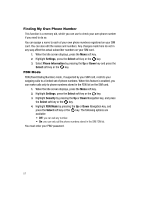Samsung SGH-A727 User Manual (ENGLISH) - Page 61
Address Book, Select, Groups, Right, Options, Group Settings, Default Ringtones, Downloaded - downloads download
 |
UPC - 635753465488
View all Samsung SGH-A727 manuals
Add to My Manuals
Save this manual to your list of manuals |
Page 61 highlights
Group Settings Group Settings Editing a Caller Group 1. When the Idle screen displays, press the Menu soft key. 2. Highlight Address Book, press the Select soft key or the key. 3. Scroll to Groups by pressing the Right Navigation key. 4. Scroll through the list of groups by pressing the Up or Down Navigation key. 5. Highlight the target group entry and press the Options soft key. 6. Highlight Group Settings, press the Select soft key or the key. The following options are then available: • Picture: allows you to view the assigned group image. • Ringtone: allows you to set the ringtone associated with this group. Choose from the Default Ringtones or from the Downloaded Ringtones. 7. Once you've made your changes, press the Options soft key, select Save and press the Select soft key or the key. 8. When you are finished, press the key to return to Idle mode. Managing Address Book Entries You can copy, delete, and view the memory status for the Phone and SIM entries on your phone. Copying an Entry to the Phone You can copy a SIM entry to the Phone by using the Duplicate option. When you copy entries to the phone, duplicate entries are created. 1. When the Idle screen displays, press the Menu soft key. 2. Highlight Address Book, press the Select soft key or the key. 3. Select an entry which currently resides on the SIM card. • If the entry's associated Group graphic has a SIM location icon on it, then the entry already exists on the SIM card. This is the type you can duplicate. • If the entry's associated Group image does not have a SIM location icon, then this entry currently also exists on the phone. 4. Press the Options soft key, highlight Copy to Phone, and press the Select soft key or the key. 5. When you are finished, press the key to return to Idle mode. Understanding Your Address Book 58