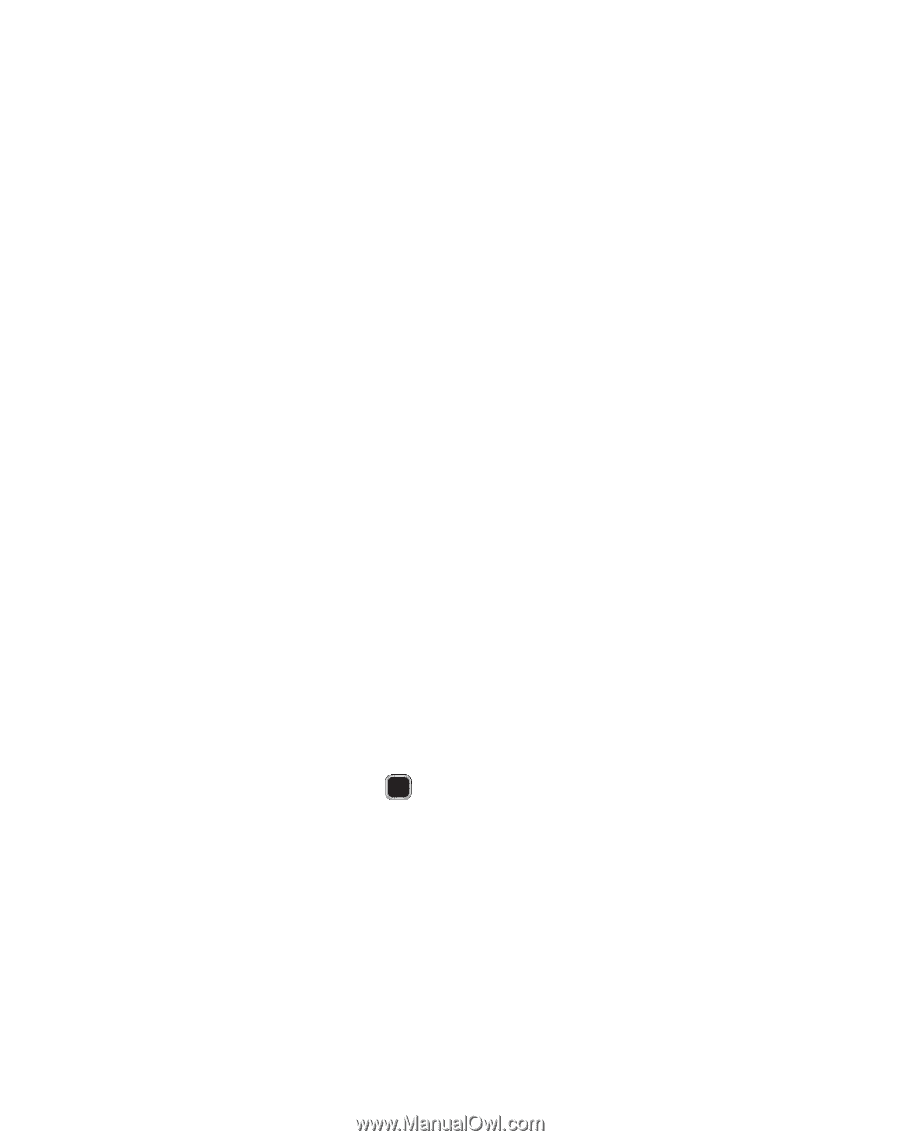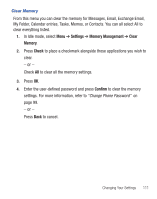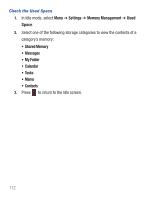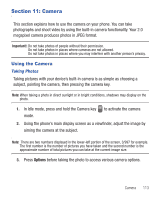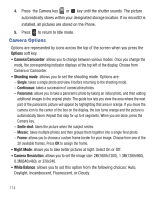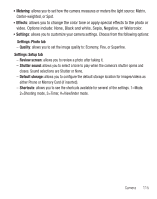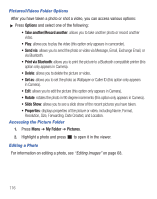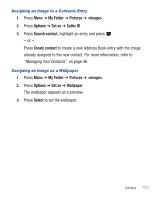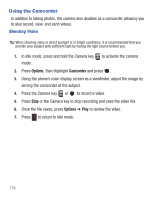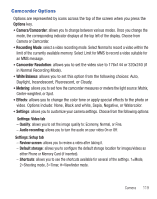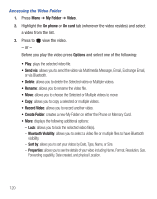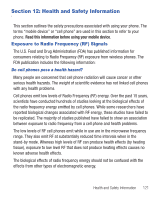Samsung SGH-S390G User Manual - Page 120
Options, Take another/Record another, Send via, Print via Bluetooth, Set as, Slide Show, My Folder
 |
View all Samsung SGH-S390G manuals
Add to My Manuals
Save this manual to your list of manuals |
Page 120 highlights
Pictures/Videos Folder Options After you have taken a photo or shot a video, you can access various options: ᮣ Press Options and select one of the following: • Take another/Record another: allows you to take another photo or record another video. • Play: allows you to play the video (this option only appears in camcorder). • Send via: allows you to send the photo or video via Message, Email, Exchange Email, or via Bluetooth. • Print via Bluetooth: allows you to print the picture to a Bluetooth compatible printer (this option only appears in Camera). • Delete: allows you to delete the picture or video. • Set as: allows you to set the photo as Wallpaper or Caller ID (this option only appears in Camera). • Edit: allows you to edit the picture (this option only appears in Camera). • Rotate: rotates the photo in 90 degree increments (this option only appears in Camera). • Slide Show: allows you to see a slide show of the recent pictures you have taken. • Properties: displays properties of the picture or video, including Name, Format, Resolution, Size, Forwarding, Date Created, and Location. Accessing the Picture Folder 1. Press Menu ➔ My Folder ➔ Pictures. 2. Highlight a photo and press to open it in the viewer. Editing a Photo For information on editing a photo, see "Editing Images" on page 68. 116