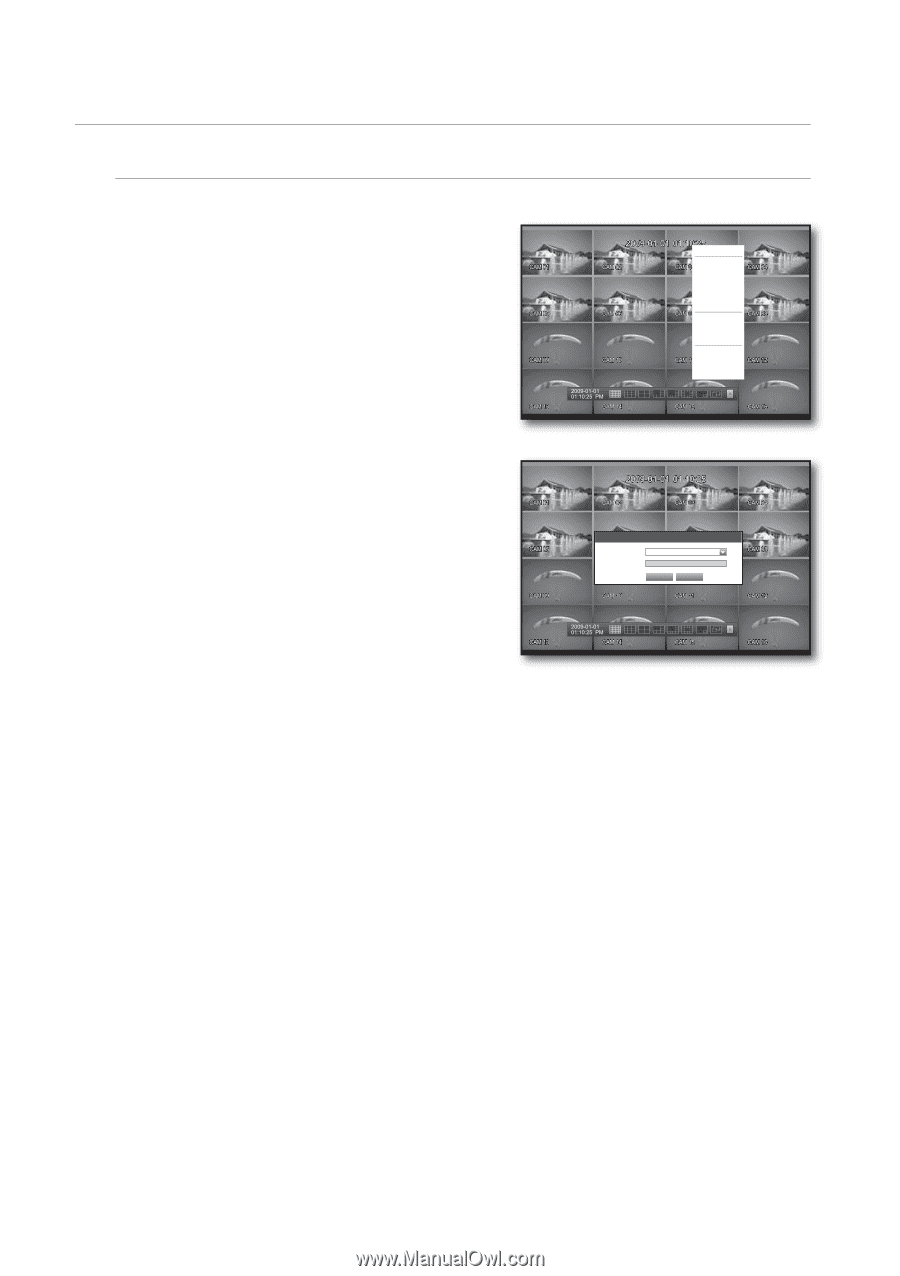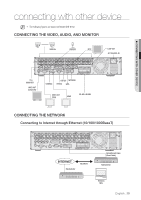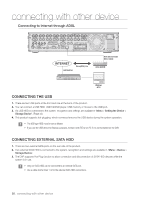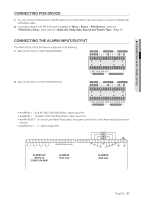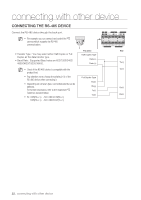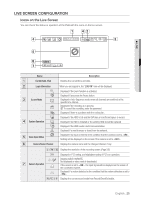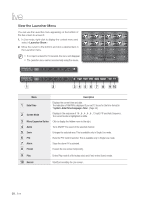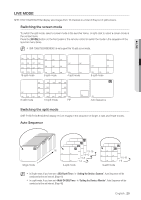Samsung SHR-8162 User Manual - Page 24
Permission, Management, Setting Permissions
 |
View all Samsung SHR-8162 manuals
Add to My Manuals
Save this manual to your list of manuals |
Page 24 highlights
live Login To access a DVR or restricted menu, you should have logged in to the DVR. 1. In live mode, right-click any area of the screen. You will see the context sensitive menu as in the right figure. Scene Mode Audio Off Freeze Stop Alarm Record Play Search Backup Main Menu Shutdown Launcher hide Login 2. Click . The login dialog appears. You can also see the login dialog to access a desired menu by pressing the [MENU] button on the remote control or the front panel. The login dialog will also appear if you press a menu button on the remote control or the front panel of the DVR when the corresponding menu requires logging in. M For the restricted permission, refer to "Permission Management > Setting Permissions". (Page 38) Login ID Password admin OK Cancel 24_ live