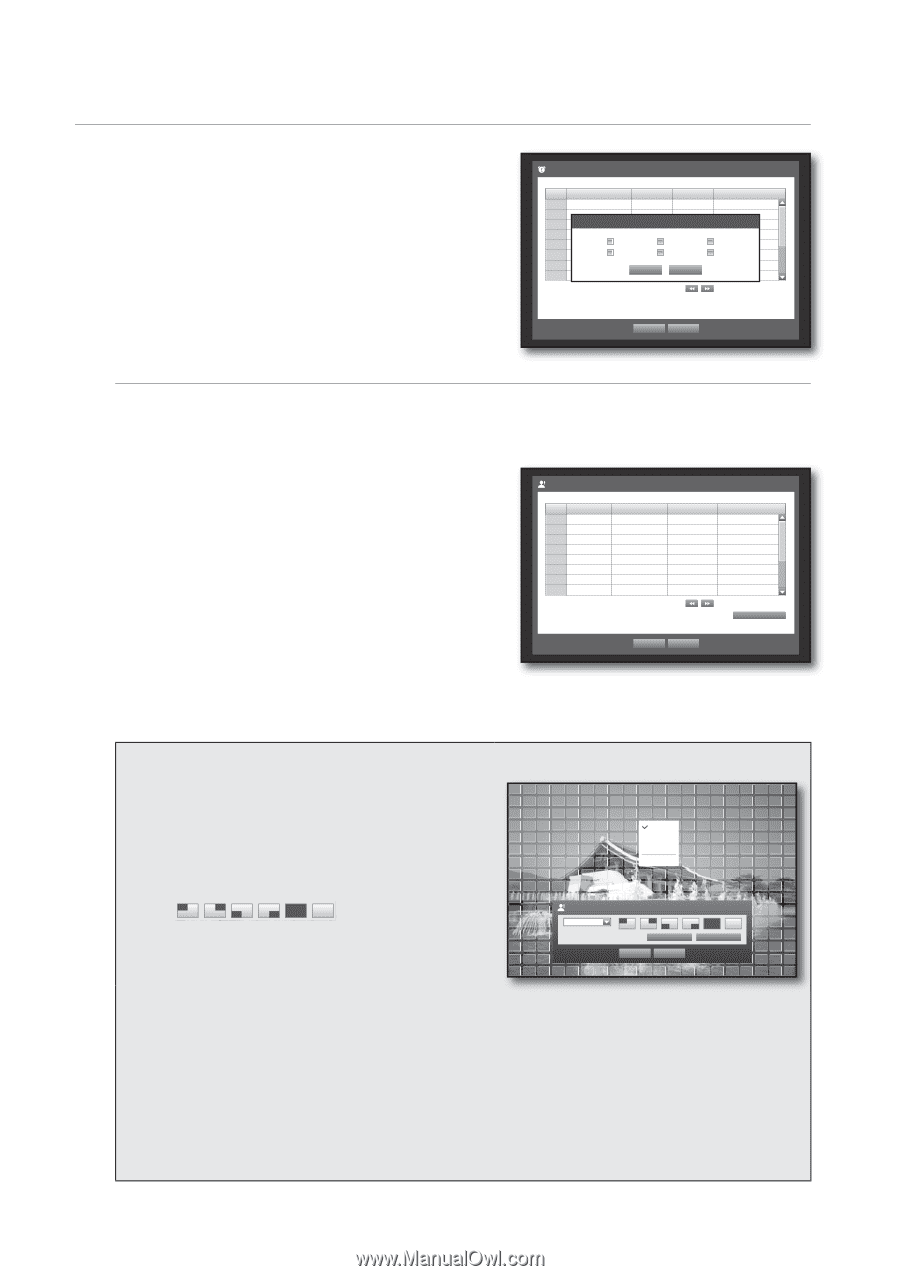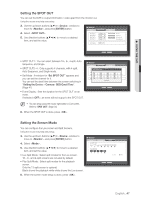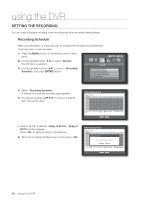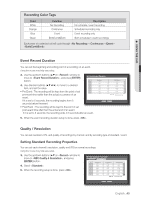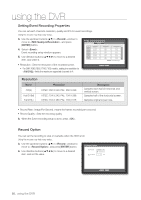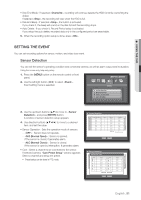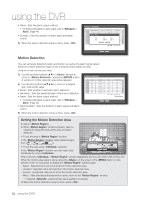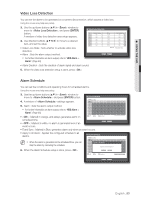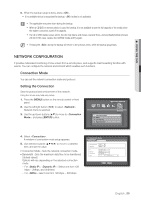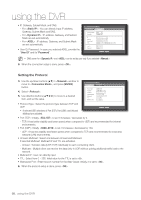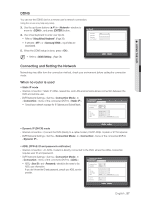Samsung SHR-8162 User Manual - Page 52
Motion Detection, Setting the Motion Detection Area
 |
View all Samsung SHR-8162 manuals
Add to My Manuals
Save this manual to your list of manuals |
Page 52 highlights
using the DVR • Alarm : Sets the alarm output method. For further information on alarm output, refer to "HDD Alarm > Alarm". (Page 44) • Duration : Sets the duration of alarm signal and alarm sound. 5. When the sensor detection setup is done, press . Sensor Detection Sensor 1 2 3 4 5 6 7 8 Sensor Operation OFF OFF AlaOrmFF Setup OFF OFF 1 OFF 4 OFF OFF Cam 1 2 3 4 5 6 7 OK 8 Alarm None None None None 2 None BEEP None None Cancel None Duration OFF OFF OFF OFF 3 OFF All OFF OFF OFF Previous/Next Page OK Cancel Motion Detection You can set target detection region and motion, as well as the alarm signal output. When the motion detection region is set, it detects motion within the area. Using the mouse may help easy setup. 3. Use the up/down buttons (▲▼) in window to move to , and press [ENTER] button. A window of motion detection area setup appears. 4. Use direction buttons to move to a desired item, and set the value. • Mode : Sets whether to activate motion detection. • Sensitivity : Sets the sensitivity level of the motion detection. • Alarm : Sets the alarm output method. For further information on alarm output, refer to "HDD Alarm > Alarm". (Page 44) • Alarm Duration : Sets the duration of alarm signal and alarm sound. Motion Detection CH Mode 1 OFF 2 OFF 3 OFF 4 OFF 5 OFF 6 OFF 7 OFF 8 OFF Sensitivity Very High Very High Very High Very High Very High Very High Very High Very High OK 5. When the motion detection setup is done, press . Alarm None None None None None None None None Alarm Duration OFF OFF OFF OFF OFF OFF OFF OFF Previous/Next Page Motion Region Cancel Setting the Motion Detection Area Select . When "Motion Region" window appears, select a channel for detection and set the area of motion detection. • To set the area in "Motion Region" window In the "Motion Region" window, select desired region from < >. • To set the area using selection In the "Motion Region" window, you can select cells individually by using . Select Unselect Inverse Menu Motion Region 1 CH OK Individual Cancel Select All When selected , "Motion Region" window disappears and you can select cells one by one. When the motion area setup is done, press the on the screen or the [MENU] button on the remote control or front panel to display the "Motion Region" window again. - Select : Selected cell is set to be a part of motion detection area. - Unselect : Selected cell is removed from the motion detection area. - Inverse : Unselected cells are set to be the motion detection area. - Menu : After selecting individual motion areas, move to the "Motion Region" window. If selected , selected motion area is applied to all channels. When the motion detection setup is done, press . 52_ using the DVR