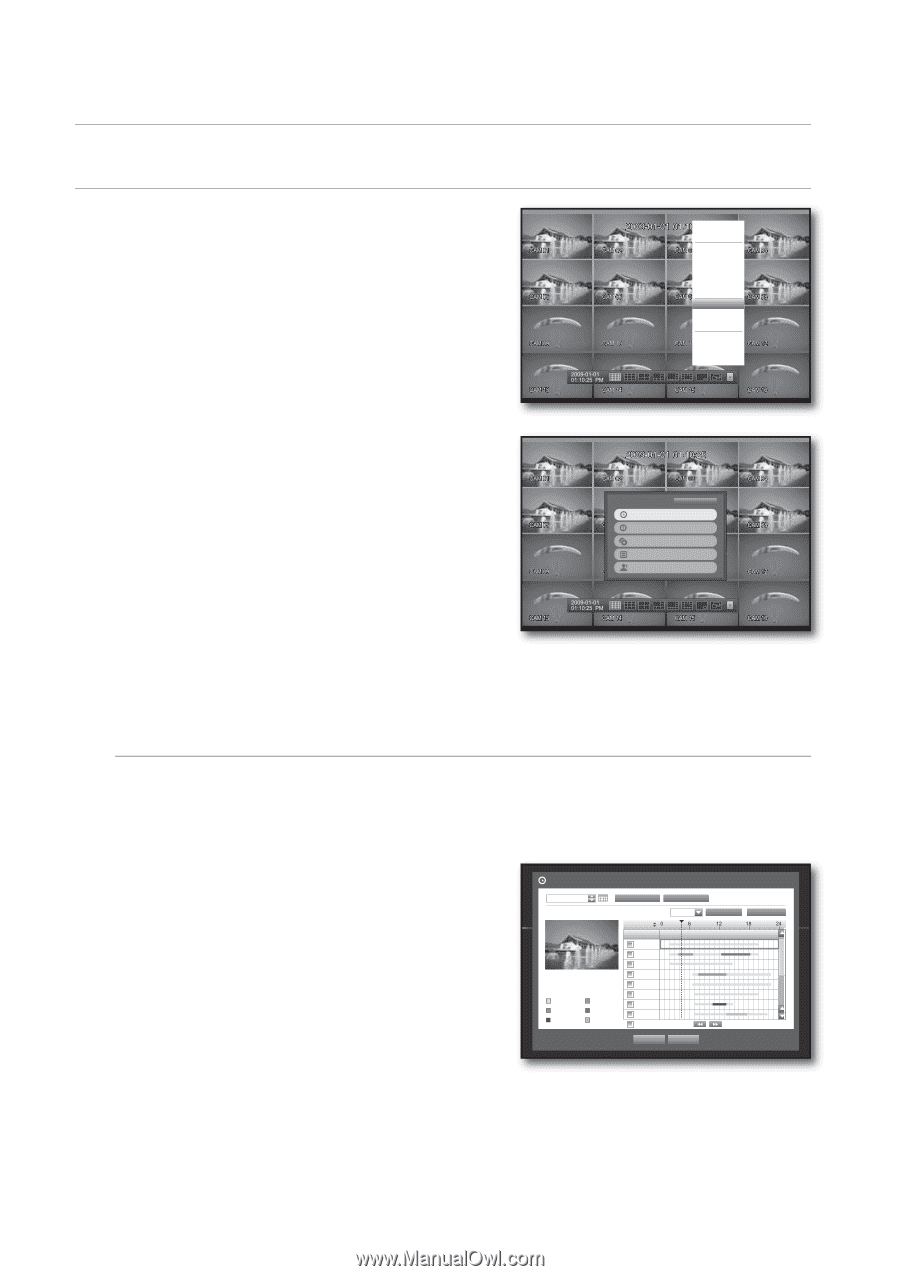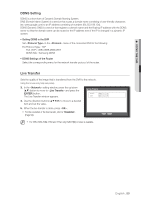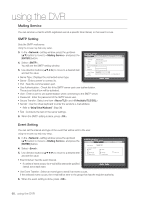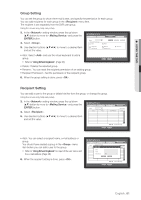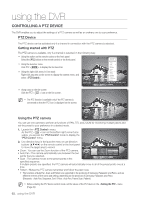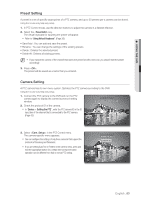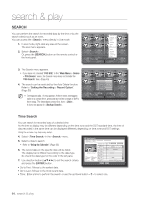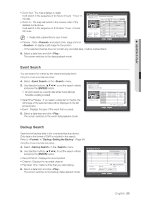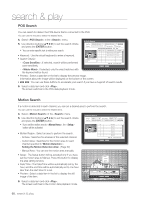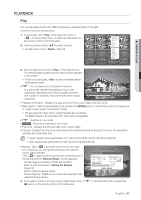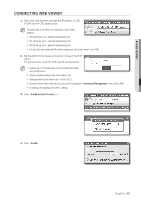Samsung SHR-8162 User Manual - Page 64
search & play, SEARCH
 |
View all Samsung SHR-8162 manuals
Add to My Manuals
Save this manual to your list of manuals |
Page 64 highlights
search & play SEARCH You can perform the search for recorded data by the time or by the search criteria such as an event. You can access the menu directly in Live mode. 1. In Live mode, right-click any area of the screen. The Live menu appears. 2. Select . Or, press the [SEARCH] button on the remote control or the front panel. Scene Mode SPOT OUT Audio Off Freeze Stop Alarm Record Play Search Backup Main Menu Shutdown Launcher hide Logout 3. The Search menu appears. If you have not checked "POS USE" in the "Main Menu > Device > POS Device" menu, the Search menu does not include the "POS Search" item. (Page 45) 4. The search can be restricted by the Auto Delete function. Refer to "Setting the Recording > Record Option". (Page 50) M Overlapped data : It only appears if there exists overlapped data on a certain time, produced due to the change of DVR's time setup. The latest data comes first, from . It does not appear in . Return Time Search Event Search Backup Search POS Search Motion Search Time Search You can search for recorded data of a desired time. As the time to display may be different depending on the time zone and the DST standard time, the time of data recorded in the same time can be displayed differently depending on time zone and DST settings. Using the mouse may help easy setup. 4. Select in the menu. 5. Select a date to search. Refer to "Using the Calendar". (Page 35) 6. The record data on the specific date will be listed. The display bar is different according to the data type. So check the data type for the color in the left pane. 7. Use direction buttons to set the search criteria and press the [ENTER] button. Time Search 2009-01-01 Go to First Go to Last Overlapped Data List0 00:01:17 2009/01/01 00:01:17 Standard Motion V.Loss Schedule Alarm Etc Channel CAM01 CAM02 CAM03 CAM04 CAM05 CAM06 CAM07 CAM08 CH ALL Zoom In Duration Zoom Out Previous/Next Page Play Cancel • Go to First : Moves to the earliest date. • Go to Last : Moves to the most recent date. • Time : Enter a time to perform the search or use the up/down button > to select one. 64_ search & play