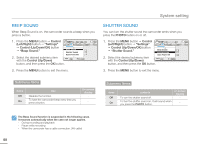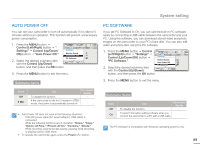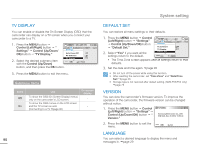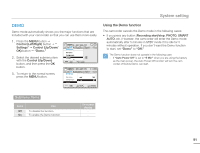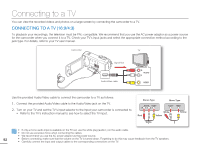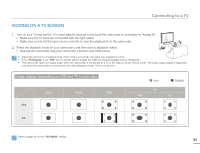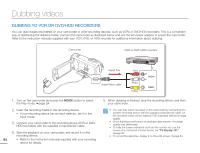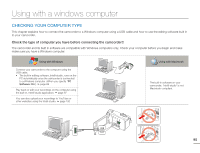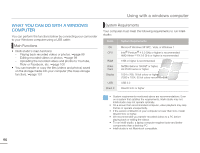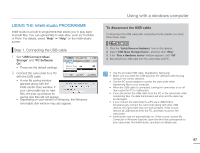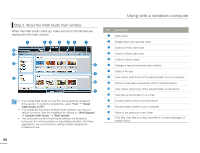Samsung SMX-F50SN User Manual (user Manual) (ver.1.0) (English) - Page 100
VIEWING ON A TV SCREEN, Image display depending on LCD and TV screen ratio
 |
UPC - 036725303942
View all Samsung SMX-F50SN manuals
Add to My Manuals
Save this manual to your list of manuals |
Page 100 highlights
Connecting to a TV VIEWING ON A TV SCREEN 1. Turn on your TV and set the TV's input selector (source) to the input the camcorder is connected to. page 92 • Make sure the TV jacks are connected with the right cables. • Make sure you've set the input source correctly to view the playback from the camcorder. 2. Select the playback mode on your camcorder, and then start to playback videos. • Operate the camcorder using the camcorder's buttons and OSD menus. CARD • Adjust the volume to a moderate level. If the volume is too high, the video may include the noise. • If the "TV Display" is set "Off," the TV screen will not display the OSD (On Screen Display) menus. page 90 CARD • This camcorder does not output audio when the camcorder is connected to a TV in the video or photo record mode. The audio output signal is supported only when the camcorder is connected in the video playback mode. This is not an error. Image display depending on LCD and TV screen ratio Icon Subject 16:9 Video Photo LCD TV 16:9 4:3