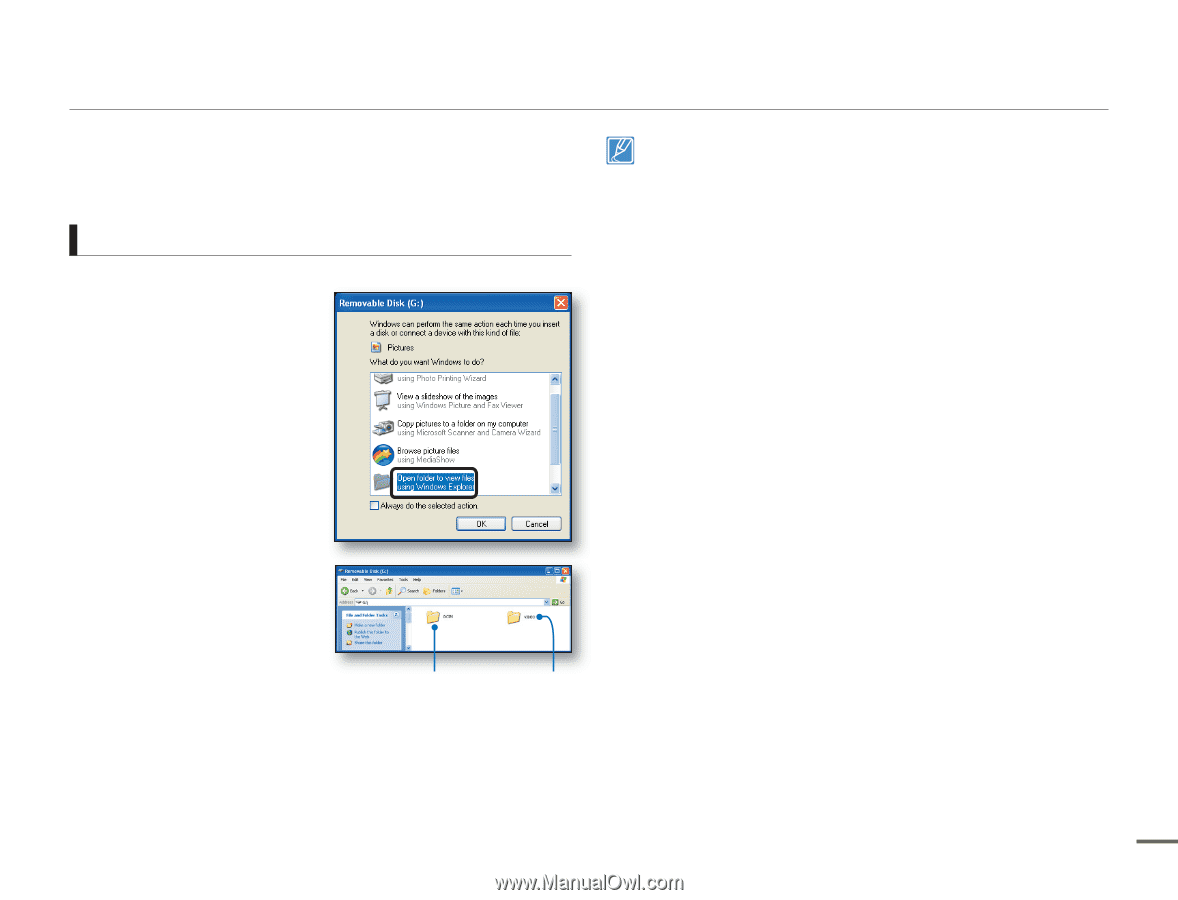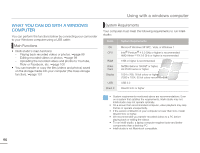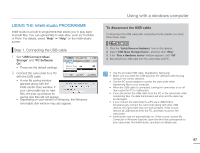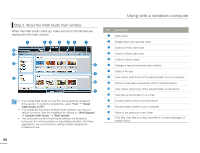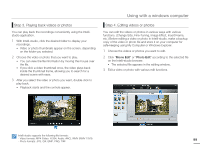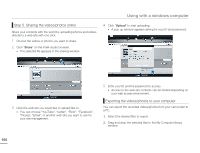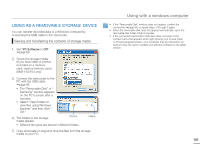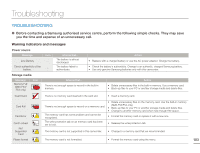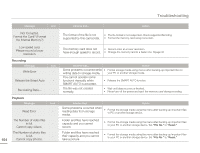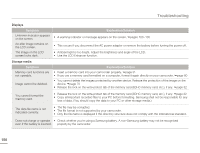Samsung SMX-F50SN User Manual (user Manual) (ver.1.0) (English) - Page 108
USING AS A REMOVABLE STORAGE DEVICE, Viewing and transferring the contents of storage media
 |
UPC - 036725303942
View all Samsung SMX-F50SN manuals
Add to My Manuals
Save this manual to your list of manuals |
Page 108 highlights
USING AS A REMOVABLE STORAGE DEVICE You can transfer recorded data to a Windows computer by connecting the USB cable to the camcorder. Viewing and transferring the contents of storage media 1. Set "PC Software to Off" page 89 2. Check the storage media. (If you have video or photos recorded on a memory card, insert a memory card.) (SMX-F53/F54 only) 3. Connect the camcorder to the PC with the USB cable. page 95 • The "Removable Disk" or " Samsung" window appears on the PC's screen after a moment. • Select "Open folders to view files using Windows Explorer" and then click " OK." 4. The folders in the storage media appear. Photos • Different file types are stored in different folders. Videos 5. Copy and paste or drag and drop the files from the storage media to your PC. Using with a windows computer • If the "Removable Disk" window does not appear, confirm the connection (page 95) or repeat steps 1 through 3 again. • When the removable disk does not appear automatically, open the removable disk folder of My Computer. • If the connected camcorder's disk drive does not open or the context menu that appears when right-clicking your mouse (open or browse) appears broken, your computer may be infected by an Autorun virus. Be sure to update your antivirus software to the latest version. 101