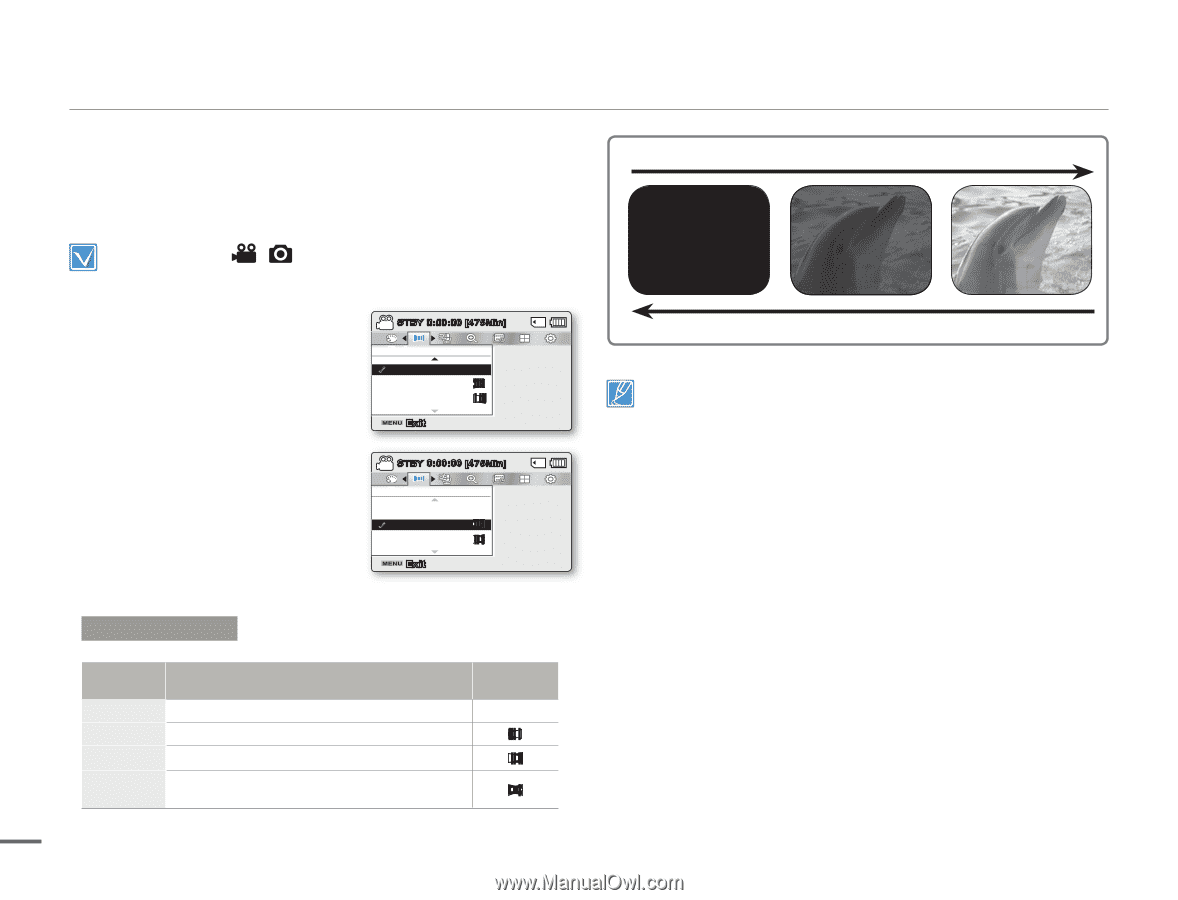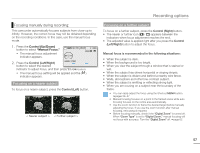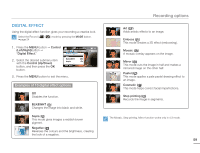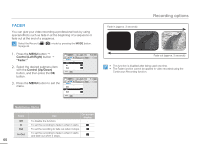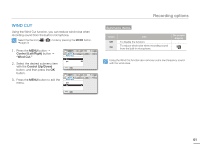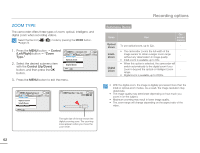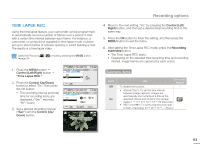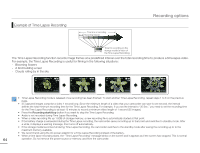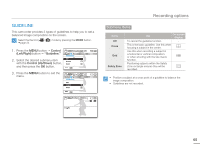Samsung SMX-F50SN User Manual (user Manual) (ver.1.0) (English) - Page 67
FADER, Control Left/Right, Control Up/Down
 |
UPC - 036725303942
View all Samsung SMX-F50SN manuals
Add to My Manuals
Save this manual to your list of manuals |
Page 67 highlights
FADER You can give your video recording a professional look by using special effects such as fade in at the beginning of a sequence or fade out at the end of a sequence. Select the Record ( / ) mode by pressing the MODE button. page 24 1. Press the MENU button Control (Left/Right) button "Fader." 2. Select the desired submenu item with the Control (Up/Down) button, and then press the OK button. 3. Press the MENU button to exit the menu. STBY 0:00:00 [475Min] Fader Off In Out Exit STBY 0:00:00 [475Min] Fader Off In Out Exit Submenu Items Items Use On-screen display Off To disable the function. - In To set the recording to fade in when it starts. Out To set the recording to fade out when it stops. In-Out To set the recording to fade in when it starts and fade out when it stops. 60 Fade in (approx. 3 seconds) Recording options Fade out (approx. 3 seconds) • This function is disabled after being used one time. • The Fader function cannot be applied to video recorded using the Continuous Recording function.