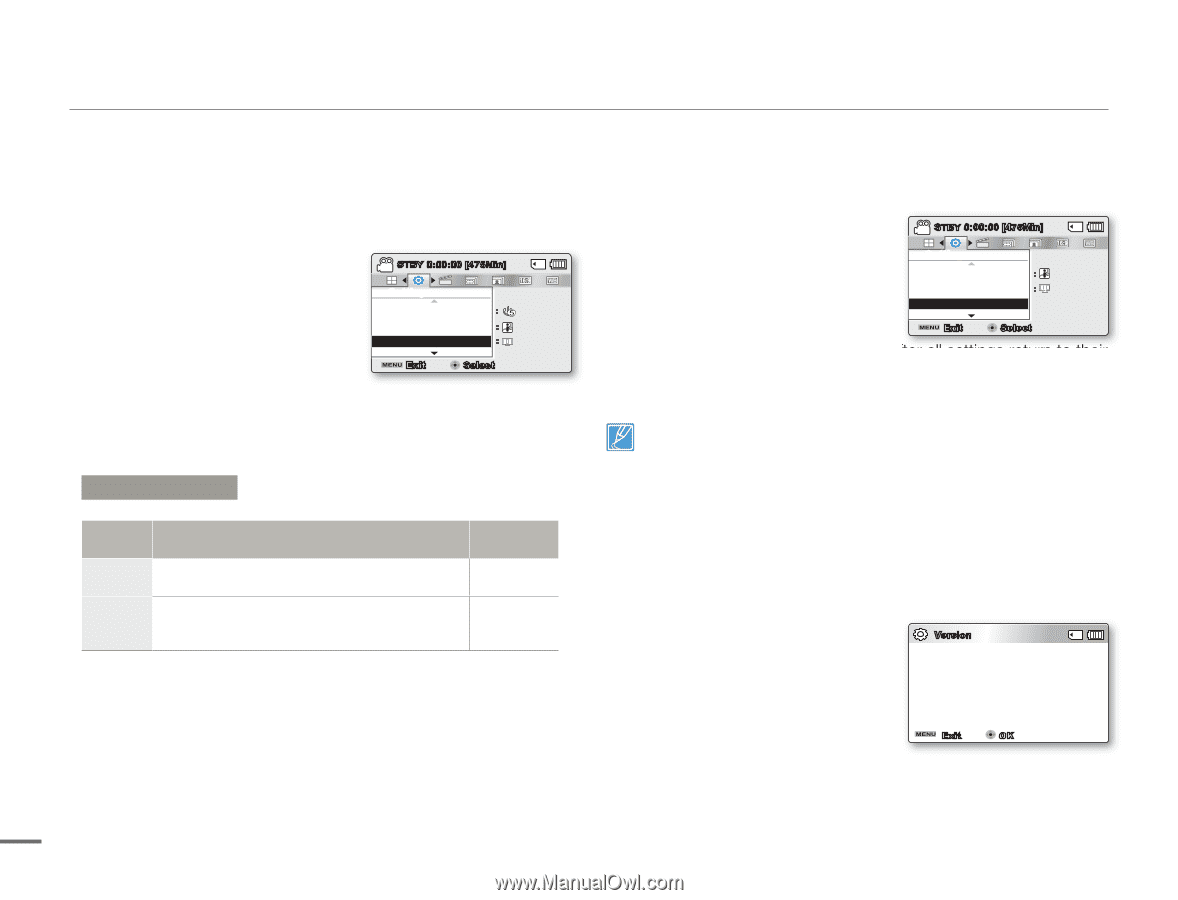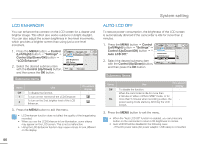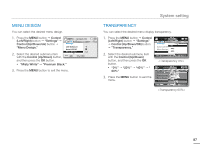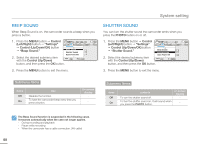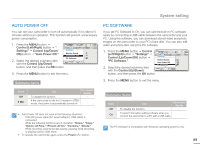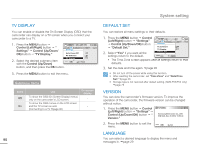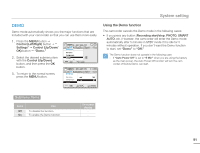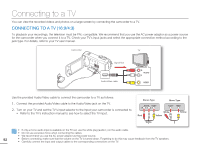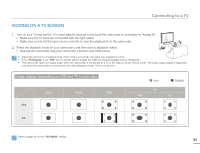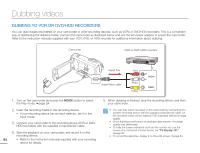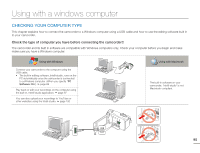Samsung SMX-F50SN User Manual (user Manual) (ver.1.0) (English) - Page 97
TV DISPLAY, DEFAULT SET, VERSION, LANGUAGE, Control Left/Right, Settings, Control Up/Down, Control
 |
UPC - 036725303942
View all Samsung SMX-F50SN manuals
Add to My Manuals
Save this manual to your list of manuals |
Page 97 highlights
TV DISPLAY You can enable or disable the On Screen Display (OSD) that the camcorder can display on a TV screen when you connect your camcorder to a TV. 1. Press the MENU button Control (Left/Right) button " Settings" Control (Up/Down/ OK) button "TV Display." STBY 0:00:00 [475Min] SCENE Settings Auto Power Off : PC Software : 2. Select the desired submenu item with the Control (Up/Down) TV Display Exit : Select button, and then press the OK button. 3. Press the MENU button to exit the menu. Submenu Items Items Off On Use To show the OSD (On Screen Display) menus only on the camcorder's LCD screen. To show the OSD menus on the LCD screen and the TV screen as well. (Connecting to a TV page 92) On-screen display - - 90 System setting DEFAULT SET You can restore all menu settings to their defaults. 1. Press the MENU button Control (Left/Right) button "Settings" Control (Up/Down/OK) button "Default Set." 2. Select "Yes" if you want all the settings return to the default. STBY 0:00:00 [475Min] SCENE Settings PC Software : TV Display : Default Set Exit Select • The Time Zone screen appears after all settings return to their defaults. 3. Set the date and time again. page 28 • Do not turn off the power while using this function. • After resetting the camcorder, set "Time Zone" and "Date/Time Set." page 28 • Storage type is not restored after default setting. (SMX-F53/F54 only) page 79 VERSION You can view the camcorder's firmware version. To improve the operation of the camcorder, the firmware version can be changed without notice. 1. Press the MENU button Control (Left/Right) button "Settings" Control (Up/Down/OK) button " Version." Version Samsung Electronics Co., LTD. S/W 0.26, Dec 29 2010, 13:54:44 2. Press the MENU button to exit the menu. Exit OK LANGUAGE You can select a desired language to display the menu and messages in. page 29