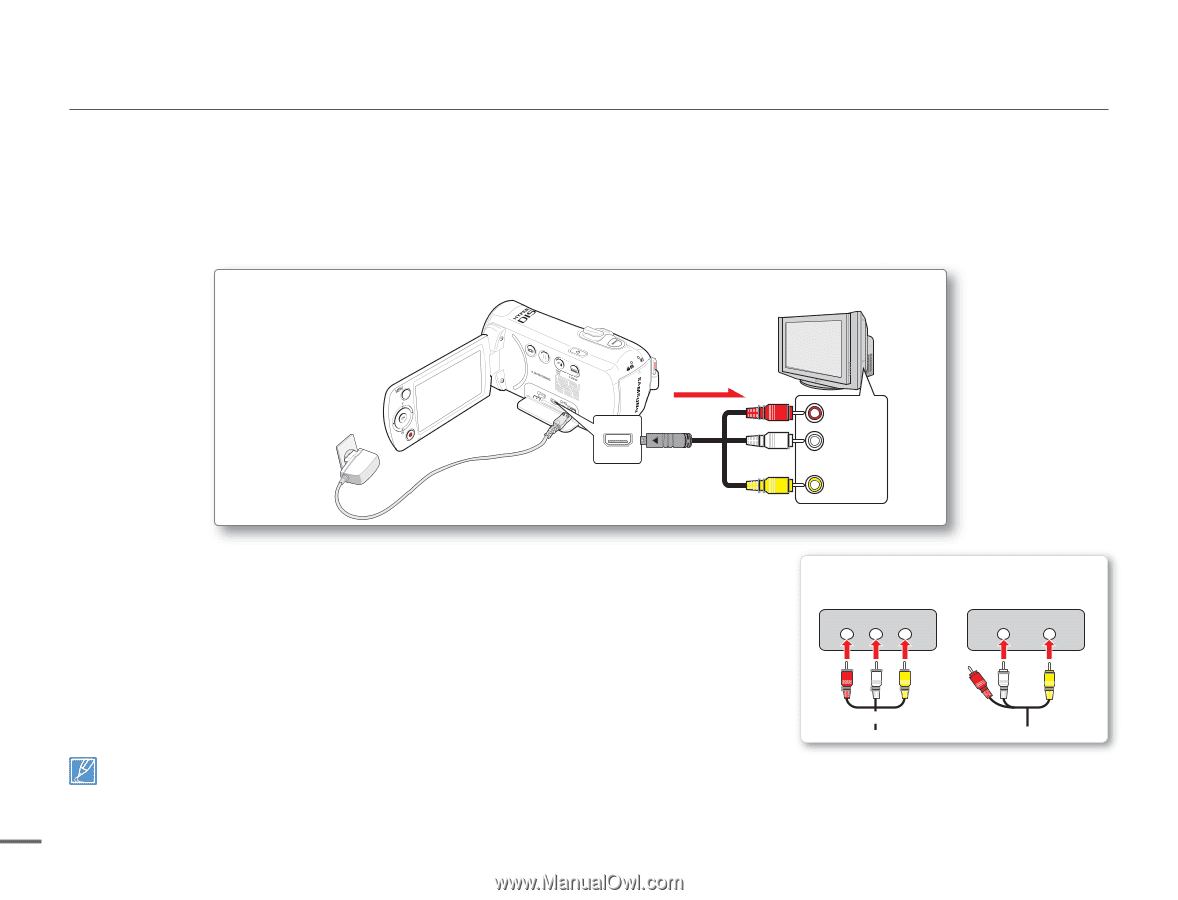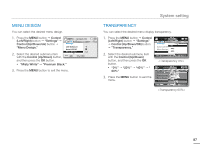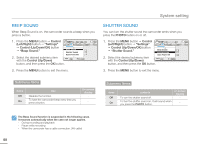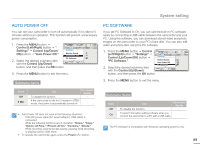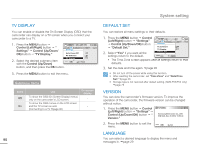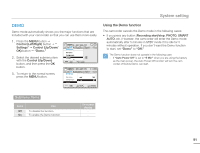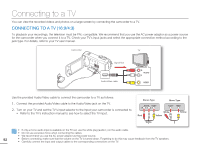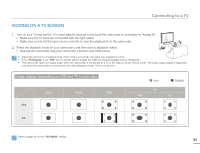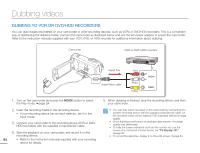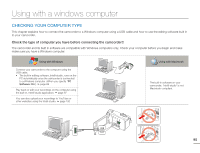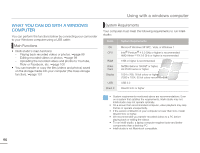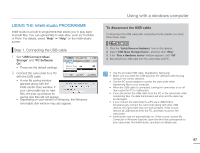Samsung SMX-F50SN User Manual (user Manual) (ver.1.0) (English) - Page 99
Connecting to a TV, CONNECTING TO A TV (16:9/4:3
 |
UPC - 036725303942
View all Samsung SMX-F50SN manuals
Add to My Manuals
Save this manual to your list of manuals |
Page 99 highlights
Connecting to a TV You can view the recorded videos and photos on a large screen by connecting the camcorder to a TV. CONNECTING TO A TV (16:9/4:3) To playback your recordings, the television must be PAL-compatible. We recommend that you use the AC power adaptor as a power source for the camcorder when you connect it to a TV. Check your TV's input jacks and select the appropriate connection method according to the jack type. For details, refer to your TV user manual. Camcorder TV Signal flow CARD Audio/Video cable R AUDIO L VIDEO Use the provided Audio/Video cable to connect the camcorder to a TV as follows: 1. Connect the provided Audio/Video cable to the Audio/Video jack on the TV. 2. Turn on your TV and set the TV's input selector to the Input your camcorder is connected to. • Refer to the TV's instruction manual to see how to select the TV input. Stereo Type Mono Type AUDIO VIDEO R L AUDIO VIDEO Red White Yellow Yellow White • If only a mono audio input is available on the TV set, use the white plug (audio L) on the audio cable. • Do not use excessive force when connecting the cables. • We recommend you use the AC power adaptor as the power source. 92 • Before connecting, make sure that the volume on the TV is turned down. Forgetting to do this may cause feedback from the TV speakers. • Carefully connect the input and output cables to the corresponding connections on the TV.