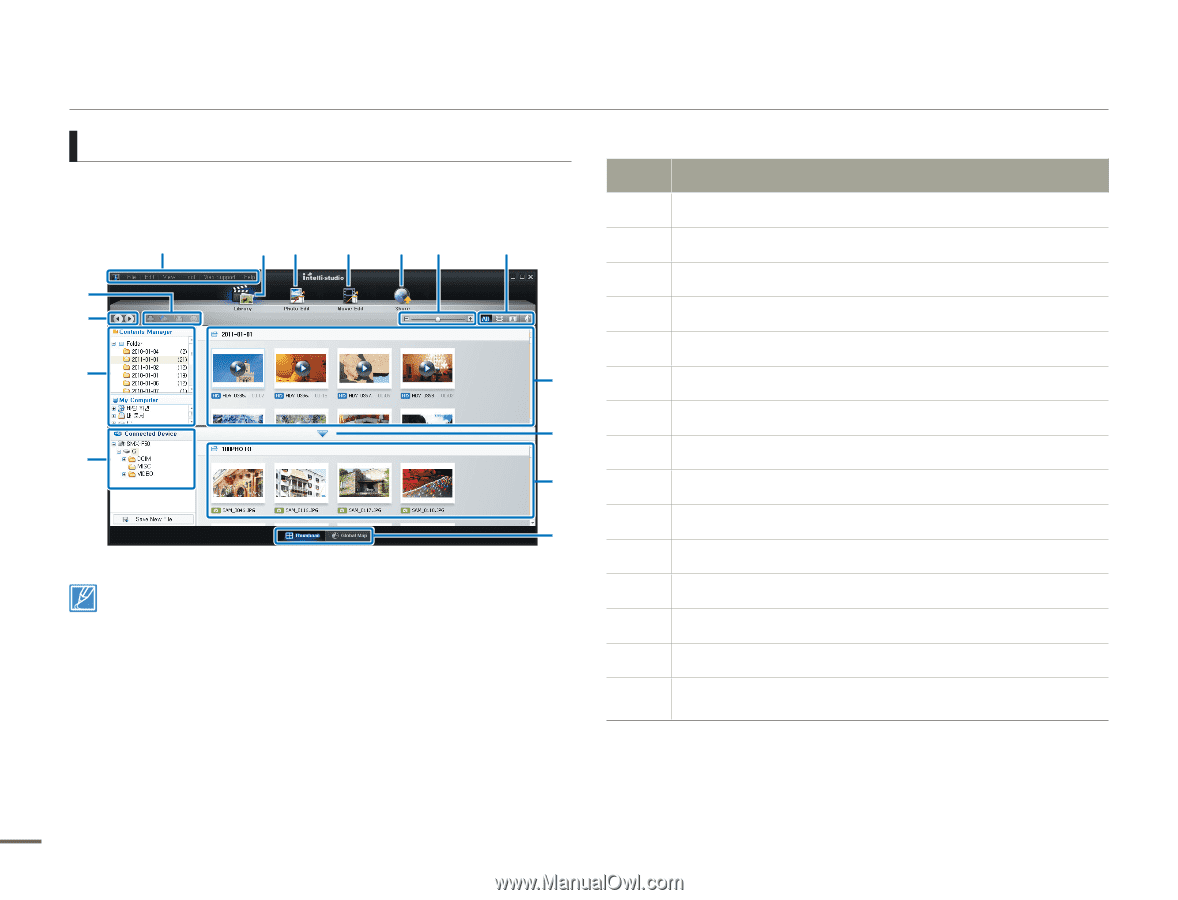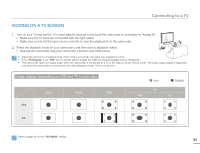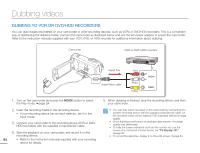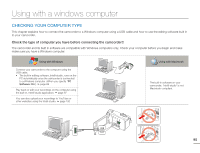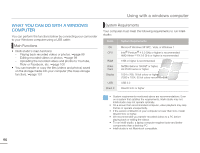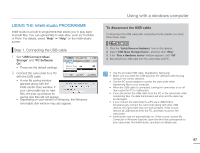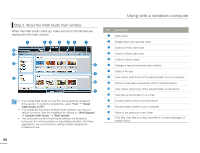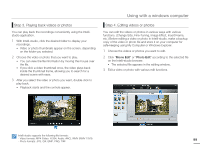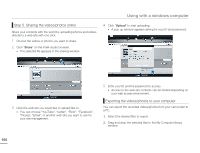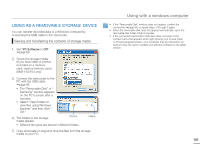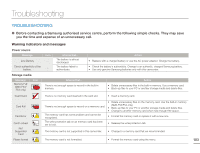Samsung SMX-F50SN User Manual (user Manual) (ver.1.0) (English) - Page 105
Step 2. About the Intelli-studio main window, When the Intelli-studio starts up
 |
UPC - 036725303942
View all Samsung SMX-F50SN manuals
Add to My Manuals
Save this manual to your list of manuals |
Page 105 highlights
Step 2. About the Intelli-studio main window When the Intelli-studio starts up, video and photo thumbnails are displayed in the main window. 1 23 4 5 6 7 % $ # 8 9 @ 0 ! • If you install Intelli-studio on your PC, the programme will launch more quickly. To install the programme, select "Tool" "Install Intelli-studio on PC". • If you install the full version of Intelli-studio software, you can use various functions. Start the installation by clicking on "Web Support" "Update Intelli-studio" "Start Update". • The camcorder's built-in Intelli-studio software is intended for home use. It is not for precision or industrial productions. For these applications, we recommend an editing software designed for professional use. Using with a windows computer No. Description 1 Menu items 2 Display files in the selected folder. 3 Switch to Photo edit mode. 4 Switch to Video edit mode. 5 Switch to Share mode. 6 Enlarge or reduce the thumbnails in the list. 7 Select a file type. 8 View videos and photos of the selected folder on your computer. 9 Show or hide videos and photos of the connected device. 0 View videos and photos of the selected folder on the device. ! View files as thumbnails or on a map @ Browse folders in the connected device. # Browse folders stored on your computer $ Move to the previous or next folder % Print files, view files on a map, store files in Contents Manager, or register faces. 98