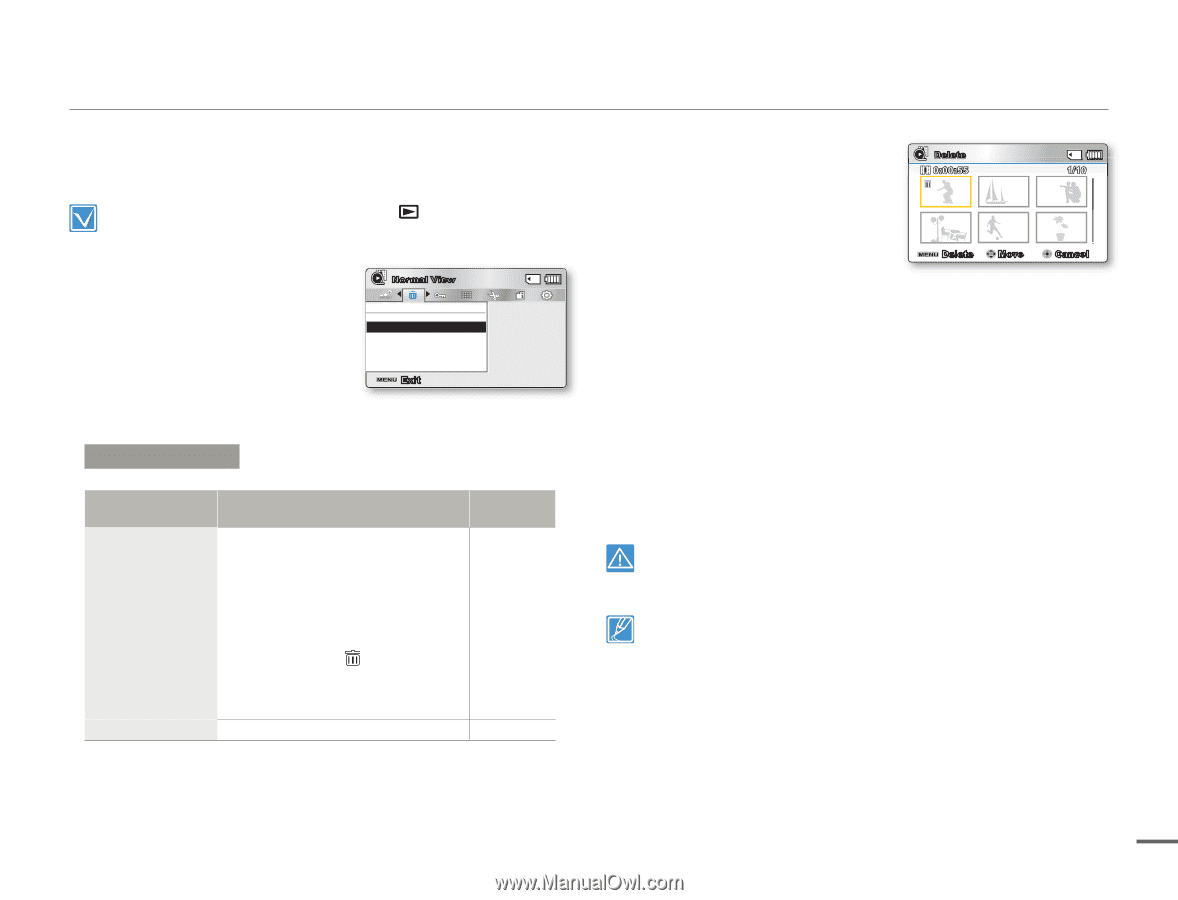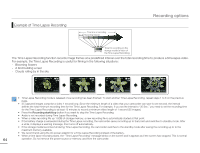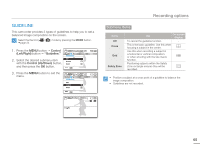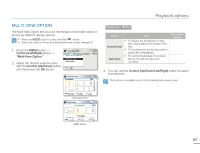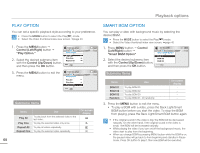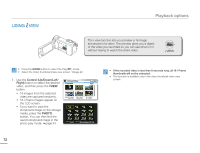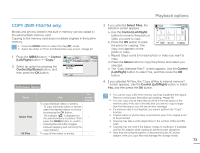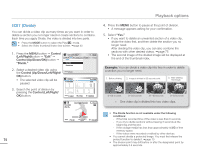Samsung SMX-F50SN User Manual (user Manual) (ver.1.0) (English) - Page 76
DELETE, e. The Delete Selected Files? screen appears. Use
 |
UPC - 036725303942
View all Samsung SMX-F50SN manuals
Add to My Manuals
Save this manual to your list of manuals |
Page 76 highlights
DELETE You can erase your recordings one by one, or all at once. • Press the MODE button to select the Play( ) mode. • Select the Video or Photo thumbnail index view screen. page 40 1. Press the MENU button Control (Left/Right) button "Delete." 2. Select an option by pressing the Control (Up/Down) button, and then press the OK button. Normal View SMART Delete Select Files All Files Exit Submenu Items Items Select Files All Files Use On-screen display To delete individual selected videos or photos. - To delete individual videos or photos, select the desired videos or photos by pressing the OK button, then press the MENU - button to delete. - The indicator ( ) appears on the selected videos or photos. - Pressing the OK button toggles selection and release. To delete all videos or photos. - Playback options 3. If you selected Select Files, the Delete selection screen appears.The 0:00:55 1/10 selected file is deleted. a. Use the Control (Left/Right) button to move to the photo or video you want to delete. b. Press the OK button to mark Delete Move Cancel the photo for deletion. The garbage can icon appears on the photo or video. c. Repeat Steps a and b for each photo or video you want to delete. d. Press the Menu button to delete the the photos and videos you selected. e. The "Delete Selected Files?" screen appears. Use the Control button to select Yes, and then press the OK button. 4. If you selected All Files, the "Delete all photo files in card?" screen appears. Use the Control button to select Yes, and then press the OK button. • A deleted file cannot be restored. • Do not remove the AC power adaptor or memory card while deleting files, otherwise the storage media may be damaged. • To protect important images from accidental deletion, activate image protection. page 70 • Protected images cannot be deleted. To delete a protected image, cancel the protect function first. • If the write protection tab on a memory card is set to lock, you cannot delete. page 32 • You can also format the storage media to delete all the images at once. Be aware that all files and data including protected files will be erased. • The Delete function does not operate if the battery charge is insufficient. We recommend you use the AC power adaptor to avoid power-loss while deleting. 69