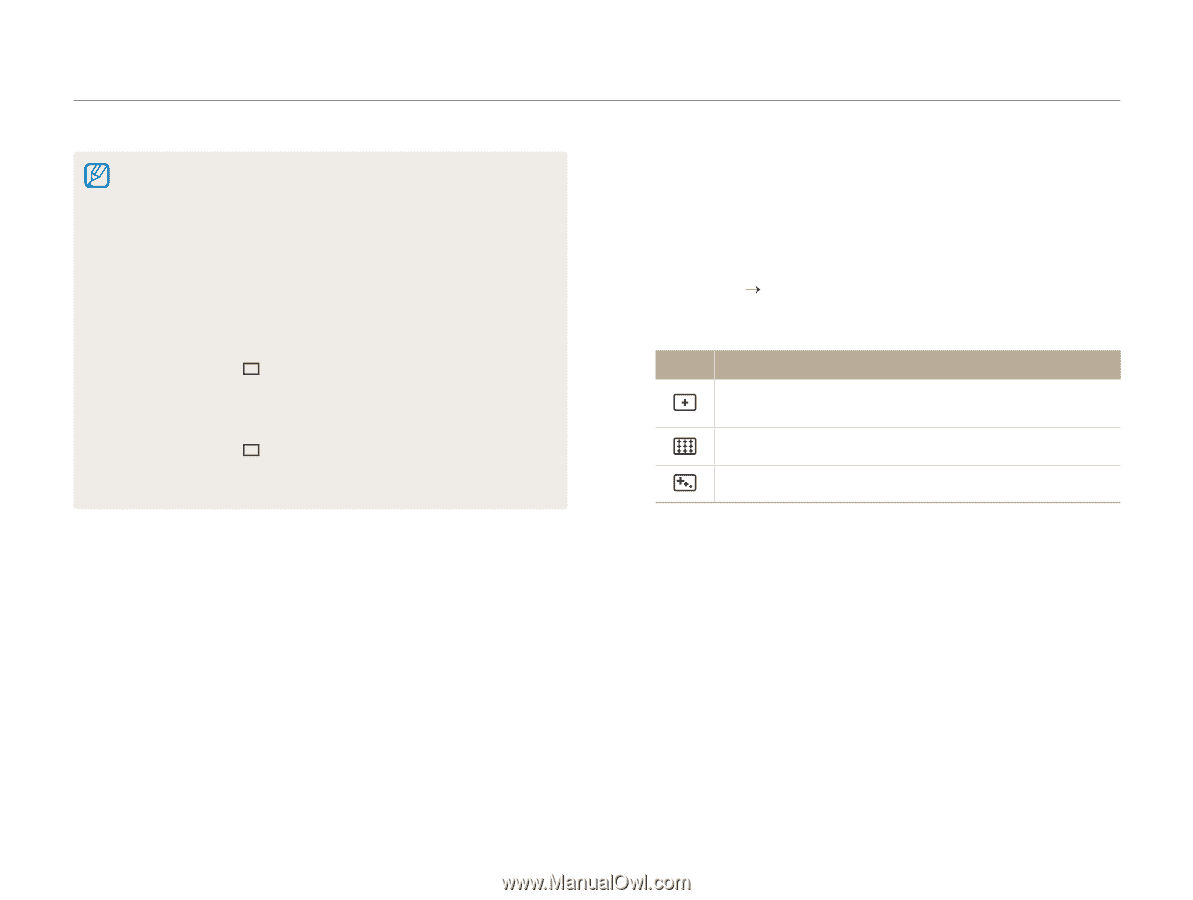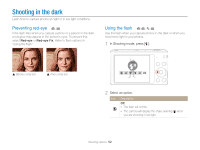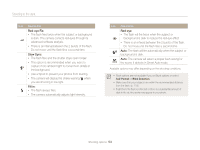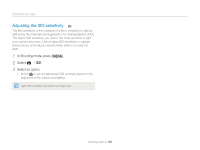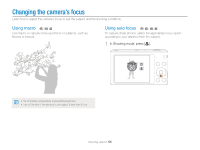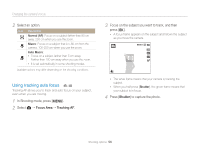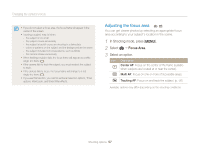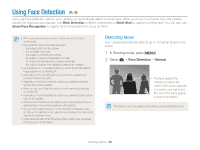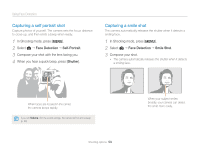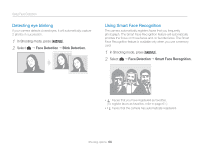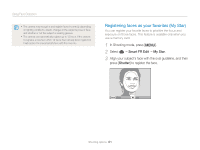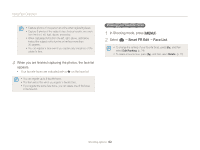Samsung ST66 User Manual Ver.1.1 (English) - Page 58
Adjusting the focus area, Focus Area
 |
View all Samsung ST66 manuals
Add to My Manuals
Save this manual to your list of manuals |
Page 58 highlights
Changing the camera's focus • If you do not select a focus area, the focus frame will appear in the center of the screen. • Tracking a subject may fail when: - the subject is too small - the subject moves excessively - the subject is backlit or you are shooting in a dark place - colors or patterns on the subject and the background are the same - the subject includes horizontal patterns, such as blinds - the camera shakes excessively • When tracking a subject fails, the focus frame will appear as a white single-line frame ( ). • If the camera fails to track the subject, you must reselect the subject to track. • If the camera fails to focus, the focus frame will change to a red single-line frame ( ). • If you use this function, you cannot set Face Detection options, Timer options, Intelli zoom, and Smart Filter effects. Adjusting the focus area p s You can get clearer photos by selecting an appropriate focus area according to your subject's location in the scene. 1 In Shooting mode, press [m]. 2 Select a “ Focus Area. 3 Select an option. Icon Description Center AF: Focus on the center of the frame (suitable when subjects are located at or near the center). Multi AF: Focus on one or more of 9 possible areas. Tracking AF: Focus on and track the subject. (p. 56) Available options may differ depending on the shooting conditions. Shooting options 57