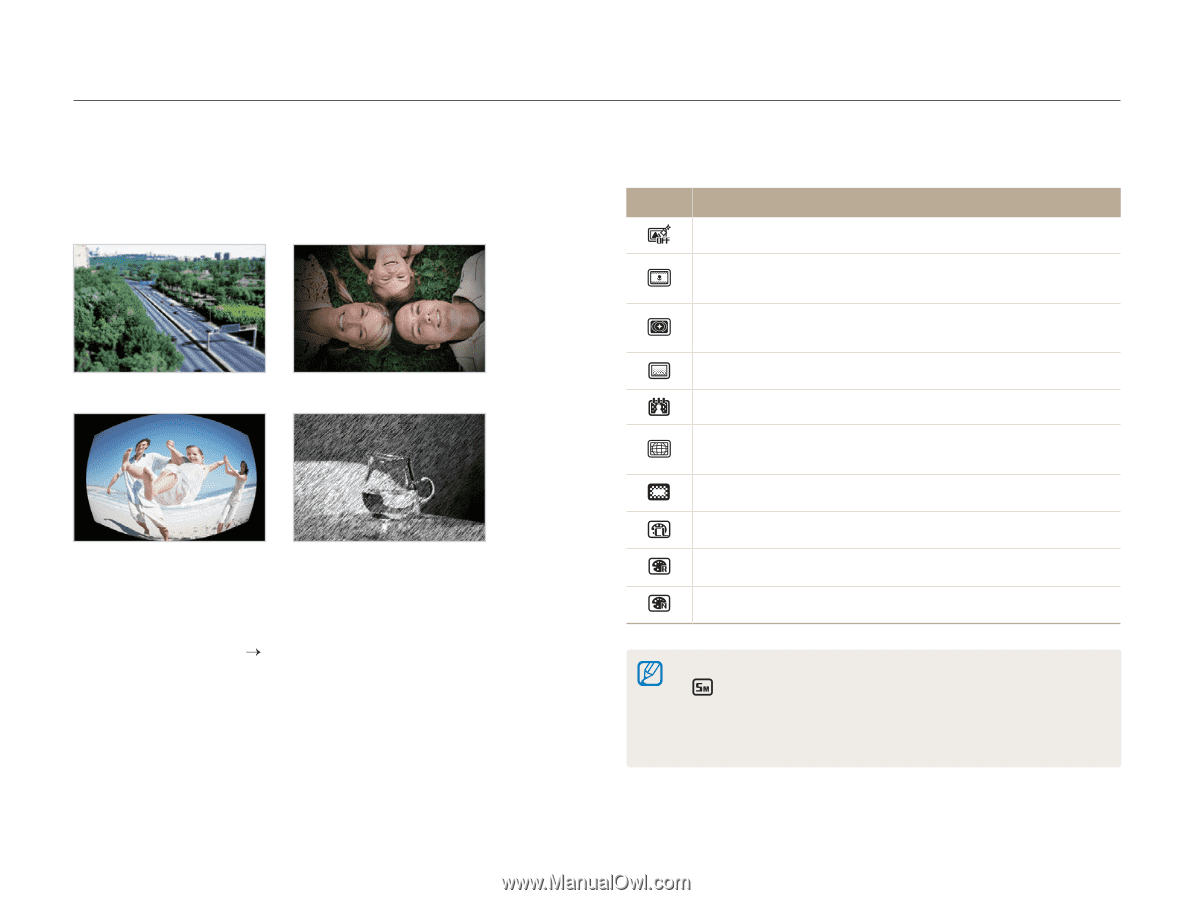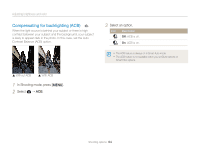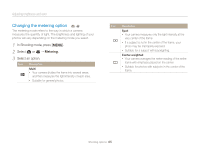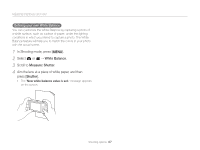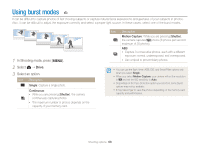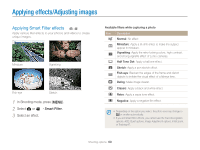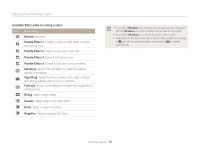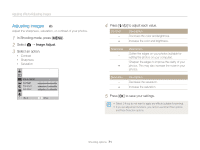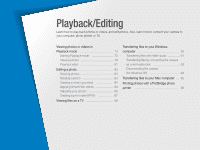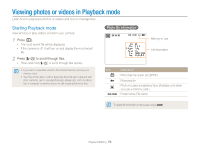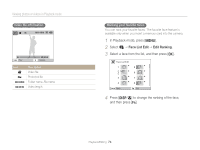Samsung ST66 User Manual Ver.1.1 (English) - Page 70
Applying effects/Adjusting images, Applying Smart Filter effects
 |
View all Samsung ST66 manuals
Add to My Manuals
Save this manual to your list of manuals |
Page 70 highlights
Applying effects/Adjusting images Applying Smart Filter effects p v Apply various filter effects to your photos and videos to create unique images. Miniature Vignetting Fish-eye Sketch 1 In Shooting mode, press [m]. 2 Select a or v “ Smart Filter. 3 Select an effect. Available filters while capturing a photo Icon Description Normal: No effect Miniature: Apply a tilt-shift effect to make the subject appear in miniature. Vignetting: Apply the retro-looking colors, high contrast, and strong vignette effect of Lomo cameras. Half Tone Dot: Apply a halftone effect. Sketch: Apply a pen sketch effect. Fish-eye: Blacken the edges of the frame and distort objects to imitate the visual effect of a fisheye lens. Defog: Make image clearer. Classic: Apply a black and white effect. Retro: Apply a sepia tone effect. Negative: Apply a negative film effect. • Depending on the option you select, the photo size may change to or smaller automatically. • If you set Smart Filter effects, you cannot use the Face Recognition options, ACB, Burst options, Image Adjustment options, Intelli zoom, or Tracking AF. Shooting options 69