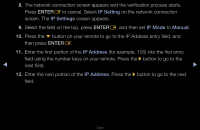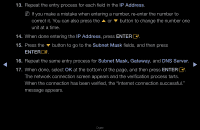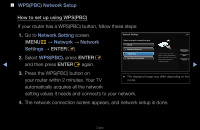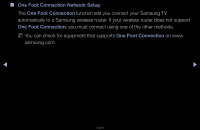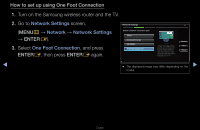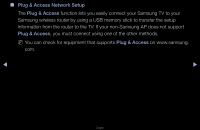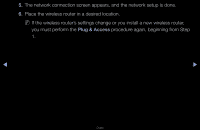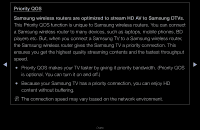Samsung UN46D6000SF User Manual (user Manual) (ver.1.0) (English) - Page 104
How to set up using One Foot Connection, ENTER
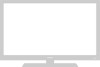 |
UPC - 036725234895
View all Samsung UN46D6000SF manuals
Add to My Manuals
Save this manual to your list of manuals |
Page 104 highlights
How to set up using One Foot Connection 1. Turn on the Samsung wireless router and the TV. 2. Go to Network Settings screen. (MENUm → Network → Network Settings → ENTERE). 3. Select One Foot Connection, and press ENTERE, then press ENTERE again. Network Settings Select a network connection type. Wired Wireless(General) WPS(PBC) One Foot Connection 2/6 Connect to the wireless network automatically if your access point supports One Foot Connection. Select this connection type after placing the Access Point within 10 inches (25cm) of your TV. Previous Next Cancel ◀ ▶ ●● The displayed image may differ depending on the model. English

◀
▶
English
How to set up using One Foot Connection
1.
Turn on the Samsung wireless router and the TV.
2.
Go to
Network Settings
screen.
(
MENU
m
→
Network
→
Network Settings
→
ENTER
E
).
3.
Select
One Foot Connection
, and press
ENTER
E
, then press
ENTER
E
again.
Network Settings
Select a network connection type.
Wired
Previous
Next
Cancel
Wireless(General)
WPS(PBC)
One Foot Connection
Connect to the wireless network
automatically if your access point
supports One Foot Connection.
Select this connection type after
placing the Access Point within 10
inches (25cm) of your TV.
2/6
●
The displayed image may differ depending on the
model.