Samsung UN46D6000SF User Manual (user Manual) (ver.1.0) (English) - Page 203
To Edit Items in a Folder
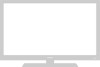 |
UPC - 036725234895
View all Samsung UN46D6000SF manuals
Add to My Manuals
Save this manual to your list of manuals |
Page 203 highlights
To Edit Items in a Folder Select a folder, and then press the ENTERE button. The folder opens. Press the { button on your remote. The Edit buttons appear at the bottom of the screen. These buttons work the same as the Edit Mode menu buttons on the main screen. For example, to move an application back to the My Applications main screen: ◀ 1. Select the application. ▶ 2. Select Move to Folder, and then press the ENTERE button. The Move to Folder window appears. 3. Select My Applications, and then press the ENTERE button. The Move to Folder window closes and the application returns to the main My Applications screen. English

◀
▶
English
To Edit Items in a Folder
Select a folder, and then press the
ENTER
E
button. The folder opens. Press
the
{
button on your remote. The Edit buttons appear at the bottom of the
screen.
These buttons work the same as the
Edit Mode
menu buttons on the main
screen. For example, to move an application back to the My Applications main
screen:
1.
Select the application.
2.
Select
Move to Folder
, and then press the
ENTER
E
button. The
Move
to Folder
window appears.
3.
Select My Applications, and then press the
ENTER
E
button. The
Move
to Folder
window closes and the application returns to the main My
Applications screen.














