Samsung UN46D6000SF User Manual (user Manual) (ver.1.0) (English) - Page 166
D viewing experience.
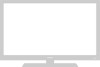 |
UPC - 036725234895
View all Samsung UN46D6000SF manuals
Add to My Manuals
Save this manual to your list of manuals |
Page 166 highlights
●● 3D Mode: Select the 3D input format. NN If you want to experience the 3D effect fully, put the 3D Active Glasses on first, and then select the 3D Mode from the list below that provides the best 3D viewing experience. 3D Mode 3D Off Operation Turns the 3D function off. 2D → 3D Changes a 2D image to 3D. ◀ Side by Side Displays two images next to each other. ▶ Top & Bottom Displays one image above another. NN Some file formats may not support the "2D → 3D." NN "Side by Side" and "Top & Bottom" are available when the resolution is 720p, 1080i and 1080p in DTV, HDMI and USB mode or when you set the TV's source to PC and your PC is connected through an HDMI/DVI cable. English

◀
▶
English
●
3D Mode
: Select the 3D input format.
N
If you want to experience the 3D effect fully, put the 3D Active Glasses on
first, and then select the 3D Mode from the list below that provides the best
3D viewing experience.
3D Mode
Operation
3D
3D
Off
Turns the 3D function off.
2D
→
3D
Changes a 2D image to 3D.
Side by Side
Displays two images next to each other.
Top & Bottom
Displays one image above another.
N
Some file formats may not support the “
2D
→
3D
.”
N
“Side by Side” and “Top & Bottom” are available when the resolution is
720p, 1080i and 1080p in DTV, HDMI and USB mode or when you set the
TV’s source to PC and your PC is connected through an HDMI/DVI cable.














