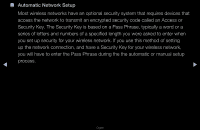Samsung UN46D6000SF User Manual (user Manual) (ver.1.0) (English) - Page 93
Network Settings, Network, Settings, Wireless General, Network Name SSID, Security key
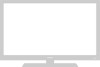 |
UPC - 036725234895
View all Samsung UN46D6000SF manuals
Add to My Manuals
Save this manual to your list of manuals |
Page 93 highlights
How to set up automatically 1. Go to the Network Settings screen. Network Settings 2/6 (MENUm → Network → Network Settings → ENTERE. 2. Select Wireless (General), press ENTERE, and then press ENTERE again. Select a network connection type. Wired Wireless(General) WPS(PBC) One Foot Connection Set up wireless network by selecting your Access Point. You may need to enter security key depending on the setting of the Access Point. Previous Next Cancel ●● The displayed image may differ depending on the 3. The Network function searches for available model. ◀ wireless networks. When done, it displays a ▶ list of the available networks. 4. In the list of networks, press the u or d button to select a network, and then press the ENTERE button twice. NN If the wireless router is set to Hidden (Invisible), you have to select Add Network and enter the correct Network Name (SSID) and Security key to establish the connection. English