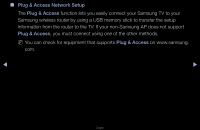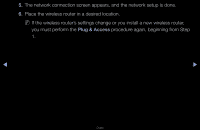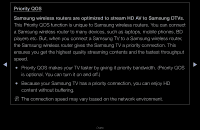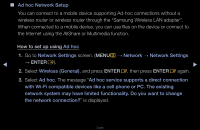Samsung UN46D6000SF User Manual (user Manual) (ver.1.0) (English) - Page 110
Ad hoc Network Setup
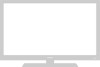 |
UPC - 036725234895
View all Samsung UN46D6000SF manuals
Add to My Manuals
Save this manual to your list of manuals |
Page 110 highlights
■■ Ad hoc Network Setup You can connect to a mobile device supporting Ad-hoc connections without a wireless router or wireless router through the "Samsung Wireless LAN adapter". When connected to a mobile device, you can use files on the device or connect to the Internet using the AllShare or Multimedia function. How to set up using Ad hoc 1. Go to Network Settings screen. (MENUm → Network → Network Settings ◀ → ENTERE). ▶ 2. Select Wireless (General), and press ENTERE, then press ENTERE again. 3. Select Ad hoc. The message "Ad hoc service supports a direct connection with Wi-Fi compatible devices like a cell phone or PC. The existing network system may have limited functionality. Do you want to change the network connection?" is displayed. English