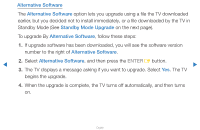Samsung UN55D7000LFXZA User Manual - Page 159
By USB, Support, Software Upgrade
 |
View all Samsung UN55D7000LFXZA manuals
Add to My Manuals
Save this manual to your list of manuals |
Page 159 highlights
By USB To upgrade by USB, follow these steps: USB 1. Visit www.samsung.com. 2. Download the latest USB software upgrade exe archive to your computer. 3. Extracts the exe archive to your computer. You should have a single folder with the same name as the exe file. 4. Copy the folder to a USB flash drive. ●● The displayed image may differ depending on the model. ▶ 5. Turn on the TV, and then insert the USB flash drive into the USB port of the TV. 6. In the TV's menu, go to Support → Software Upgrade. 7. Select By USB. NN Please be careful not to remove the USB drive until the upgrade is complete. ▶ English

▶
English
▶
By USB
To upgrade by USB, follow these steps:
1.
Visit www.samsung.com.
2.
Download the latest USB software upgrade
exe archive to your computer.
3.
Extracts the exe archive to your computer.
You should have a single folder with the
same name as the exe file.
4.
Copy the folder to a USB flash drive.
5.
Turn on the TV, and then insert the USB flash drive into the USB port of the TV.
6.
In the TV’s menu, go to
Support
→
Software Upgrade
.
7.
Select
By USB
.
N
Please be careful not to remove the USB drive until the upgrade is complete.
USB
●
The displayed image may differ depending on the
model.