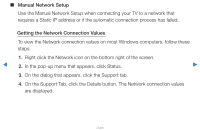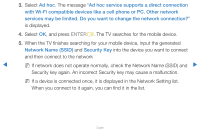Samsung UN55D7000LFXZA User Manual - Page 97
unit at a time.
 |
View all Samsung UN55D7000LFXZA manuals
Add to My Manuals
Save this manual to your list of manuals |
Page 97 highlights
▶ 13. Repeat the entry process for each field in the IP Address. NN If you make a mistake when entering a number, re-enter the number to correct it. You can also press the u or d button to change the number one unit at a time. 14. When done entering the IP Address, press ENTERE. 15. Press the d button to go to the Subnet Mask fields, and then press ENTERE. 16. Repeat the same entry process for Subnet Mask, Gateway, and DNS Server. ▶ 17. When done, select OK at the bottom of the page, and then press ENTERE. The network connection screen appears and the verification process starts. When the connection has been verified, the "Internet is connected successfully." message appears. English

▶
English
▶
13.
Repeat the entry process for each field in the
IP Address
.
N
If you make a mistake when entering a number, re-enter the number to
correct it. You can also press the
u
or
d
button to change the number one
unit at a time.
14.
When done entering the
IP Address
, press
ENTER
E
.
15.
Press the
d
button to go to the
Subnet Mask
fields, and then press
ENTER
E
.
16.
Repeat the same entry process for
Subnet Mask, Gateway
, and
DNS Server
.
17.
When done, select
OK
at the bottom of the page, and then press
ENTER
E
.
The network connection screen appears and the verification process starts.
When the connection has been verified, the “Internet is connected successfully.”
message appears.