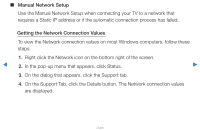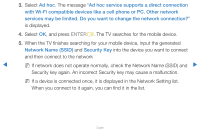Samsung UN55D7000LFXZA User Manual - Page 96
IP Settings, IP Mode, Manual, IP Address
 |
View all Samsung UN55D7000LFXZA manuals
Add to My Manuals
Save this manual to your list of manuals |
Page 96 highlights
8. The network connection screen appears and the verification process starts. Press ENTERE to cancel. Select IP Settings on the network connection screen. The IP Settings screen appears. 9. Select the field on the top, press ENTERE, and then set IP Mode to Manual. 10. Press the d button on your remote to go to the IP Address entry field, and then press ENTERE. 11. Enter the first portion of the IP Address (for example, 105) into the first entry field using the number keys on your remote. Press the r button to go to the next field. ▶ 12. Enter the next portion of the IP Address. Press the r button to go to the next field. ▶ English

▶
English
▶
8.
The network connection screen appears and the verification process starts.
Press
ENTER
E
to cancel. Select
IP Settings
on the network connection
screen. The
IP Settings
screen appears.
9.
Select the field on the top, press
ENTER
E
, and then set
IP Mode
to
Manual
.
10.
Press the
d
button on your remote to go to the IP Address entry field, and
then press
ENTER
E
.
11.
Enter the first portion of the
IP Address
(for example, 105) into the first entry
field using the number keys on your remote. Press the
r
button to go to the
next field.
12.
Enter the next portion of the
IP Address
. Press the
r
button to go to the next
field.