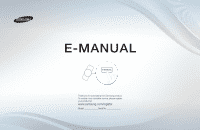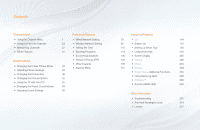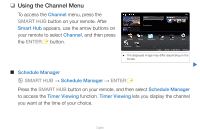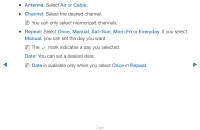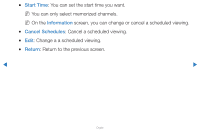Samsung UN55D7000LFXZA User Manual - Page 3
Using the Channel Menu - model
 |
View all Samsung UN55D7000LFXZA manuals
Add to My Manuals
Save this manual to your list of manuals |
Page 3 highlights
❑❑ Using the Channel Menu To access the Channel menu, press the SMART HUB button on your remote. After Smart Hub appears, use the arrow buttons on your remote to select Channel, and then press the ENTERE button. ■■ Schedule Manager Search Recommended Favorites Channel Web Browser Videos Photos Music Schedule Ma... Source a Login b Sort by { Edit Mode } Settings ●● The displayed image may differ depending on the model. ▶ OO SMART HUB → Schedule Manager → ENTERE Press the SMART HUB button on your remote, and then select Schedule Manager to access the Timer Viewing function. Timer Viewing lets you display the channel you want at the time of your choice. English

English
▶
❑
Using the Channel Menu
To access the
Channel
menu, press the
SMART HUB
button on your remote. After
Smart Hub
appears, use the arrow buttons on
your remote to select
Channel
, and then press
the
ENTER
E
button.
■
Schedule Manager
O
SMART HUB
→
Schedule Manager
→
ENTER
E
Press the
SMART HUB
button on your remote, and then select
Schedule Manager
to access the
Timer Viewing
function.
Timer Viewing
lets you display the channel
you want at the time of your choice.
●
The displayed image may differ depending on the
model.
Search
Favorites
Schedule Ma...
Channel
Web Browser
Source
Videos
Photos
Music
a
Login
b
Sort by
{
Edit Mode
}
Settings
Recommended