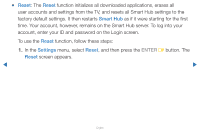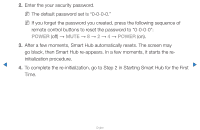Samsung UN55D7000LFXZA User Manual - Page 206
Edit Mode, Smart Hub
 |
View all Samsung UN55D7000LFXZA manuals
Add to My Manuals
Save this manual to your list of manuals |
Page 206 highlights
■■ Edit Mode The functions in the Edit Mode menu let you manipulate the applications in the My Applications section of the Smart Hub screen. Using these functions, you can lock and unlock access to some applications, create folders and move applications to them, rename folders, delete applications, and change the position of applications on the screen. To access the Edit Mode Menu, and then select a menu item, follow these steps: 1. Press the { button on your remote. The Edit Mode menu bar appears on the bottom of the screen. ▶ 2. Press the u / d / l / r to select a menu item, and then press the ENTERE button. ▶ English
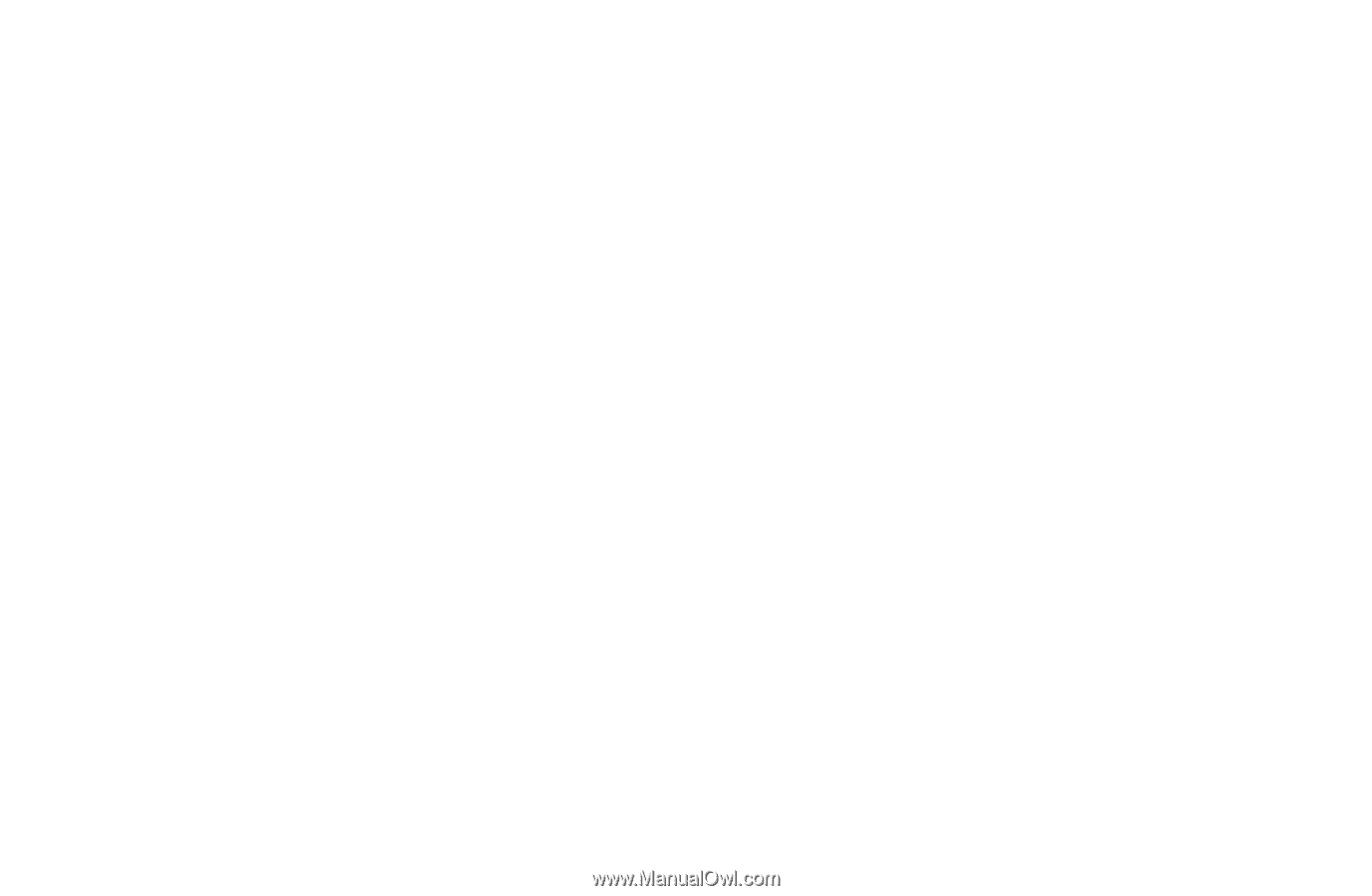
▶
English
▶
■
Edit Mode
The functions in the
Edit Mode
menu let you manipulate the applications in the My
Applications section of the
Smart Hub
screen. Using these functions, you can lock
and unlock access to some applications, create folders and move applications to
them, rename folders, delete applications, and change the position of applications
on the screen. To access the
Edit Mode
Menu, and then select a menu item,
follow these steps:
1.
Press the
{
button on your remote. The
Edit Mode
menu bar appears on the
bottom of the screen.
2.
Press the
u
/
d
/
l
/
r
to select a menu item, and then press the
ENTER
E
button.