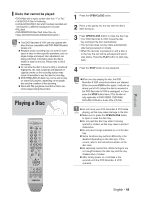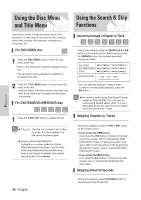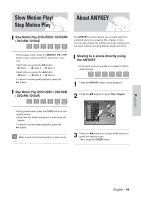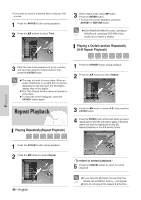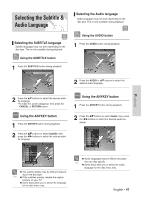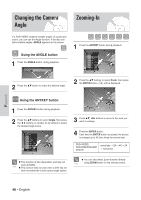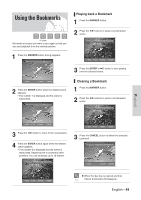Samsung VR330 Instruction Manual - Page 44
Using the Disc Menu and Title Menu, Using the Search & Skip Functions, Using the Search & Skip - remote control
 |
UPC - 036725603325
View all Samsung VR330 manuals
Add to My Manuals
Save this manual to your list of manuals |
Page 44 highlights
Using the Disc Menu and Title Menu Using the Search & Skip Functions Playback Some discs contain a dedicated menu system that allows you to select special functions for title, chapters, audio track, subtitles, film previews, information on characters, etc. For DVD-VIDEO disc 1 Press the DISC MENU button to enter the disc menu of the disc. • Move to the setup menu related to playback operation. • You can select audio language and subtitle etc., provided by the disc. 2 Press the TITLE MENU button to move to the title menu of the disc. • Use this button if the disc contains more than one title. Some discs may not support the title menu functionality. For DVD-RAM/DVD±RW/DVD±R disc 1 Press the TITLE LIST button to display title list. Title List : The Title List is simply a list of titles Note on a disc. If a title is deleted, that title cannot be played again. Playlist (DVD-RAM/-RW(VR)) : A playlist is a custom-made list of titles. When one playlist is played, only the titles within the playlist will play and then stop. Even if that playlist is deleted, the original recording will not be deleted. Searching through a Chapter or Track During the playback, press the SEARCH œœ or √√ button on the remote control. Each time you press the SEARCH button, the playback speed will change as follows. DVD-VIDEO/ √√ Fast 1/œœ Fast 1➝ √√ Fast 2/œœ Fast 2➝ DVD-RAM/DVD±RW √√ Fast 3/œœ Fast 3➝ √√ Fast 4/œœ Fast 4➝ DVD±R √√ Fast 5/œœ Fast 5➝ √√ Fast 6/œœ Fast 6 AUDIO CD(CD-DA) ➝ X2 ➝ X4 ➝ X8 • You can scan the program in reverse order. To return to normal speed playback, press the √ll button. No sound is heard during Scan(Search) mode, Note except on CDs (CD-DA). (You can hear the sound during forward search (Fast 1) in disc.) Depending on the disc type, the sound quality may lower during Fast 1 mode. Skipping Chapters or Tracks During the playback, press the lœœ or √√l button on the remote control. • If you press the lœœ button If you press the lœœ button, it moves to the begin- ning of the chapter, track or marker(DVD-RAM, DVD-RW(VR mode) ). Pressing the button once again within 3 seconds returns to the beginning of the previous chapter, track or marker(DVD-RAM, DVD-RW(VR mode) ). • If you press the √√l button If you press the √√l button, it moves to the next chapter, track or marker(DVD-RAM,DVD-RW (VR mode) ) Skipping ahead 30 seconds 44 - English During the playback, press F.ADV/SKIP button to skip ahead exactly 30 seconds.