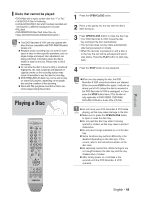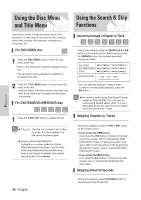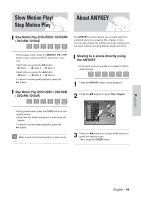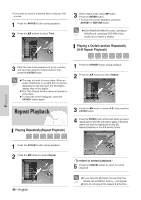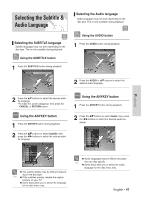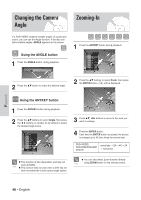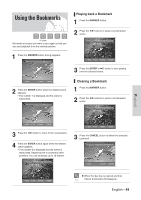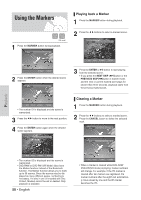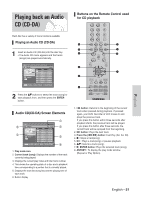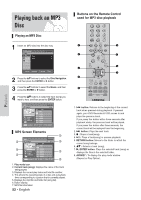Samsung VR330 Instruction Manual - Page 47
Selecting the Subtitle & Audio Language
 |
UPC - 036725603325
View all Samsung VR330 manuals
Add to My Manuals
Save this manual to your list of manuals |
Page 47 highlights
Selecting the Subtitle & Audio Language Selecting the SUBTITLE language Subtitle languages may not work depending on the disc type. This is only available during playback. Using the SUBTITLE button 1 Press the SUBTITLE button during playback. Subtitle ENG Selecting the Audio language Audio languages may not work depending on the disc type. This is only available during playback. Using the AUDIO button 1 Press the AUDIO button during playback. Audio ENG Dolby Digital 5.1CH 2 Press the AUDIO or ...† buttons to select the desired audio language. Playback 2 Press the ...† buttons to select the desired subtitle language. • To make the screen disappear, then press the CANCEL or RETURN button. Using the ANYKEY button 1 Press the ANYKEY button during playback. Using the ANYKEY button 1 Press the ANYKEY button during playback. 2 Press the ...† buttons to select Subtitle, then press the œ √ buttons to select the desired subtitle language. DVD-VIDEO Title 1/2 Chapter 1/28 Time 00:00:01 Subtitle ENG Audio ENG D 5.1CH Repeat Off Angle 1/1 Zoom Off MOVE CHANGE The subtitle display may be different depend- ing on the disc type. Note If the subtitles overlap, disable the caption function on your TV. Some discs allow you to select the language for the disc menu only. 2 Press the ...† buttons to select Audio, then press the œ √ buttons to select the desired audio language. DVD-VIDEO Title 1/2 Chapter 1/28 Time 00:00:01 Subtitle ENG Audio ENG D 5.1CH Repeat Off Angle 1/1 Zoom Off MOVE CHANGE Audio languages may be different because Note they are disc-specific. Some discs allow you to select the audio language for the disc menu only. English - 47