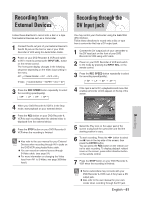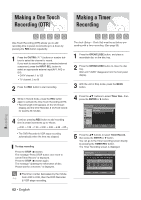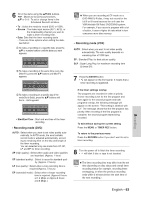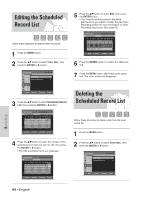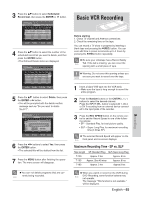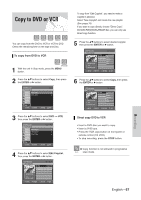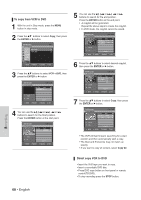Samsung VR330 Instruction Manual - Page 66
Check Remaining Time, Special Recording Features, Special Recording, Features
 |
UPC - 036725603325
View all Samsung VR330 manuals
Add to My Manuals
Save this manual to your list of manuals |
Page 66 highlights
4 Press the (REC) button on the remote control or front panel. For options while recording is in progress, see "Special Recording Features". 5 Press the STOP button to stop or finish a recording in progress. Pausing / Resuming • Press the REC PAUSE button to pause a recording in progress. • Press the REC PAUSE button again during pause to resume recording. • You can switch channels by pressing the CH/TRK ( / ) buttons while recording pauses. Check Remaining Time 1 To Watch a Different Channel from the One being Recorded When you watching through the Antenna input during recording, Press the TV/VCR button on the remote control. Change the channel you want to watch with the TV's remote. 2 Watch a different media during recording You can watch a DVD during VCR recording or watch a Video tape during DVD recording. • During VCR recording, insert a DVD in the DVD deck. The output will automatically change to the DVD and start playback. • During DVD recording, insert a Video tape in the VCR deck. The output will automatically change to the VCR and start playback. (Only if tape is missing the safety tab) 3 To Add Recording Time Refer to the One-Touch Recording (OTR). (See page 62) 1 Press INFO button on the remote control. Following information will be displayed. (Current deck status, recording speed, remaining time, input channel, current time.) -RAM STOP 00:01:06 XP Rem 00:26 CH6 VCR STOP 00:01:32 SP Rem 01:41 CH6 Sun Jan 01. 2006 01:08 AM Special Recording Features While a recording is in progress, you can watch a different media, or add recording time in preset increments. (for example, you can watch VCR playback while recording from a DVD and vice-versa) 4 Recording on the DVD and VCR at the same time You can record on the DVD and VCR at the same time, but both modes must be set up to record separately. • Press the DVD/VCR button to set the unit to DVD or VCR mode. • Choose AV input mode (CH, AV1, AV2 or DV). for DVD or VCR. • Choose REC mode for DVD or VCR. • Press REC button for DVD or VCR. When the DVD Recorder & VCR is connected Note to your TV using an S-Video or component video cable, the video tape's playback screen will not be displayed during DVD recording. You cannot record different channels at the same time. The DVD and VCR cannot start recording at the exact same time. You must set one mode to start recording, then the other. Recording 66 - English