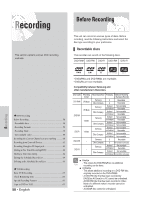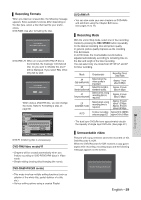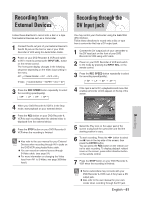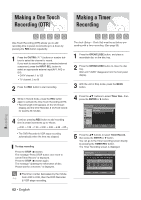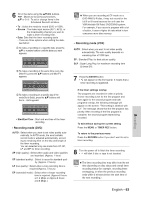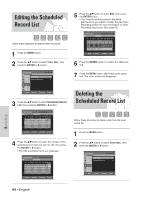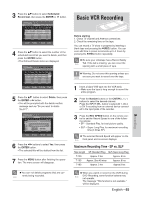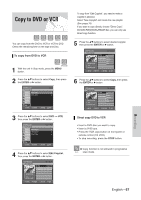Samsung VR330 Instruction Manual - Page 62
Making a One Touch Recording (OTR), Making a Timer Recording
 |
UPC - 036725603325
View all Samsung VR330 manuals
Add to My Manuals
Save this manual to your list of manuals |
Page 62 highlights
Making a One Touch Recording (OTR) Making a Timer Recording Recording One-Touch Recording (OTR) allows you to add recording time in preset increments up to 4 hours by pressing the REC button repeatedly. 1 Press the CH/TRK ( / ) buttons or number buttons to select the channel to record. If you want to record through a connected external component, press the INPUT SEL. button to select an appropriate external input(AV1, AV2 or DV). • CATV channel: 1 to 125 • TV channel: 2 to 69 2 Press the REC button to start recording. 3 While in Record mode, press the REC button again to activate the One-Touch Recording (OTR). • Record length 0:30 appears on the On-Screen Display and the DVD Recorder & VCR will record for exactly 30 minutes. 4 Continue pressing REC button to add recording time in preset increments up to 4hours. ➝ 0:30 ➝ 1:00 ➝ 1:30 ➝ 2:00 ➝ 3:00 ➝ 4:00 ➝ Off • The DVD Recorder & VCR stops recording automatically when the time has elapsed. To stop recording Press the STOP ( ) button. The message "Press STOP button once more to cancel Timer Record." is displayed. Press the STOP ( ) button again. The message "Updating the Information of disc. Please wait for a moment." is displayed. The timer counter decreases by the minute Note from 4:00 to 0:00, then the DVD Recorder & VCR stops recording. The clock (Setup - Clock Set) must be set before proceeding with a timer recording. (See page 30) 1 Press the OPEN/CLOSE button, and place a recordable disc on the disc tray. 2 Press the OPEN/CLOSE button to close the disc tray. Wait until "LOAD" disappears from the front panel display. 3 With the unit in Stop mode, press the MENU button. 4 Press the ...† buttons to select Timer Rec., then press the ENTER or √ button. DVD-Recorder Timer Record DVD-RAM(VR) Title List Timer Record √ Playlist Scheduled Record List √ Disc Manager Timer Rec. Setup Copy MOVE ENTER RETURN EXIT 5 Press the ...† buttons to select Timer Record, then press the ENTER or √ button. You can go to the Timer recording screen directly by pressing the TIMER REC button. The Timer Recording screen is displayed. DVD-Recorder DVD-RAM(VR) Scheduled Record List Current Time 1:05 AM No. To Source Date Start End Mode Edit No. 01 To Source Date Start End Mode DVD CH06 01/01 01:05 AM 03:05 AM SP Recordable Time 00:45 SP MOVE ENTER RETURN EXIT 62 - English