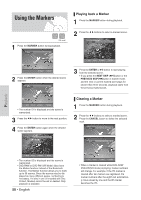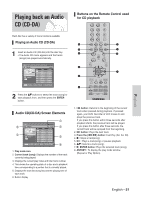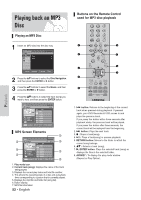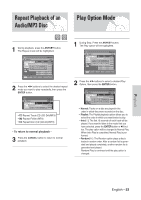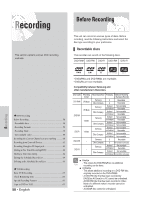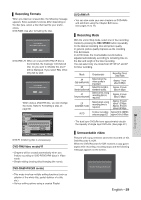Samsung VR330 Instruction Manual - Page 55
Playing the VCR, Tracking - dvd manuale
 |
UPC - 036725603325
View all Samsung VR330 manuals
Add to My Manuals
Save this manual to your list of manuals |
Page 55 highlights
5-1 If you press the √ll button, the Slide Show Speed screen will appear. Press the œ √ buttons to set the slide show speed, then press the ENTER button. DVD-RW(VR) Slide Show Speed Slow Normal Fast JPEG01 MOVE PHOTO ENTER RETURN 5-2 Press the ENTER button with a picture selected in the Album screen and select a display mode (Album screen ( ), Slide show ( ), Rotation ( ) or Zoom ( )) using the œ √ buttons, then press the ENTER button. DVD-RW(VR) Playing the VCR 1 Insert a standard VHS tape into the VCR deck. • When a tape is inserted, power will turn on automatically. 2 Press the √II(PLAY/PAUSE) button on the remote control or on the front panel of the unit. The videotape will begin to play automatically if the Record Safety Tab is removed and Auto Play is turned on. JPEG01 MOVE PHOTO ENTER RETURN : Returns to the Album screen. : The unit enters slide show mode. Before the slide show can begin, the picture interval (Slide show speed) must be set. : Each time the ENTER button is pressed, the picture rotates 90 degrees clockwise. : Each time the ENTER button is pressed, the picture is enlarged up to 4X(four times the normal size). ➝ normal size ➝ 2X ➝ 4X ➝ 2X • Press the ANYKEY button to display menu bar. • Press the RETURN button to clear the menu bar. Record Safety Tab 3 Press the (STOP) button on the remote control or on the front panel of the unit. Tracking The Tracking adjustment removes the white lines that sometimes appear during playback because of slight differences in recording decks. The CH/TRK ( / ) button will automatically align the recorded tracks with the playback heads to solve this problem. You may also set tracking manually. 1 Adjust Tracking Manually During playback, press the CH/TRK ( / ) buttons to remove white lines from the picture. Playback English - 55