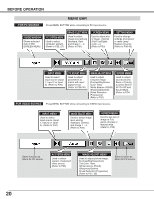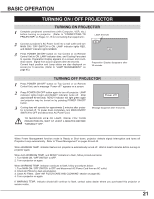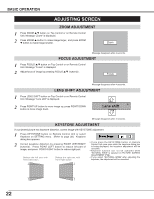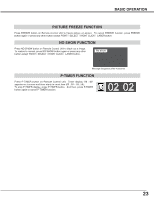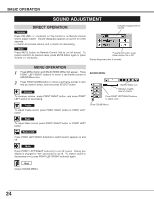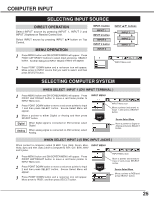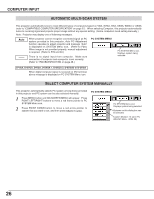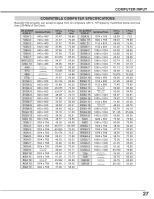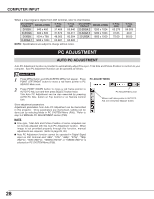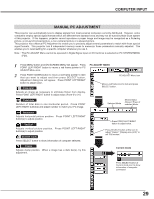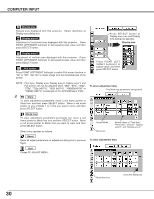Sanyo WF10 Instruction Manual, PLV-WF10 - Page 25
Computer Input
 |
UPC - 086483050046
View all Sanyo WF10 manuals
Add to My Manuals
Save this manual to your list of manuals |
Page 25 highlights
COMPUTER INPUT SELECTING INPUT SOURCE DIRECT OPERATION Select INPUT source by pressing INPUT 1, INPUT 2 and INPUT 3 buttons on Remote Control Unit. Select INPUT source by pressing INPUT L/M button on Top Control. MENU OPERATION 1 Press MENU button and ON-SCREEN MENU will appear. Press POINT LEFT/RIGHT buttons to select Input and press SELECT button. Another dialog box INPUT SELECT Menu will appear. 2 Press POINT DOWN button and a red-arrow icon will appear. Move arrow to INPUT source that you want to select, and then press SELECT button. INPUT 1 button INPUT 1 INPUT 2 button INPUT 2 INPUT 3 button INPUT 3 INPUT L/M buttons INPUT 1 INPUT 2 INPUT 3 INPUT Menu icon SELECTING COMPUTER SYSTEM WHEN SELECT INPUT 1 (DVI INPUT TERMINAL ) 1 Press MENU button and ON-SCREEN MENU will appear. Press POINT LEFT/RIGHT button to move a red frame pointer to INPUT Menu icon. 2 Press POINT DOWN button to move a red arrow pointer to Input 1 and then press SELECT button. Source Select Menu will appear. 3 Move a pointer to either Digital or Analog and then press SELECT button. Digital When digital signal is connected on DVI terminal, select Digital. Analog When analog signal is connected on DVI terminal, select Analog. INPUT MENU Input 1 INPUT Menu icon Move a pointer (red arrow) to Input 1 and press SELECT button. Source Select Menu Move a pointer to Digital or Analog and press SELECT button. WHEN SELECT INPUT 2 (5 BNC INPUT JACKS ) When connect a computer output [5 BNC Type (Red, Green, Blue, INPUT MENU Horiz. Sync and Vert. Sync.)] from a computer to R/Pr, G/Y, B/Pb, H/HV and V jacks. 1 Press MENU button and ON-SCREEN MENU will appear. Press POINT LEFT/RIGHT button to move a red frame pointer to INPUT Menu icon. 2 Press POINT DOWN button to move a red arrow pointer to Input 2 and then press SELECT button. Source Select Menu will appear. 3 Press POINT DOWN button and a red-arrow icon will appear. Move arrow to "RGB", and then press SELECT button. Input 2 INPUT Menu icon Move a pointer (red arrow) to Input 2 and press SELECT button. Source Select Menu Move a pointer to RGB and press SELECT button. 25