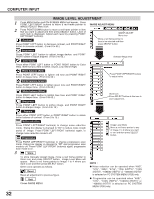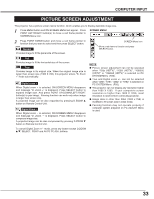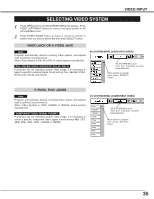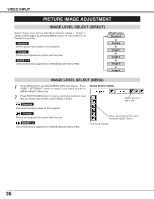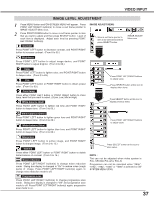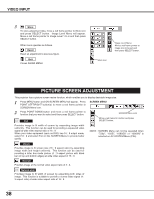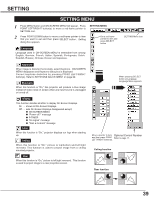Sanyo WF10 Instruction Manual, PLV-WF10 - Page 37
Video Input, Image Level Adjustment
 |
UPC - 086483050046
View all Sanyo WF10 manuals
Add to My Manuals
Save this manual to your list of manuals |
Page 37 highlights
VIDEO INPUT IMAGE LEVEL ADJUSTMENT 1 Press MENU button and ON-SCREEN MENU will appear. Press POINT LEFT/RIGHT button(s) to move a red frame pointer to IMAGE ADJUST Menu icon. 2 Press POINT DOWN button to move a red frame pointer to item that you want to adjust and then press SELECT button. Level of each item is displayed. Adjust each level by pressing POINT LEFT/RIGHT button(s). Contrast Press POINT LEFT button to decrease contrast, and POINT RIGHT button to increase contrast. (From 0 to 63.) Brightness Press POINT LEFT button to adjust image darker, and POINT RIGHT button to adjust brighter. (From 0 to 63.) Color Press POINT LEFT button to lighten color, and POINT RIGHT button to deeper color. (From 0 to 63.) Tint Press POINT LEFT button or POINT RIGHT button to obtain proper color. (From 0 to 63.) Color temp. Press either POINT LEFT button or POINT RIGHT button to Color temp. level that you want to select. (XLow, Low, Mid or High) White balance (Red) Press POINT LEFT button to lighten red tone and POINT RIGHT button to deeper tone. (From 0 to 63.) White balance (Green) Press POINT LEFT button to lighten green tone and POINT RIGHT button to deeper tone. (From 0 to 63.) White balance (Blue) Press POINT LEFT button to lighten blue tone and POINT RIGHT button to deeper tone. (From 0 to 63.) Sharpness Press POINT LEFT button to soften image, and POINT RIGHT button to sharpen image. (From 0 to 15.) Gamma Press either POINT LEFT button or POINT RIGHT button to obtain better balance of contrast. (From 0 to 15.) Noise reduction Press POINT LEFT/RIGHT button(s) to change noise reduction mode. Dialog box display is changed to "On" to reduce noise (rough parts) of image. Press POINT LEFT/RIGHT button(s) again, to change noise reduction mode to off. Progressive scan Press POINT LEFT/RIGHT button(s) to change progressive scan mode. Dialog box display is changed to "Off" and progressive scan mode to off. Press POINT LEFT/RIGHT button(s) again, progressive scan mode to on. IMAGE ADJUST MENU Move a red frame pointer to item to be selected and then press SELECT button. IMAGE ADJUST Menu icon Press POINT LEFT/RIGHT buttons to adjust value. Press SELECT button at this icon to display other items. Press SELECT button at this icon to display previous items. Press POINT LEFT/RIGHT buttons to adjust value. Press SELECT button at this icon to store value. NOTE : Tint can not be adjusted when video system is PAL, SECAM, PAL-M or PAL-N. Progressive can not be operated when "480p", "575p", "720p", "1035i" or "1080i" is selected on AV SYSTEM MENU (P35). 37