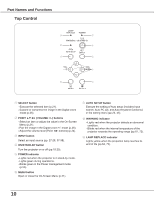Sanyo WXU300 Instruction Manuals, PLC-WXU300 - Page 11
Remote Control, NO SHOW button
 |
UPC - 086483074226
View all Sanyo WXU300 manuals
Add to My Manuals
Save this manual to your list of manuals |
Page 11 highlights
Remote Control Part Names and Functions ① ON/STAND-BY button Turn the projector on or off. (pp.18-20) ② AUTO SET button Execute the setting of Auto setup (includes Input search, Auto PC adj. and Auto Keystone functions) in the setting menu. (pp.23, 45) ③ COMPUTER 1/2 buttons Select the COMPUTER 1 or COMPUTER 2 input source. (pp.27-28, 38) ④ VIDEO button Select the VIDEO input source. (p.37) ① ⑤ S-VIDEO button Select the S-VIDEO input source. (p.37) ㉒ ⑥ Point buttons - Select an item or adjust the value in the On-Screen Menu. (p.21) ㉑ - Pan the image in the Digital zoom +/- mode. (p.36) ⑳ ⑦ SCREEN button Select a screen mode. (pp.26,35,43) ⑧ MENU button Open or close the On-Screen Menu. (p.21) ⑲ ⑨ FREEZE button Freeze the picture on the screen. (p.25) ⑱ ⑩ NO SHOW button ⑰ Temporarily turn off the image on the screen. (p.26) ⑯ ⑮ ⑪ D.ZOOM ▲▼ buttons Zoom in and out the images. (pp.25, 36) ⑭ ⑬ ⑫ VOLUME +/- buttons Adjust the volume level. (p.24) ⑬ MUTE button Mute the sound. (p.24) ⑭ IMAGE button Select the image mode. (pp.26,33,40) ⑮ PIP button Operate the Picture In Picture function. (pp.25,51) ⑯ P-TIMER button Operate the P-timer function. (p.26) ⑰ LAMP button Select a lamp mode. (pp.25, 55) ⑱ INFO. button Operate the information function. (p.60) ⑲ KEYSTONE button Correct keystone distortion. (pp.23, 46) ⑳ SELECT button - Execute the selected item. (p.21) - Expand or compress the image in Digital zoom mode. (p.36) ㉑ COMPONENT button Select the COMPONENT input source. (p.38) ㉒ HDMI button Select the HDMI input source. (pp.25,50) Note: To ensure safe operation, please observe the following precautions: - Do not bend, drop, or expose the remote control to moisture or heat. - For cleaning, use a soft dry cloth. Do not apply benzene, thinner, spray, or any chemical material. 11