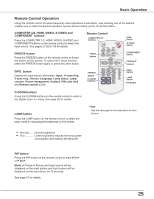Sanyo WXU300 Instruction Manuals, PLC-WXU300 - Page 25
Remote Control Operation, COMPONENT, buttons, FREEZE button, INFO° button, D°ZOOM buttons
 |
UPC - 086483074226
View all Sanyo WXU300 manuals
Add to My Manuals
Save this manual to your list of manuals |
Page 25 highlights
Basic Operation Remote Control Operation Using the remote control for some frequently used operations is advisable. Just pressing one of the buttons enables you to make the desired operation quickly without calling up the On-Screen Menu. COMPUTER 1/2, HDMI, VIDEO, S-VIDEO and COMPONENT buttons Press the COMPUTER 1/2, HDMI, VIDEO, S-VIDEO and COMPONENT buttons on the remote control to select the input source. See pages 27-28,37-38 for details. Remote Control COMPUTER 1/2 buttons HDMI button S-VIDEO button FREEZE button Press the FREEZE button on the remote control to freeze the picture on the screen. To cancel the Freeze function, press the FREEZE button again or press any other button. VIDEO button COMPONENT button POINT▲▼ buttons INFO. button Display the input source information: Input , H-sync freq., V-sync freq., Screen, Language, Lamp status, Lamp counter, Power management, Keylock, PIN code lock and Remote control (p.60). FREEZE button D.ZOOM buttons INFO. button LAMP button PIP button D.ZOOM buttons Press the D.ZOOM buttons on the remote control to enter to the Digital zoom +/- mode. See page 36 for details. LAMP button Press the LAMP button on the remote control to select the lamp mode for changing the brightness on the screen. Note: See the next page for the description of other buttons. Normal....... Normal brightness Eco Lower brightness reduces the lamp power consumption and extends the lamp life. PIP button Press the PIP button on the remote control to enter P in P or P by P. Mode of Picture in Picture and input source will be displayed on the main picture and input source will be displayed on the sub picture for 10 seconds. See page 51 for details. 25