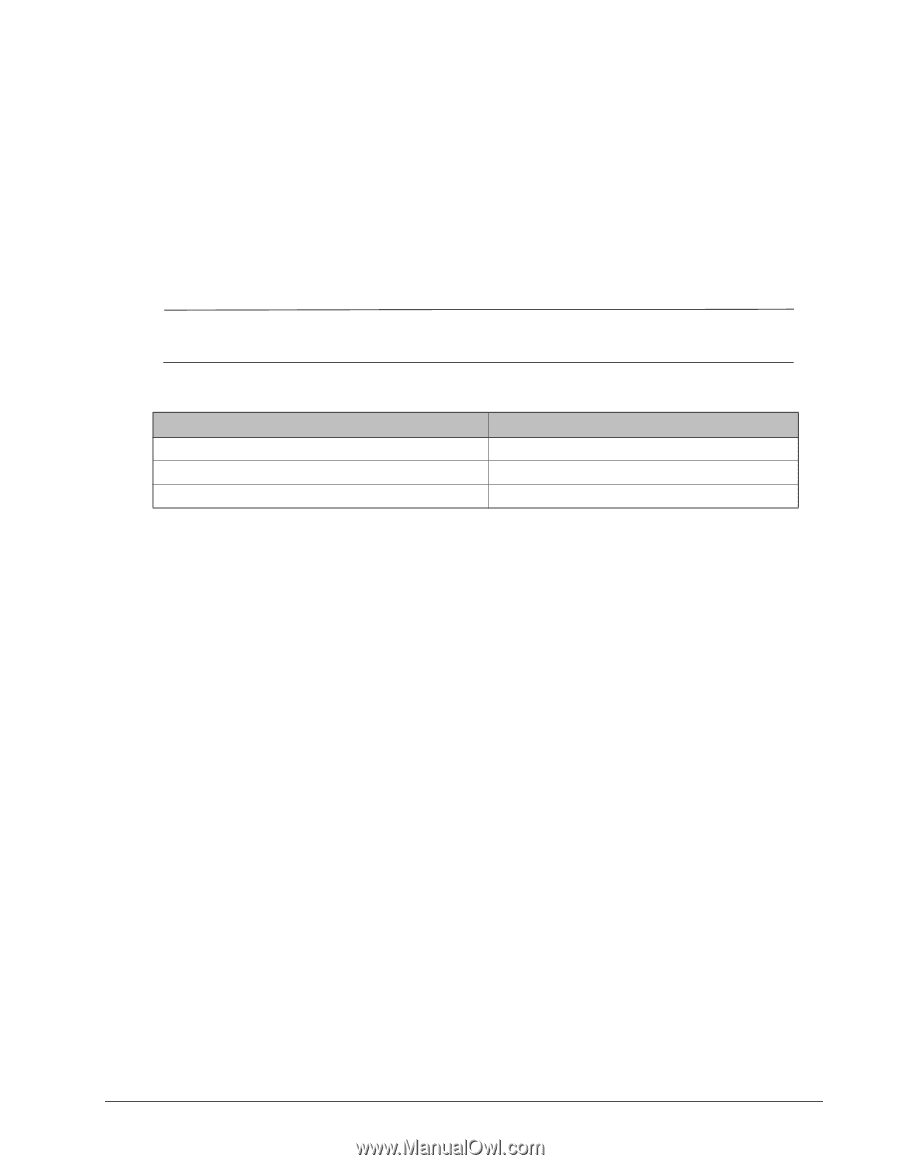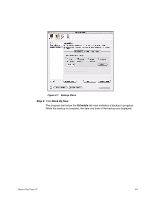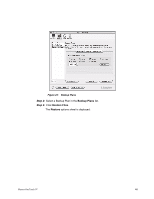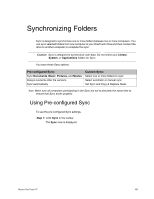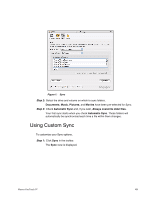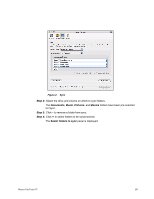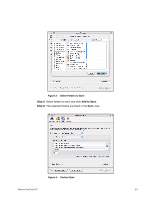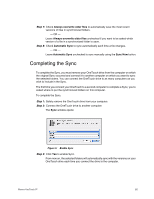Seagate Maxtor OneTouch 4 Mini User Guide for Mac - Page 51
Synchronizing Folders, Using Pre-con d Sync - user manual
 |
View all Seagate Maxtor OneTouch 4 Mini manuals
Add to My Manuals
Save this manual to your list of manuals |
Page 51 highlights
Synchronizing Folders Sync is designed to synchronize one or more folders between two or more computers. You can sync selected folders from one computer to your OneTouch drive and then connect the drive to another computer to complete the sync. Caution: Sync is designed to synchronize user data. Do not select your Library, System, or Applications folders for Sync. You have these Sync options: Pre-configured Sync: Sync Documents, Music, Pictures, and Movies Always overwrite older file versions Sync automatically Custom Sync: Select one or more folders to sync Select automatic or manual sync Set Sync and Copy & Replace Rules Note: Make sure all computers participating in the Sync are set to precisely the same time to ensure that Sync works properly. Using Pre-configured Sync To use the pre-configured Sync settings, Step 1: Click Sync in the toolbar. The Sync view is displayed: Maxtor OneTouch IV 48