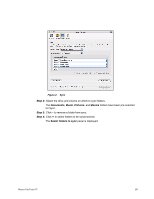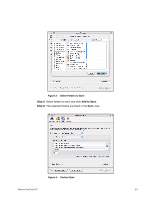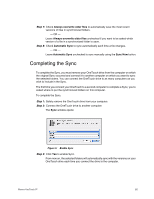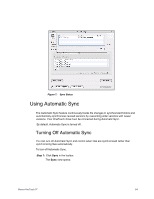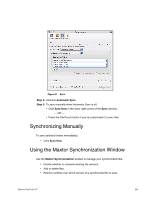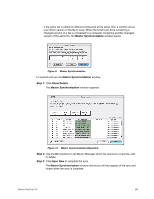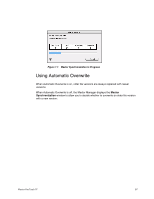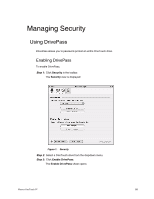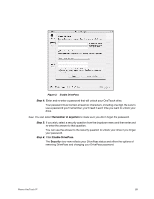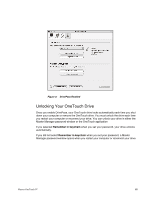Seagate Maxtor OneTouch 4 Mini User Guide for Mac - Page 58
Synchronizing Manually, Using the Maxtor Synchronization Window
 |
View all Seagate Maxtor OneTouch 4 Mini manuals
Add to My Manuals
Save this manual to your list of manuals |
Page 58 highlights
Figure 8: Sync Step 2: Uncheck Automatic Sync. Step 3: To sync manually when Automatic Sync is off, • Click Sync Now in the lower right corner of the Sync window. - OR - • Press the OneTouch button if you've customized it to sync files. Synchronizing Manually To sync selected folders immediately, • Click Sync Now. Using the Maxtor Synchronization Window Use the Maxtor Synchronization window to manage your synchronized files: • Decide whether to overwrite existing file versions. • Add or delete files. • Resolve conflicts over which version of a synchronized file to save. Maxtor OneTouch IV 55
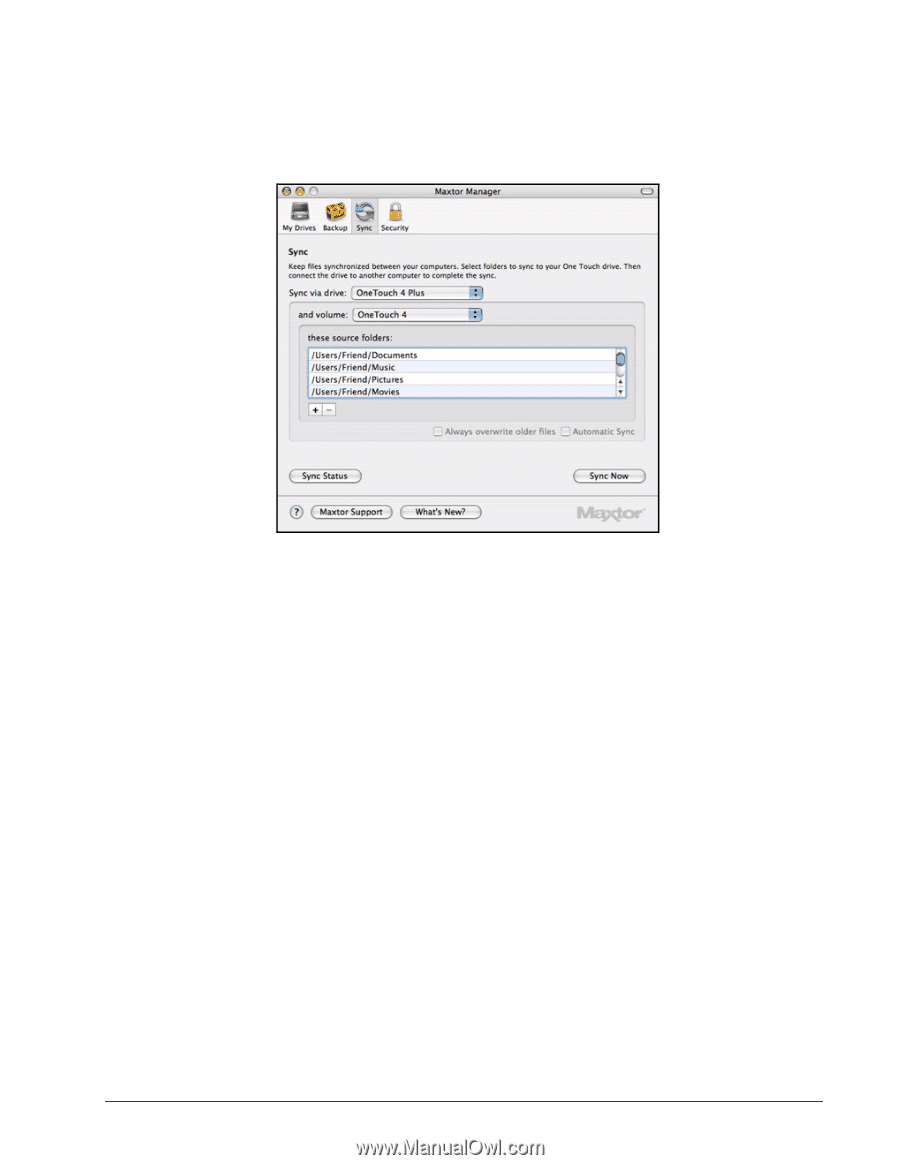
Maxtor OneTouch IV
55
Step 2:
Uncheck
Automatic Sync
.
Step 3:
To sync manually when Automatic Sync is off,
•
Click
Sync Now
in the lower right corner of the
Sync
window
.
— OR —
•
Press the OneTouch button if you’ve customized it to sync files.
Synchronizing Manually
To sync selected folders immediately,
•
Click
Sync Now
.
Using the Maxtor Synchronization Window
Use the
Maxtor Synchronization
window to manage your synchronized files:
•
Decide whether to overwrite existing file versions.
•
Add or delete files.
•
Resolve conflicts over which version of a synchronized file to save.
Figure 8:
Sync