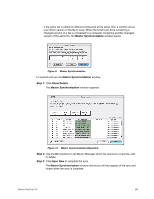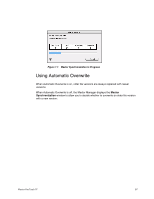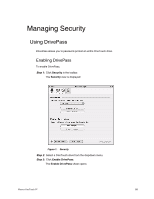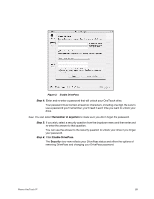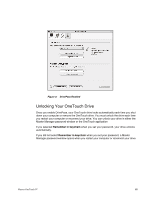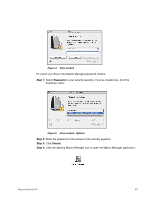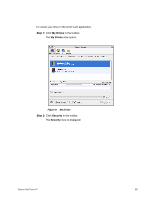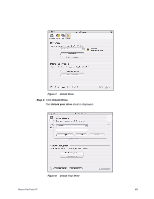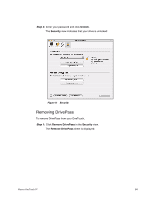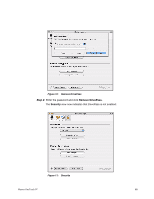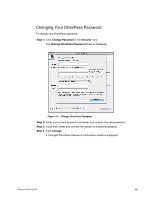Seagate Maxtor OneTouch 4 Mini User Guide for Mac - Page 64
Step 1, Password, Unlock
 |
View all Seagate Maxtor OneTouch 4 Mini manuals
Add to My Manuals
Save this manual to your list of manuals |
Page 64 highlights
Figure 4: Drive Locked To unlock your drive in the Maxtor Manager password window, Step 1: Select Password or your security question, if you've created one, from the dropdown menu: Figure 5: Drive Locked - Options Step 2: Enter the password or the answer to the security question. Step 3: Click Unlock. Step 4: Click the desktop Maxtor Manager icon to open the Maxtor Manager application: Maxtor OneTouch IV 61
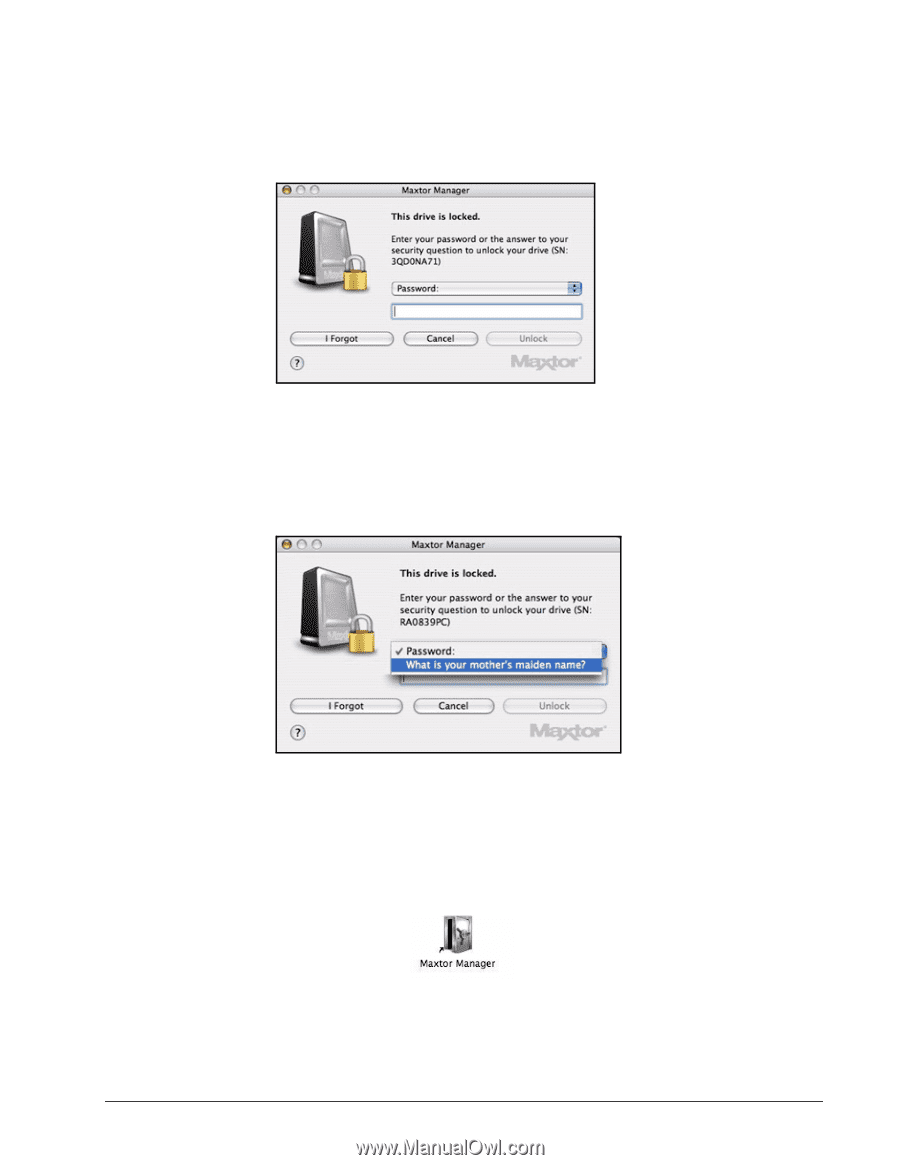
Maxtor OneTouch IV
61
To unlock your drive in the Maxtor Manager password window,
Step 1:
Select
Password
or your security question, if you’ve created one,
from the
dropdown menu:
Step 2:
Enter the password or the answer to the security question.
Step 3:
Click
Unlock
.
Step 4:
Click the desktop Maxtor Manager icon to open the Maxtor Manager application:
Figure 4:
Drive Locked
Figure 5:
Drive Locked - Options