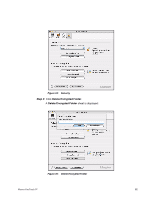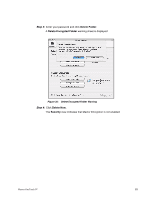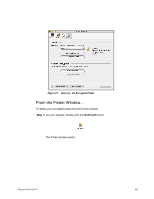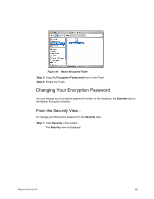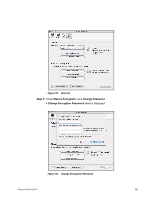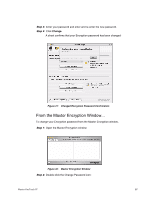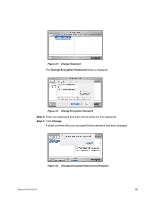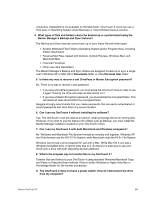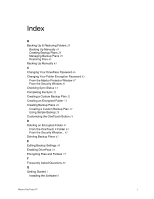Seagate Maxtor OneTouch 4 Mini User Guide for Mac - Page 90
From the Maxtor Encryption Window...
 |
View all Seagate Maxtor OneTouch 4 Mini manuals
Add to My Manuals
Save this manual to your list of manuals |
Page 90 highlights
Step 3: Enter your password and enter and re-enter the new password. Step 4: Click Change. A sheet confirms that your Encryption password has been changed: Figure 41: Changed Encryption Password Confirmation From the Maxtor Encryption Window... To change your Encryption password from the Maxtor Encryption window, Step 1: Open the Maxtor Encryption window: Figure 42: Maxtor Encryption Window Step 2: Double-click the Change Password icon: Maxtor OneTouch IV 87

Maxtor OneTouch IV
87
Step 3:
Enter your password and enter and re-enter the new password.
Step 4:
Click
Change
.
A sheet confirms that your Encryption password has been changed:
From the Maxtor Encryption Window...
To change your Encryption password from the Maxtor Encryption window,
Step 1:
Open the Maxtor Encryption window:
Step 2:
Double-click the Change Password icon:
Figure 41:
Changed Encryption Password Confirmation
Figure 42:
Maxtor Encryption Window