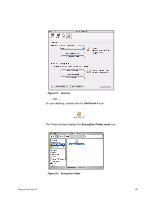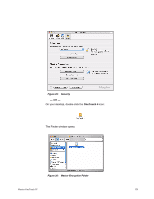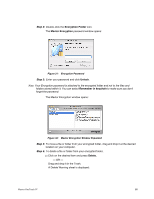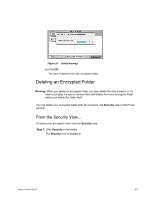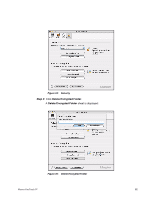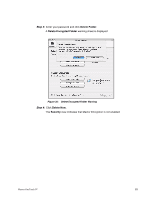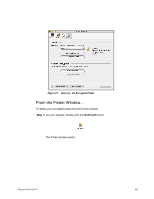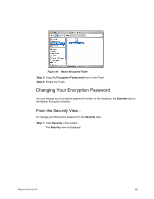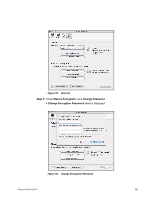Seagate Maxtor OneTouch 4 Mini User Guide for Mac - Page 84
Deleting an Encrypted Folder, From the Security View..., Warning, Step 1
 |
View all Seagate Maxtor OneTouch 4 Mini manuals
Add to My Manuals
Save this manual to your list of manuals |
Page 84 highlights
Figure 33: Delete Warning (b) Click OK. The item is deleted from the encrypted folder. Deleting an Encrypted Folder Warning: When you delete an encrypted folder, you also delete the data stored in it. To retain your data, be sure to remove files and folders from your encrypted folder before you delete the folder itself. You can delete your encrypted folder from two locations, the Security view or the Finder window. From the Security View... To delete your encrypted folder from the Security view, Step 1: Click Security in the toolbar. The Security view is displayed: Maxtor OneTouch IV 81
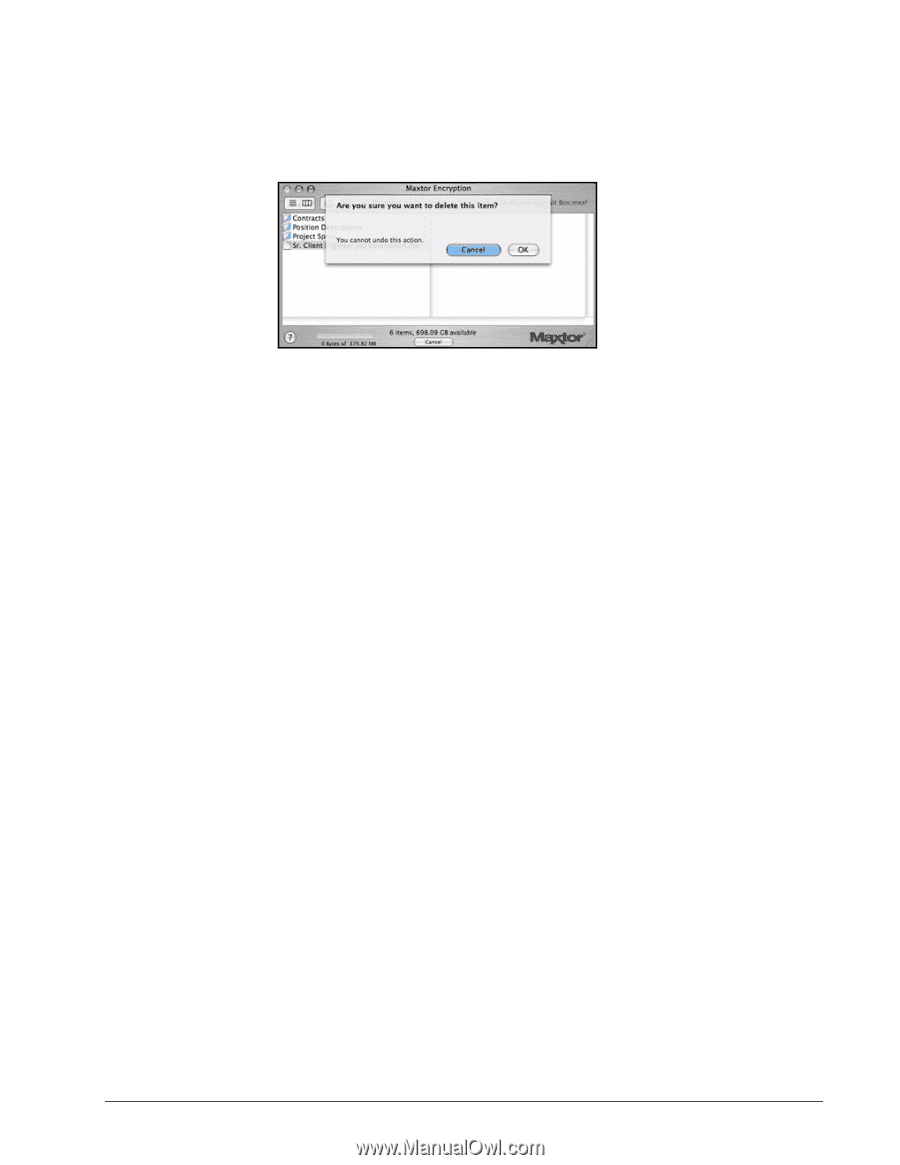
Maxtor OneTouch IV
81
(b)
Click
OK
.
The item is deleted from the encrypted folder.
Deleting an Encrypted Folder
Warning:
When you delete an encrypted folder, you also delete the data stored in it. To
retain your data, be sure to remove files and folders from your encrypted folder
before you delete the folder itself.
You can delete your encrypted folder from two locations, the
Security
view or the Finder
window.
From the Security View...
To delete your encrypted folder from the
Security
view,
Step 1:
Click
Security
in the toolbar.
The
Security
view is displayed:
Figure 33:
Delete Warning