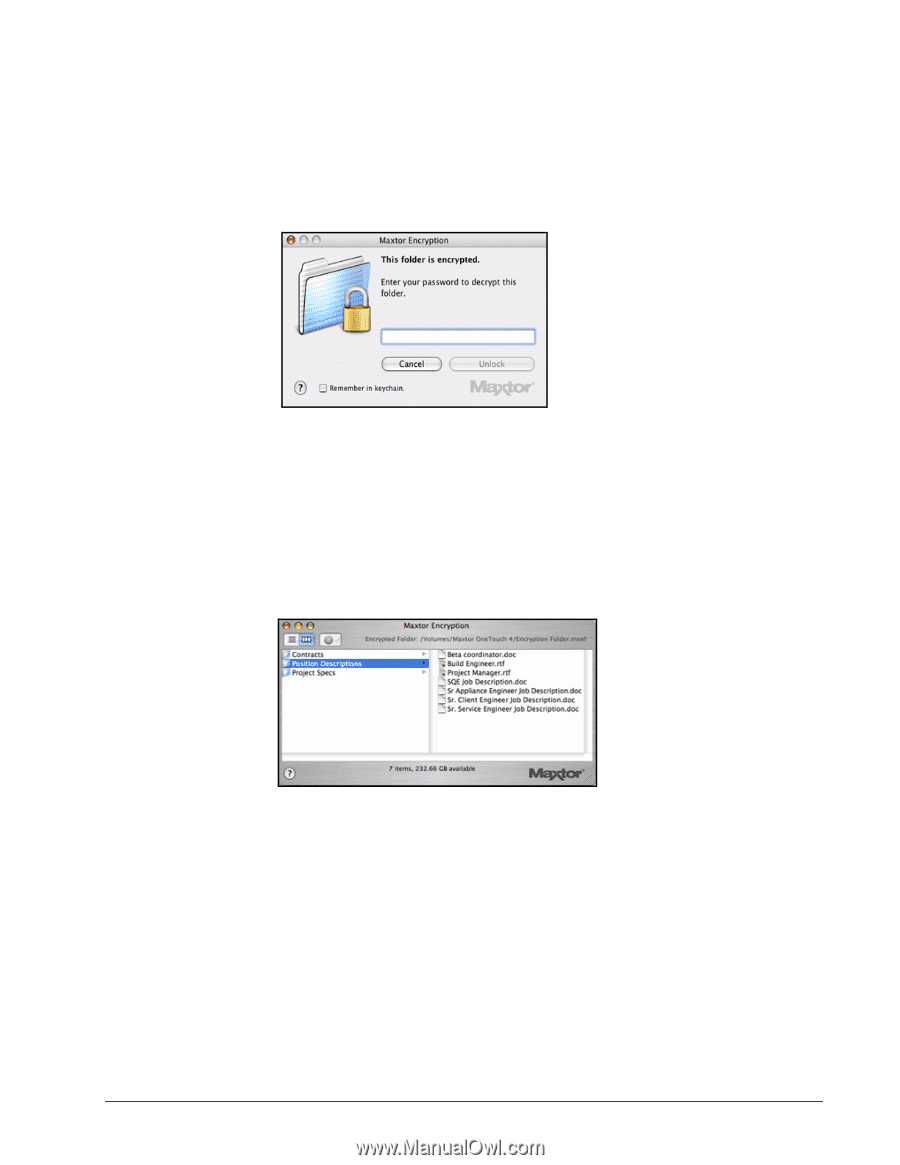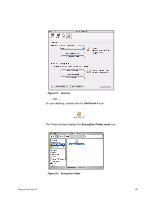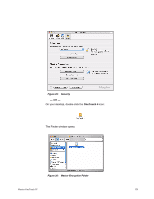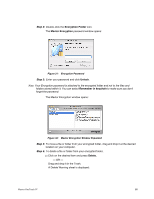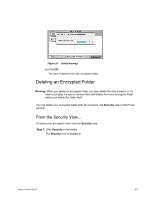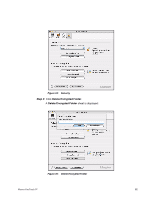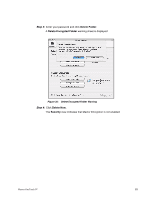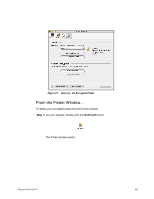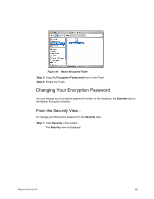Seagate Maxtor OneTouch 4 Mini User Guide for Mac - Page 83
Step 2, Remember in keychain, Encryption Folder, Maxtor Encryption, Unlock, Delete.
 |
View all Seagate Maxtor OneTouch 4 Mini manuals
Add to My Manuals
Save this manual to your list of manuals |
Page 83 highlights
Step 2: Double-click the Encryption Folder icon. The Maxtor Encryption password window opens: Figure 31: Encryption Password Step 3: Enter your password and click Unlock. Note: Your Encryption password is attached to the encrypted folder and not to the files and folders stored within it. You can select Remember in keychain to make sure you don't forget the password. The Maxtor Encryption window opens: Figure 32: Maxtor Encryption Window Populated Step 4: To move a file or folder from your encrypted folder, drag and drop it at the desired location on your computer. Step 5: To delete a file or folder from your encrypted folder, (a) Click on the desired item and press Delete. - OR - Drag and drop it in the Trash. A Delete Warning sheet is displayed: Maxtor OneTouch IV 80