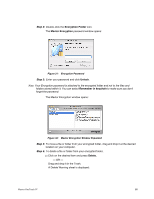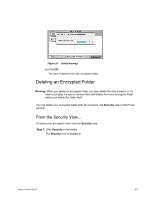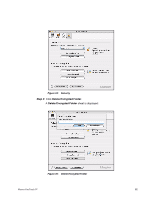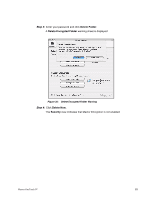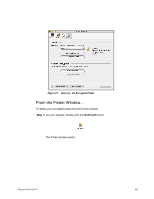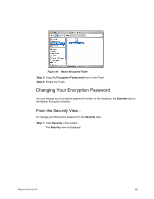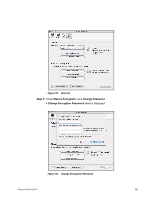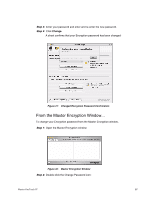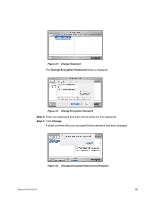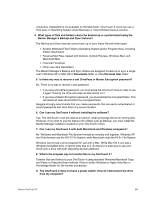Seagate Maxtor OneTouch 4 Mini User Guide for Mac - Page 88
Changing Your Encryption Password, From the Security View..., Step 2
 |
View all Seagate Maxtor OneTouch 4 Mini manuals
Add to My Manuals
Save this manual to your list of manuals |
Page 88 highlights
Figure 38: Maxtor Encrypted Folder Step 2: Drag the Encryption Folder.mxef icon to the Trash. Step 3: Empty the Trash. Changing Your Encryption Password You can change your Encryption password in either of two locations, the Security view or the Maxtor Encryption window. From the Security View... To change your Encryption password in the Security view, Step 1: Click Security in the toolbar. The Security view is displayed: Maxtor OneTouch IV 85
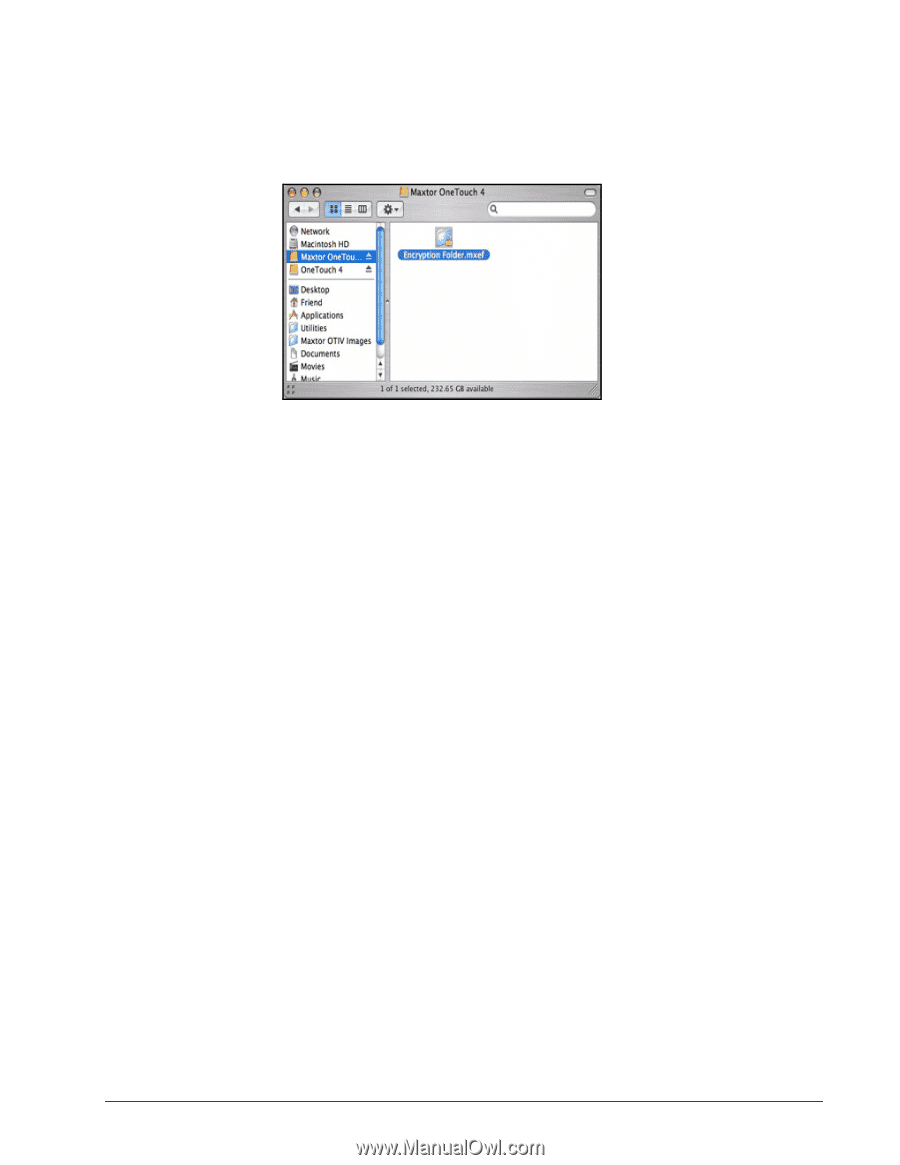
Maxtor OneTouch IV
85
Step 2:
Drag the
Encryption Folder.mxef
icon to the Trash.
Step 3:
Empty the Trash.
Changing Your Encryption Password
You can change your Encryption password in either of two locations, the
Security
view or
the
Maxtor Encryption window.
From the Security View...
To change your Encryption password in the
Security
view,
Step 1:
Click
Security
in the toolbar.
The
Security
view is displayed:
Figure 38:
Maxtor Encrypted Folder