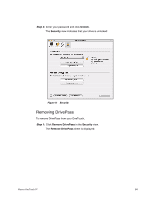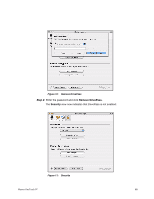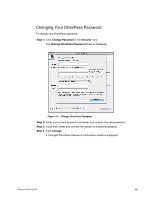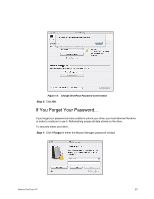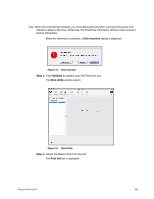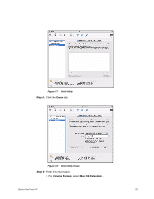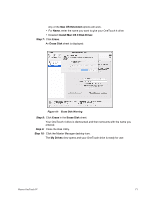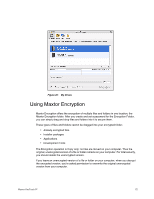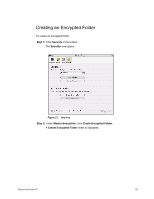Seagate Maxtor OneTouch 4 Mini User Guide for Mac - Page 72
Disk Insertion, Initialize, Disk Utility, First Aid, - cable
 |
View all Seagate Maxtor OneTouch 4 Mini manuals
Add to My Manuals
Save this manual to your list of manuals |
Page 72 highlights
Note: When the reformat has finished, you must disconnect and then reconnect the power and interface cables to the drive. Otherwise, the DrivePass information remains intact and your drive is still locked. When the reformat is complete, a Disk Insertion dialog is displayed Figure 15: Disk Insertion Step 3: Click Initialize to prepare your OneTouch for use. The Disk Utility window opens: Figure 16: Disk Utility Step 4: Select the Maxtor drive from the list: The First Aid tab is displayed: Maxtor OneTouch IV 69
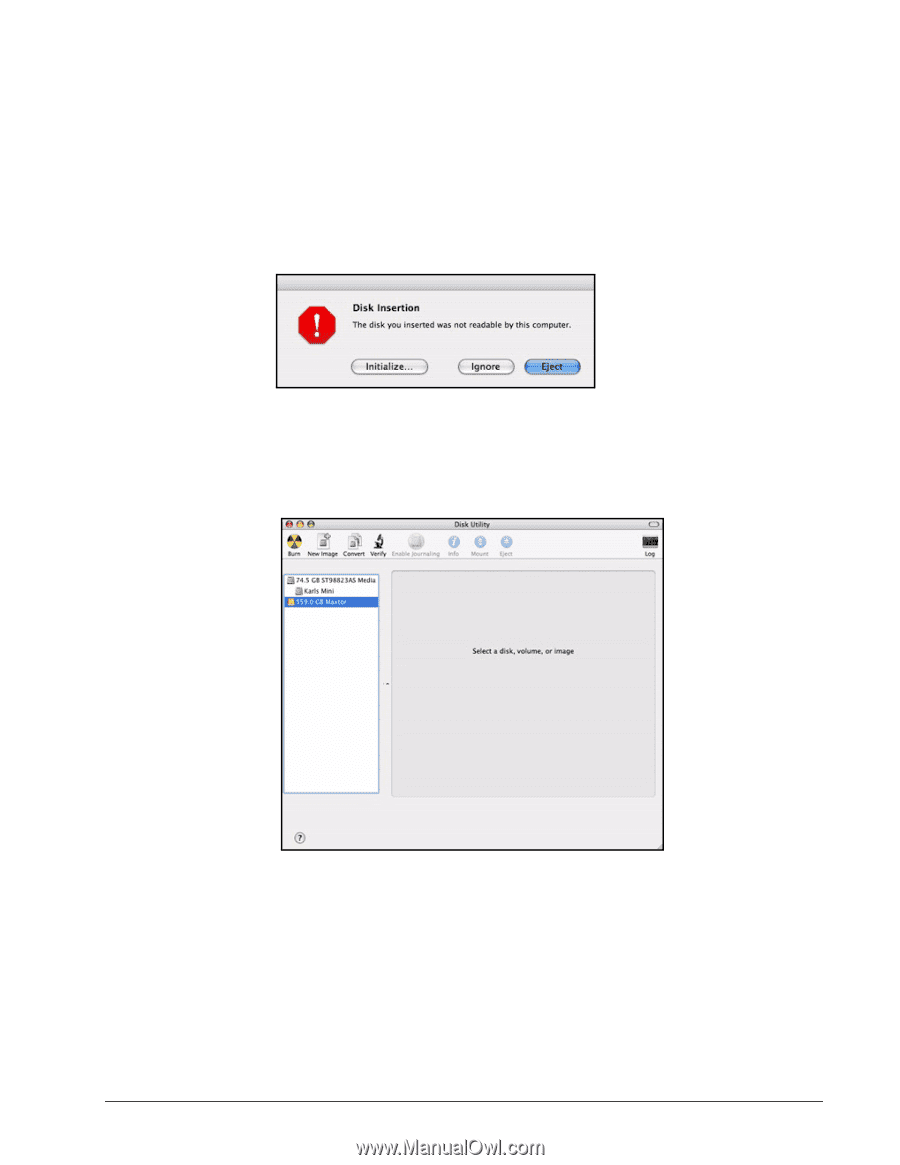
Maxtor OneTouch IV
69
Note:
When the reformat has finished, you must disconnect and then reconnect the power and
interface cables to the drive. Otherwise, the DrivePass information remains intact and your
drive is still locked.
When the reformat is complete, a
Disk Insertion
dialog is displayed
Step 3:
Click
Initialize
to prepare your OneTouch for use.
The
Disk Utility
window opens:
Step 4:
Select the Maxtor drive from the list
:
The
First Aid
tab is displayed:
Figure 15:
Disk Insertion
Figure 16:
Disk Utility