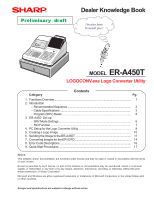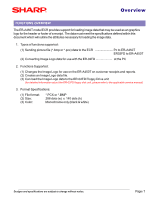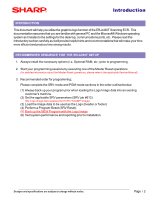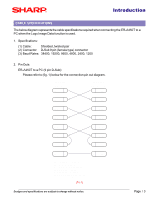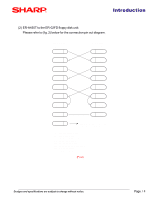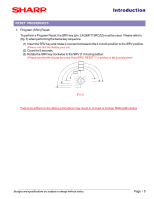Sharp ER-A450T Dealer Knowledge Book
Sharp ER-A450T Manual
 |
View all Sharp ER-A450T manuals
Add to My Manuals
Save this manual to your list of manuals |
Sharp ER-A450T manual content summary:
- Sharp ER-A450T | Dealer Knowledge Book - Page 1
- Cable Specifications 3 - Program (SRV) Reset 5 3. ER-A450 Set up - SRV Mode Settings 6 - SIO Function ...7 4. PC Setup for the Logo Converter Utility 8 5. Creating a Logo Image 10 6. Sending the Image to the ER-A450T 11 7. Converting Images for the ER-02FD 14 8. Error Code Descriptions 16 - Sharp ER-A450T | Dealer Knowledge Book - Page 2
(1) Sending picture file (*.bmp or *.pcx) data to the ECR Pc to ER-A450T ER02FD to ER-A450T (2) Converting Image Logo data for use with the ER-02FD at the PC 2. Functions Supported: (1) Changes the Image Logo for use on the ER-A450T on customer receipts and reports. (2) Creates an Image Logo data - Sharp ER-A450T | Dealer Knowledge Book - Page 3
THE ER-A450T SETUP 1. Always install the necessary options (i.e. Optional RAM, etc.) prior to programming. 2. Start your programming sessions by executing one of the Master Reset operations. (for detailed information about the Master Reset operations, please refer to the applicable Service Manual - Sharp ER-A450T | Dealer Knowledge Book - Page 4
(3) Baud Rates: 38400, 19200, 9600, 4800, 2400, 1200 2. Pin Outs: ER-A450T to a PC (9 pin D-Sub): Please refer to (fig. 1) below for the connection pin out diagram. 9PIN D-SUB ER-A450T SD 3 9PIN D-SUB ER-A450T or PC 3 SD RD 2 RTS 7 2 RD 7 RTS DCD 1 1 DCD DTR 4 4 DTR DSR - Sharp ER-A450T | Dealer Knowledge Book - Page 5
-02FD floppy disk unit: Please refer to (fig. 2) below for the connection pin out diagram. 25PIN D-SUB ER-02FD unit SD 2 RD 3 RTS 4 DCD 8 9PIN D-SUB ER-A450T 3 SD 2 RD 7 RTS 1 DCD DTR 20 DSR 6 CTS 5 4 DTR 6 DSR 8 CTS SG 7 5 SG FG 1 FRAME GROUND is connected to the - Sharp ER-A450T | Dealer Knowledge Book - Page 6
Introduction RESET PROCEDURES 1. Program (SRV) Reset: To perform a Program Reset, the SRV key (p/n: LKGiM7113RCZZ) must be used. Please refer to ( adhere to the above procedure may result in corrupt or broken RAM addressing Designs and specifications are subject to change without notice. Page / 5 - Sharp ER-A450T | Dealer Knowledge Book - Page 7
SRV mode (Fig. 4). OP OP,X/Z OFF PGM1 PGM2 (SRV) (SRV') SRV MA SM REG MGR X1/Z1 X2/Z2 (FIG.4) (2) Changing SRV job #912: The ER-A450T Header and Footer print controls are located in the SRV job #912. 4 . 4 4 912 @/ FOR xx = (see chart below) 0 0 x x 4 CA/AT SRV Job #912 Description - Sharp ER-A450T | Dealer Knowledge Book - Page 8
the graphics logo print control, the image data may be sent to the ER-A450T using the SIO Function. (1) Connection at the ER-A450T; The Program Back up/Restore (SIO) function has been fixed to port-2 (Channel #1) of the ER-A450T as shown below: X Channel No.: Port 1(CH8) Channel No.: Port 2(CH1 - Sharp ER-A450T | Dealer Knowledge Book - Page 9
PC ENVIRONMENT The ER-A450 Logo Utility has been provided in two separate files which are self extracting files that contain all the necessary files for installation of the program to organize your desktop folders. Creating sub-folders helps organize saved logo images by different account names, - Sharp ER-A450T | Dealer Knowledge Book - Page 10
LOGOCONV.exe Setup 5. When the installation process has been successfully completed, click [OK] to exit to exit the installation program. (Fig. 10) 6. For easy reference to the application, you can place the LOGOCONV.exe shortcut onto your desktop. (FIG. 9) (FIG. 10) Designs and specifications are - Sharp ER-A450T | Dealer Knowledge Book - Page 11
Color: *.PCX or *.BMP 288 dots (w) x 140 dots (h) Monochrome only (black & white) The *.bmp or *.pcx image data can easily be modified using PC-based applications to the above specifications as shown in the illustration below (Fig. 11); (FIG.11) Designs and specifications are subject to change - Sharp ER-A450T | Dealer Knowledge Book - Page 12
Sending to the ER-A450T FROM PC TO ER-A450 1. Connect the ER-A450T to the PC using the previously specified RS-232 cable. Channel No. Channel No. Port1(CH8) Port2(CH1) RS232 cable PC (FIG.12) 2. From the Main Form using the drop down menu, select one of the following functions to be performed; - Sharp ER-A450T | Dealer Knowledge Book - Page 13
Communications port for the PC. (When the [ CA/AT ] is used at the ER-A450T) (When the [ SBTL ] is used at the ER-A450T) (FIG.17) (FIG.18) (3) Click [ OK ] when you have selected the necessary settings and the application will begin downloading the image data to the ER-A450T. (Fig. 19) Designs - Sharp ER-A450T | Dealer Knowledge Book - Page 14
Sending to the ER-A450T 9. At the receiving ER-A450T; Upon successful completion of the image data transfer, please perform a Program (SRV) Reset as outlined on pg. 5. Designs and specifications are subject to change without notice. Page / 13 - Sharp ER-A450T | Dealer Knowledge Book - Page 15
-02FD CONVERTING IMAGE DATA It is possible to convert the image data for use with the ER-02FD program loader for those cases when a notebook PC is not available for field usage. 1. Launch the LOGOCONV.exe from your desktop. 2. From the Main Form using the drop down menu, select one of - Sharp ER-A450T | Dealer Knowledge Book - Page 16
the image as a file to be used with the ER-02FD and click the [ Save ] button to ER-02FD program loader. Note: The specifications for the floppy diskette is 720K Double-sided, Double-density. (for detailed information about the ER-02FD floppy disk unit, please refer to the applicable service manual - Sharp ER-A450T | Dealer Knowledge Book - Page 17
which are related to the ER-A450T's SIO communications function. Code : Description 01 : COMMAND ERROR 02 : PARITY ERROR 03 : CHECKSUM ERROR 04 : DATA SIZE ERROR 05 : HARDWARE ERROR 06 : POWER OFF ERROR (Power off during communication) 07 : TIME OUT ERROR 08 : DSR OFF ERROR (PC’s DTR signal is “OFF - Sharp ER-A450T | Dealer Knowledge Book - Page 18
QUICK START PROCEDURES For a quick reference procedure for using the LOGOCONV.exe with the ER-A450T, please use the below sequential steps outlined in the chart below. Step PC Side 1 Connect the PC to the ER-A450 Step ER-A450T Side 2 Set SRV Job #903-A: "6" (38,400 bps ) 3 Set SRV job #912
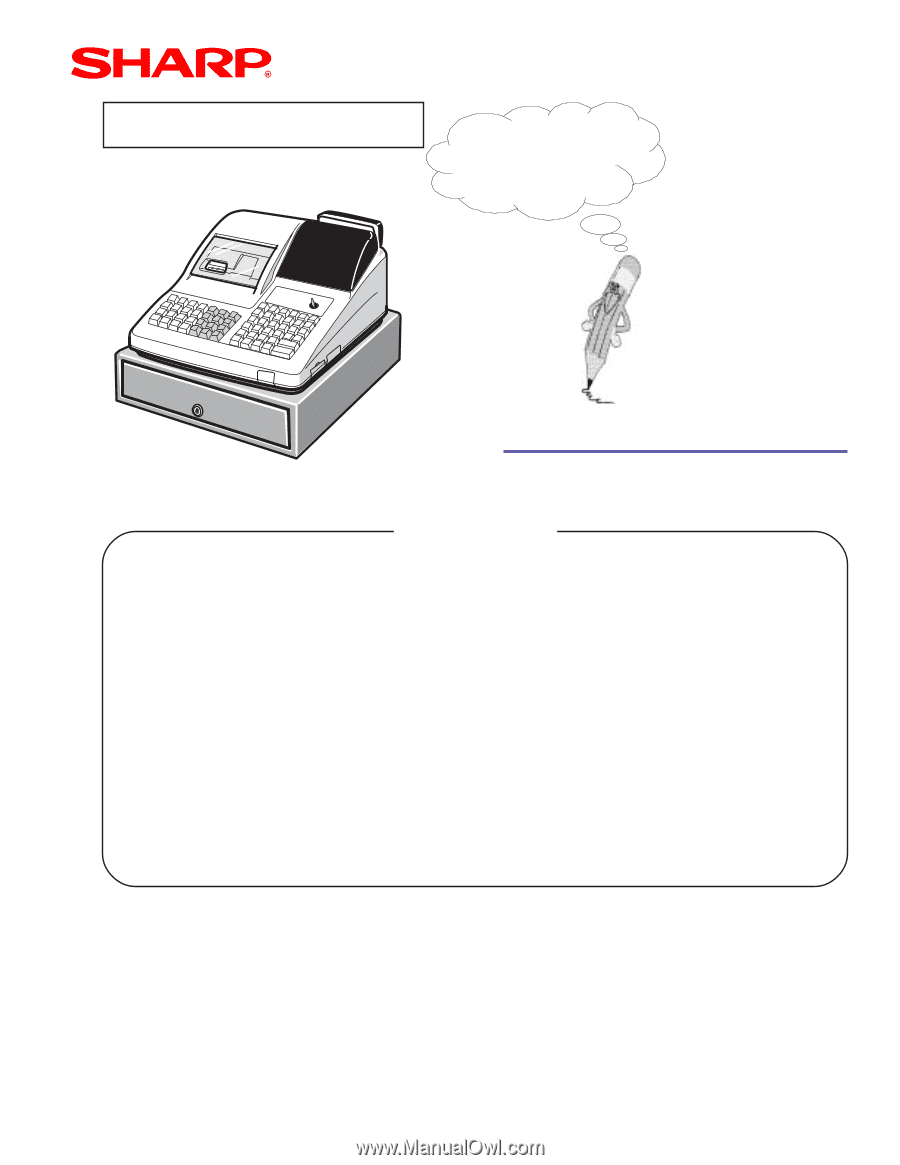
Dealer Knowledge Book
Category
Functions Overview
....................................................................................................
Introduction
-
Recommended Sequence
..................................................................................
-
Cable Specifications
...........................................................................................
-
Program (SRV) Reset
........................................................................................
ER-A450 Set up
-
SRV Mode Settings
.............................................................................................
-
SIO Function
.........................................................................................................
PC Setup for the Logo Converter Utility
..................................................................
Creating a Logo Image
.............................................................................................
Sending the Image to the ER-A450T
.......................................................................
Converting Images for the ER-02FD
.......................................................................
Error Code Descriptions
...........................................................................................
Quick Start Procedures
.............................................................................................
Contents
MODEL
ER-A450T
I’m also here
to assist you !
Pg.
1
2
3
5
6
7
8
10
11
14
16
17
1.
2.
3.
4.
5.
6.
7.
8.
9.
Notice:
This software and/or documentation are furnished under license and may be used or copied in accordance with the terms
of such license.
Except as permitted by such license, no part of this software or documentation may be reproduced, stored in a retrieval
system, or transmitted, in any form or by any means, electronic, mechanical, recording, or otherwise, without the prior
written permission of Sharp Corporation.
Microsoft and Windows are either registered trademarks or trademarks of Microsoft Corporation in the United States and/
or other countries.
Designs and specifications are subject to change without notice.
Preliminary draft
LOGOCONV.exe Logo Converter Utility