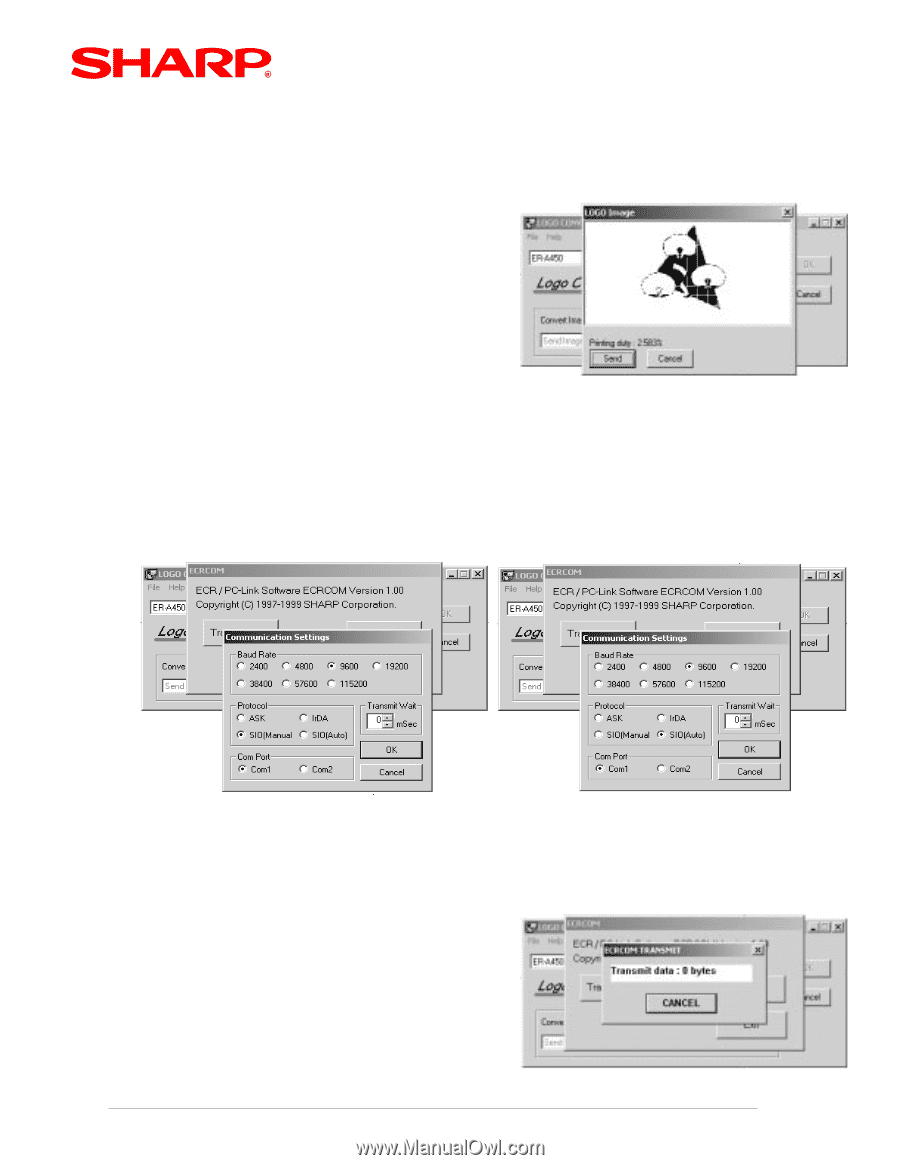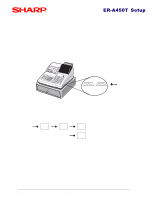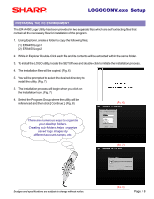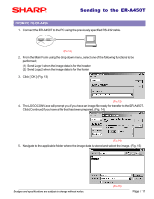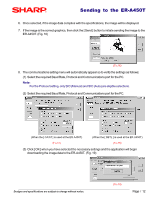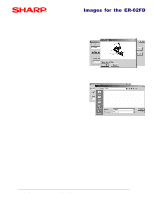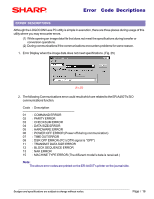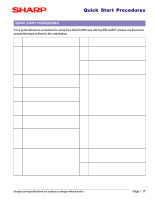Sharp ER-A450T Dealer Knowledge Book - Page 13
ER-A450T. Fig. 16 - download
 |
View all Sharp ER-A450T manuals
Add to My Manuals
Save this manual to your list of manuals |
Page 13 highlights
Sending to the ER-A450T 6. Once selected, if the image data complies with the specifications, the image will be displayed. 7. If the image is the correct graphics, then click the [ Send ] button to initiate sending the image to the ER-A450T. (Fig. 16) (FIG.16) 8. The communications setting menu will automatically appear so to verify the settings as follows; (1) Select the required Baud Rate, Protocol and Communications port for the PC. Note: For the Protocol setting, only SIO (Manual) and SIO (Auto) are eligible selections. (2) Select the required Baud Rate, Protocol and Communications port for the PC. (When the [ CA/AT ] is used at the ER-A450T) (When the [ SBTL ] is used at the ER-A450T) (FIG.17) (FIG.18) (3) Click [ OK ] when you have selected the necessary settings and the application will begin downloading the image data to the ER-A450T. (Fig. 19) Designs and specifications are subject to change without notice. (FIG.19) Page / 12