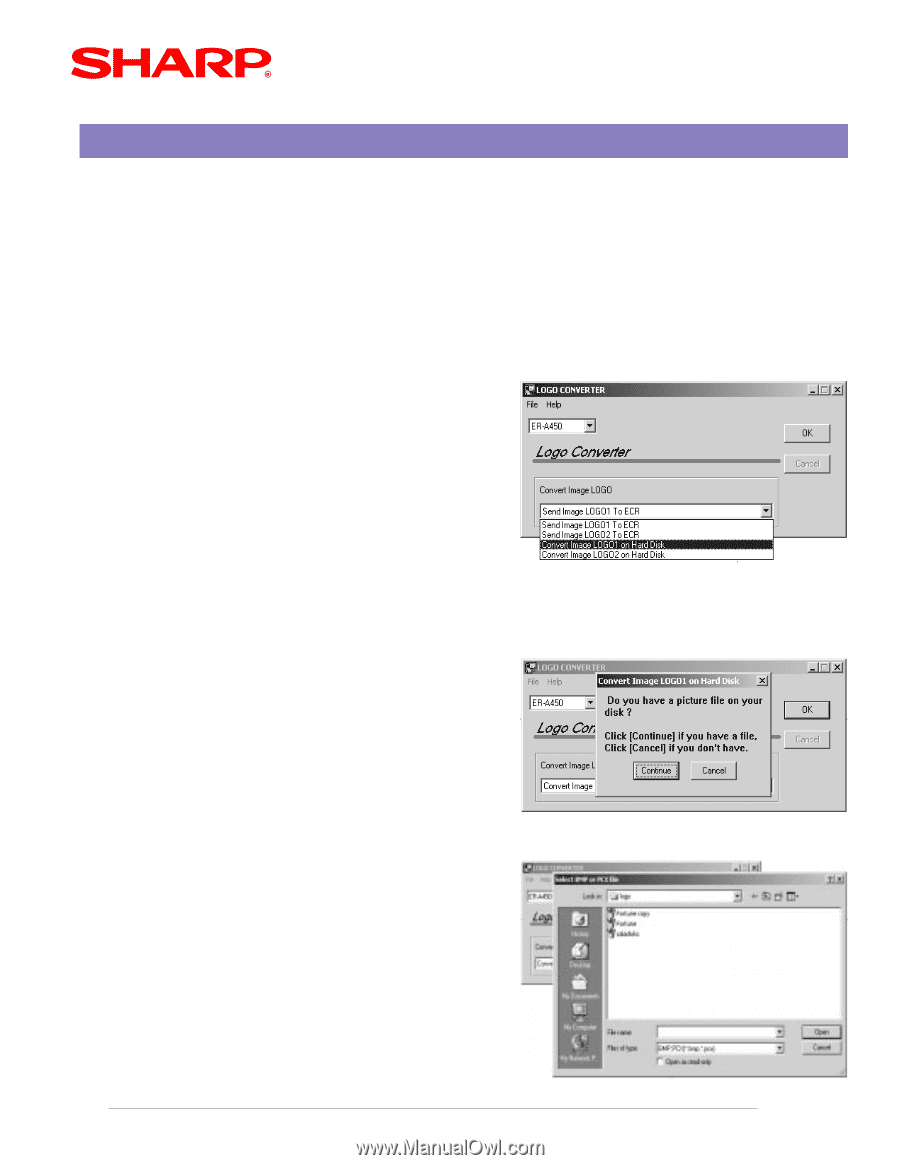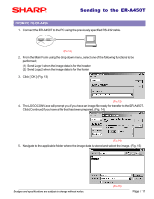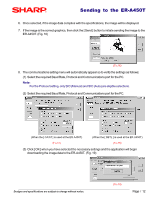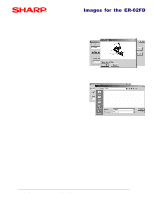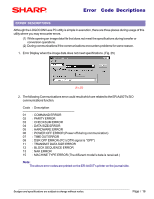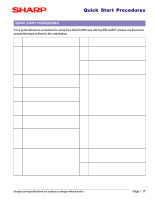Sharp ER-A450T Dealer Knowledge Book - Page 15
Images for the ER-02FD
 |
View all Sharp ER-A450T manuals
Add to My Manuals
Save this manual to your list of manuals |
Page 15 highlights
Images for the ER-02FD CONVERTING IMAGE DATA It is possible to convert the image data for use with the ER-02FD program loader for those cases when a notebook PC is not available for field usage. 1. Launch the LOGOCONV.exe from your desktop. 2. From the Main Form using the drop down menu, select one of the following functions to be performed; (1) Convert Image LOGO1 on Hard Disk when the data is for the header (2) Convert Image LOGO2 on Hard Disk when the data is for the footer 3. Click [ OK ] (Fig. 20) (FIG.20) 4. The LOGOCONV.exe will prompt you if you have an image file ready for conversion. Click [Continue] if you have a file that has been prepared. (Fig. 21) (FIG.21) 5. Navigate to the applicable folder where the image data is stored and select the image. (Fig. 22) Designs and specifications are subject to change without notice. (FIG.22) Page / 14