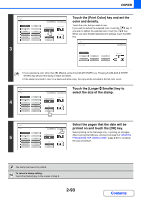Sharp MX-5001N MX-4100N MX-4101N MX-5001N Operation Manual Suite - Page 216
Touch the [Print Color] key., To con number settings, touch the [ Number] key.,
 |
View all Sharp MX-5001N manuals
Add to My Manuals
Save this manual to your list of manuals |
Page 216 highlights
COPIER 3 Stamp Page Numbering Page Numbering Format 1,2,3.. (1),(2),(3).. -1-,-2-,-3-.. P.1,P.2,P.3.. ,,.. 1/5,2/5,3/5.. Cancel OK Print Color Bk(Black) Total Page Auto Manual 1 Page Page Number Touch the [Print Color] key. Touch the color that you wish to use. When you have finished selecting the settings, touch the [OK] key. Stamp Print Color OK Bk(Black) R(Red) C(Cyan) G(Green) M(Magenta) B(Blue) Y(Yellow) • If you selected a color other than [Bk (Black)], press the [COLOR START] key. Pressing the [BLACK & WHITE START] key will print the page numbers in black and white. • If page numbers are printed in color on black and white copies, the copies will be included in the full color count. 4 Stamp Page Numbering Page Numbering Format 1,2,3.. (1),(2),(3).. -1-,-2-,-3-.. P.1,P.2,P.3.. ,,.. 1/5,2/5,3/5.. Cancel OK Print Color Bk(Black) Total Page Auto Manual 1 Page Page Number To configure page number settings, touch the [Page Number] key. If you do not need to configure page number settings, go to step 9. Stamp Page Number Auto Manual OK First Number 1 Last Number Auto Printing Starts from Page 1 Covers/Inserts Counting 5 (1) (2) Select page number settings. (1) Touch the [Manual] key. (2) Set the first number, the last number, and the "Printing Starts from Page" number. Touch each key and enter a number with the numeric keys (1 to 999). The [CLEAR] key ( ) can be pressed to return the setting of the selected item to the default value. If you make a mistake, press the [CLEAR] key ( ) and then enter the correct number. • A "Last Number" smaller than the "First Number" cannot be set. • The "Last Number" is initially set to "Auto", which means that page numbers are automatically printed through the last page based on the "First Number" and "Printing Start from Page" settings. • If the "Last Number" is set to a number smaller than the "Total Pages", page numbers are not printed on pages after the page set as the "Last Number". • "Printing Starts from Page" is used to set the page number from which you want to begin printing page numbers. For example, if "3" is set and 1-sided copying is being performed, page numbers will be printed beginning from the 3rd copy sheet (the 3rd original page). If 2-sided copying is being performed, page numbers will be printed beginning from the front side of the 2nd copy sheet (the 3rd original page). 2-95 Contents