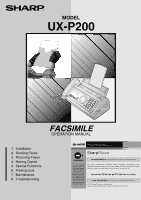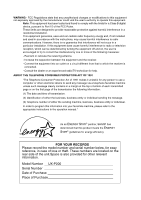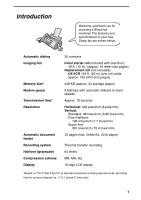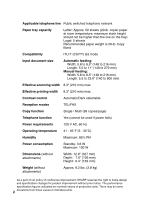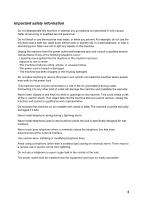Sharp UX-P200 UX-P200 Operation Manual
Sharp UX-P200 Manual
 |
View all Sharp UX-P200 manuals
Add to My Manuals
Save this manual to your list of manuals |
Sharp UX-P200 manual content summary:
- Sharp UX-P200 | UX-P200 Operation Manual - Page 1
MODEL UX-P200 FACSIMILE OPERATION MANUAL 1. Installation 2. Sending Faxes 3. Receiving Faxes 4. Making Copies 5. Special Functions 6. Printing Lists 7. Maintenance 8. Troubleshooting - Sharp UX-P200 | UX-P200 Operation Manual - Page 2
Telephone number of either the sending machine, business, business entity or individual. In order to program this information into your facsimile machine, please refer to the appropriate instructions in the operation manual." As an ENERGY STAR partner, SHARP has determined that this product meets - Sharp UX-P200 | UX-P200 Operation Manual - Page 3
Introduction Welcome, and thank you for choosing a Sharp fax machine! The features and specifications of your new Sharp fax are shown below. Automatic dialing Imaging film Memory size* Modem speed Transmission time* Resolution Automatic document feeder Recording system Halftone (grayscale) - Sharp UX-P200 | UX-P200 Operation Manual - Page 4
mm) Manual feeding: Width: 5.8 to 8.5" (148 to 216 mm) Length: 5.5 to 23.6" (140 to 600 mm) Effective scanning width 8.3" (210 mm) max. Effective printing width 8.3" (210 mm) max. Contrast control Automatic/Dark selectable Reception modes TEL/FAX Copy function Single / Multi (99 copies/page - Sharp UX-P200 | UX-P200 Operation Manual - Page 5
safety information Do not disassemble this machine or attempt any procedures not described in this manual. Refer all servicing to qualified service personnel. Do not install or use the machine near water, or when you are wet. For example, do not use the machine near a bath tub, wash bowl, kitchen - Sharp UX-P200 | UX-P200 Operation Manual - Page 6
6 1. Installation 8 Unpacking Checklist 8 Connections 9 Loading the Imaging Film 12 Loading Printing Paper 14 Entering Your Name and Fax Number 16 Setting the Date and Time 18 Setting the Reception Mode 20 Volume Adjustment 21 2. Sending Faxes 23 Transmittable Documents 23 Loading the - Sharp UX-P200 | UX-P200 Operation Manual - Page 7
Table of Contents 7. Maintenance 54 8. Troubleshooting 57 Problems and Solutions 57 Messages and Signals 61 Clearing Paper Jams 64 Ordering Parts 66 FCC Regulatory Information 67 Quick Reference Guide 70 Guía de referencia rápida 71 Index 72 5 - Sharp UX-P200 | UX-P200 Operation Manual - Page 8
the currently selected reception mode). 3 Left and right arrow keys Auto-dial numbers: When sending a fax or making a phone call, press these keys to scroll through your auto-dial numbers, the "REVIEW CALLS" list (only available if you have Caller ID), and the last number dialed (redial). FUNCTION - Sharp UX-P200 | UX-P200 Operation Manual - Page 9
. At any other time, press this key to print out the Help List, a quick reference guide to the operation of your fax machine. 8 START/MEMORY key Press this key after dialing to begin fax transmission. Press this key before dialing to send a fax through memory. 9 FUNCTION key Press this key followed - Sharp UX-P200 | UX-P200 Operation Manual - Page 10
If any are missing, contact your dealer or retailer. Paper tray Paper tray extension Operation manual Gears (2) Handset Handset cord Telephone line cord Imaging film (initial starter roll) Points to keep in mind when setting up Do not place the machine in direct sunlight. Do not place the - Sharp UX-P200 | UX-P200 Operation Manual - Page 11
identical, so they will go into either jack. Make sure the handset cord goes into the jack marked with a handset symbol on the side of the machine! Use the handset to make ordinary phone calls, or to transmit and receive faxes manually. Connecting the power cord Plug the power cord into a 120 V, 60 - Sharp UX-P200 | UX-P200 Operation Manual - Page 12
into the jack on the back of the machine marked TEL. LINE. Insert the other end into a standard (RJ11C) single-line wall telephone jack. TLEINLE. Dial mode: The fax machine is set for tone dialing. If you are on a pulse dial line, you must set the fax machine for pulse dialing. Press the keys on - Sharp UX-P200 | UX-P200 Operation Manual - Page 13
is not designed for use on a line which has call waiting, call forwarding, or certain other special services offered by your telephone company. If you attempt to use the fax machine in conjunction with any of these services, you may experience errors during transmission and reception of facsimile - Sharp UX-P200 | UX-P200 Operation Manual - Page 14
to the imaging film to transfer ink to the paper. Follow the steps below to load or replace the film. The initial starter roll of imaging film included with your fax can print about 45 letter-size pages. When replacing the film, use a roll of Sharp UX5CR imaging film. One roll can print about 150 - Sharp UX-P200 | UX-P200 Operation Manual - Page 15
Loading the Imaging Film 4 Remove the new roll of imaging film from its packaging. • Cut the band that holds the rolls together. 5 Insert the green gears. Make sure the gears fit into the slots in the ends of the rolls. 1 slot 2 slots 6 Insert the film into the print compartment. Fit - Sharp UX-P200 | UX-P200 Operation Manual - Page 16
• Be sure to load the paper so that printing takes place on the print side of the paper. Printing on the reverse side may result in poor print quality. • GENTLY LOAD PAPER INTO THE PAPER TRAY. • DO NOT FORCE IT DOWN INTO THE FEED SLOT. The stack should not be higher than this line Note: Do not use - Sharp UX-P200 | UX-P200 Operation Manual - Page 17
Loading Printing Paper 1. Installation Setting the paper size The fax has been set at the factory to scale received faxes to letter size paper. If you loaded legal paper, you must change the paper size setting to LEGAL. 1 Press FUNCTION once and once. Display: OPTION SETTING 2 Press once and - Sharp UX-P200 | UX-P200 Operation Manual - Page 18
top of each fax page you send. Important! FCC regulations require that your name, telephone/fax number, and the date and time appear on each fax message you send. Enter your name and fax number here and set the date and time as explained in the following section to have the fax machine include this - Sharp UX-P200 | UX-P200 Operation Manual - Page 19
mistake, press SPEAKER . 5 Press START/MEMORY to enter the fax number in memory. 6 Enter your name by pressing number keys for as shown in the chart below. Up to 24 characters can be entered. Example: SHARP = 7777 44 2 777 7 SPACE = G = N = U = A = H = O = V = B = I = P = W = C = J - Sharp UX-P200 | UX-P200 Operation Manual - Page 20
Setting the Date and Time Setting the Date and Time The date and time appear in the display and are printed at the top of every page you fax. Set the date and time as shown below. STOP START/MEMORY FUNCTION 123 456 789 0 1 Press FUNCTION once and twice. Display: ENTRY MODE 2 Press once - Sharp UX-P200 | UX-P200 Operation Manual - Page 21
1. Installation Setting the Date and Time 6 Enter the year (four digits). Example: 2001 2 0 0 1 The currently set time appears (example): TIME 12:19 PM 7 Enter a two-digit number for the hour ("01" to "12") and a two-digit number for the minute ("00" to "59"). Example: 9:25 0 9 2 5 TIME 09:25 - Sharp UX-P200 | UX-P200 Operation Manual - Page 22
all calls on four rings and receive incoming faxes. TEL mode: Select this mode when you want to receive both phone calls and faxes on the line connected to the fax machine. All calls, including faxes, must be answered by picking up the fax machine's handset or an extension phone connected to the - Sharp UX-P200 | UX-P200 Operation Manual - Page 23
1. Installation Volume Adjustment Volume Adjustment You can adjust the volume of the speaker, handset, and ringer using the up and down arrow keys. Speaker 123 456 789 0 SPEAKER 1 Press SPEAKER 2 Press or until the display shows the desired volume - Sharp UX-P200 | UX-P200 Operation Manual - Page 24
the desired volume level. • Note: The volume reverts to MIDDLE each time you replace the handset. Display: RECEIVER: HIGH RECEIVER: MIDDLE RECEIVER: LOW Ringer 1 Press or . (Make sure SPEAKER has not been pressed, the handset is not lifted, and a document is not loaded in the feeder.) • The ringer - Sharp UX-P200 | UX-P200 Operation Manual - Page 25
2. Sending Faxes 2. Sending Faxes Transmittable Documents Size and weight The size and weight of documents that you can load in the document feeder depend on whether you load one page at a time or several pages at once. Loading one page at a time: Minimum size Maximum size 5.8" (148 mm) 5.5" - Sharp UX-P200 | UX-P200 Operation Manual - Page 26
, greenish yellow, or light blue ink. ♦ Ink, glue, and correcting fluid on documents pages will automatically feed into the machine starting from the bottom page. ♦ If you need to send or copy more than 10 pages, place the additional pages gently and carefully in the feeder just before the last page - Sharp UX-P200 | UX-P200 Operation Manual - Page 27
2. Sending Faxes Adjusting the Resolution and Contrast 3 Adjust the resolution and/or contrast settings as explained in Resolution and Contrast below, then dial the receiving machine as explained on page 27. Adjusting the Resolution and Contrast If desired, you can adjust the resolution and - Sharp UX-P200 | UX-P200 Operation Manual - Page 28
next to each resolution setting. The second time you move through the list, the contrast setting DARK will appear. Display: STANDARD :AUTO FINE in SUPER FINE resolution, the receiving fax machine must also have that resolution. If it doesn't, your machine will automatically step down to the next - Sharp UX-P200 | UX-P200 Operation Manual - Page 29
a person answers, you can talk with them through the handset before sending the fax. (If you pressed SPEAKER , you must pick up the handset to talk.) ♦ Normal Dialing allows you to listen to the line and make sure the other fax machine is responding. 1 Load the document(s). RESOLUTION/ • If desired - Sharp UX-P200 | UX-P200 Operation Manual - Page 30
by Automatic Dialing 5 When you hear the fax tone, press START/MEMORY . Replace the handset if you used it. • When transmission is completed, the fax will beep once. Sending a Fax by Automatic Dialing You can store up to 30 fax or phone numbers in the machine for automatic dialing. ♦ Auto-dial - Sharp UX-P200 | UX-P200 Operation Manual - Page 31
Sending Faxes Sending a Fax by Automatic Dialing 5 Enter a name by pressing number keys for each letter as shown in the chart below. Up to 15 characters can be entered. (If you do not wish to enter a name, go directly to Step 6.) Example: SHARP Note: The fax machine uses a replace it. Do not try to - Sharp UX-P200 | UX-P200 Operation Manual - Page 32
Sending a Fax by Automatic Dialing Editing and clearing auto-dial numbers If you need to make press the appropriate number key repeatedly until the desired letter appears (see Step 5 on page 29). The new letter will replace the old letter. • If you do not wish to change the name, go directly to Step - Sharp UX-P200 | UX-P200 Operation Manual - Page 33
contrast. READY TO SEND 2 Press (or ) until the name of the other party appears in the display (if no name was stored, the number will appear). 3 If you are sending a fax, press START/MEMORY . Dialing and transmission begins. If you are making a phone call, lift the handset. Dialing begins. 31 - Sharp UX-P200 | UX-P200 Operation Manual - Page 34
MODE to set the resolution and/or contrast. READY TO SEND 2 Enter the number of the receiving machine by pressing the number keys. • If a pause is required between any of the digits to access a special service or an outside line, press FUNCTION . The pause will appear as a hyphen (two seconds - Sharp UX-P200 | UX-P200 Operation Manual - Page 35
you are making a phone call, lift the handset. Dialing begins. Automatic redialing If you use automatic dialing (including Direct Keypad Dialing) to send a fax and the line is busy, the fax machine will automatically redial the number. The fax machine will make three redial attempts at an interval - Sharp UX-P200 | UX-P200 Operation Manual - Page 36
memory. Broadcasting (sending a fax to multiple destinations) This function allows you to send the same fax to as many as 20 different locations in just one operation. ♦ When sending to multiple locations, only auto-dial numbers can be used to dial the numbers of the receiving machines. 1 Load the - Sharp UX-P200 | UX-P200 Operation Manual - Page 37
locations are marked "Busy" or have a communication error code. If so, send the document to those locations again. Memory transmission You can also send a fax through memory when sending to a single location. This is convenient when sending to locations where the line is often busy, as it saves you - Sharp UX-P200 | UX-P200 Operation Manual - Page 38
automatically answer all calls on four rings and receive incoming faxes. ♦ If you pick up the handset before the machine answers, you can talk to the other party and/or receive a fax as explained in Using TEL Mode on page 37. 4 rings Fax reception Changing the number of rings If desired, you can - Sharp UX-P200 | UX-P200 Operation Manual - Page 39
TEL Mode To select TEL mode, press RESOLUTION/ RECEPTION MODE until the arrow in the display points to TEL. RESOLUTION/ RECEPTION MODE TEL FAX When the reception mode is set to TEL, you must answer all calls by picking up the fax machine's handset or an extension phone connected to the same line - Sharp UX-P200 | UX-P200 Operation Manual - Page 40
Using TEL Mode Answering with the fax's handset 1 When the fax machine rings, pick up the handset. 2 If you hear a fax tone, wait until the display shows RECEIVING and then replace the handset. Beep RECEIVING Note: If you have set the Fax Signal Receive setting to NO, press START/MEMORY to begin - Sharp UX-P200 | UX-P200 Operation Manual - Page 41
tones), then hang up. Beep Pronounced, highpitched tones 3 If the fax doesn't respond, or if the other party first talks to you and then wants to send a fax, set the phone done (do not hang up), walk over to the fax, lift the fax's handset, and press START/MEMORY . • The above step is necessary if - Sharp UX-P200 | UX-P200 Operation Manual - Page 42
is too long to fit on the printing paper, the remainder will be printed on a second page. In this case, the cut-off point may occur in the middle of a line. ♦ Automatic reduction may not be possible if the received document is too large, contains too many fine graphics or images, or is sent at high - Sharp UX-P200 | UX-P200 Operation Manual - Page 43
to return to the date and time display. Substitute Reception to Memory In situations where printing is not possible, such as when your fax runs out of paper, the imaging film needs replacement, or the paper jams, incoming faxes will be received to memory. When you have received a document in memory - Sharp UX-P200 | UX-P200 Operation Manual - Page 44
fax machine can also be used to make copies. Single and multiple copies (up to 99 per original) can be made, enabling your fax to double as a convenience office copier. 1 Load the document(s) face down. (Maximum of 10 pages , MEMORY IS FULL and SEE MANUAL will alternately appear in the display - Sharp UX-P200 | UX-P200 Operation Manual - Page 45
Copy Cut-off When making a copy of a document that is longer than the printing paper, use the copy cut-off setting to select whether the remaining part of the document will be cut off or printed on a second page. The initial setting is YES (cut off the remainder). To change the setting, follow - Sharp UX-P200 | UX-P200 Operation Manual - Page 46
5. Special Functions Caller ID (Requires Subscription to Service) If you subscribe to a caller identification service from your telephone company, you can set your fax machine to display the name and number of the caller while the fax rings. Important: ♦ To use this function, you must subscribe to - Sharp UX-P200 | UX-P200 Operation Manual - Page 47
messages will appear while the fax rings if caller information is not available. NO SERVICE No caller information was received from your telephone company. Make sure that the telephone company has activated your service. CALLER-ID ERROR Noise on the telephone line prevented reception of caller - Sharp UX-P200 | UX-P200 Operation Manual - Page 48
dial a number when it appears. 1 Press twice. 2 Press or to scroll through the list. 3 If you want to dial one of the numbers in the list, scroll through the list until the number appears in the display. • Fax: If you want to send a fax, load the document and then press START - Sharp UX-P200 | UX-P200 Operation Manual - Page 49
appears in the display. If you want to delete all calls from the list, hold 0 down for at least 3 seconds while you are viewing any number in the list. Priority Call With Caller ID turned on, you can set your fax to make a special ringing sound when you receive a call from a designated phone - Sharp UX-P200 | UX-P200 Operation Manual - Page 50
as soon as it receives the calling phone number from the caller ID service (before the second ring). To use this function, enter the number that you wish to block as explained in Blocking Reception of Unwanted Faxes (see page 50). Only one number can be blocked. Note: This function cannot be used - Sharp UX-P200 | UX-P200 Operation Manual - Page 51
companies whereby they assign an additional second number to your regular single line. The second number rings differently from your normal number. If you subscribe to a distinctive ring service, you can set the fax machine to automatically answer when your second number is called. This allows you - Sharp UX-P200 | UX-P200 Operation Manual - Page 52
MODE TEL FAX ♦ When using distinctive ring, you must set the reception mode of your fax machine to FAX. When your designated fax number is dialed, your fax will automatically answer and begin reception after two rings. Note that other devices on the same line will also ring until your fax answers - Sharp UX-P200 | UX-P200 Operation Manual - Page 53
6. Printing Lists You can print lists showing settings and information entered in the fax machine. The lists are described below. To print a list, follow these steps. 1 Press FUNCTION once and once. Display: LISTING MODE 2 Press once. TEL # LIST 3 Press or until the desired list appears in - Sharp UX-P200 | UX-P200 Operation Manual - Page 54
failure prevented the transaction. JAM - The printing paper or document jammed, preventing the transaction. BUSY - The fax was not sent because the line was busy. COM.E-0 to COM.E-7 - A telephone line error prevented the transaction. See Line error on page 57. CANCEL - The transaction was cancelled - Sharp UX-P200 | UX-P200 Operation Manual - Page 55
select the condition for printing. 1 ALWAYS PRINT 2 ERROR/MEMORY 3 SEND ONLY 4 ERROR ONLY 5 NEVER PRINT A report will be printed after each transmission, reception, or error. A report will be printed after an error or a memory operation. A report will be printed after each transmission. A report - Sharp UX-P200 | UX-P200 Operation Manual - Page 56
Take the imaging film out of the print compartment and place it on a sheet of paper. 3 Wipe the print head with isopropyl alcohol or denatured alcohol. Caution! • Do not use benzene or thinner. Avoid touching the print head with hard objects. • The print head may be hot if your fax machine has just - Sharp UX-P200 | UX-P200 Operation Manual - Page 57
4 Place the imaging film back in the print compartment. Maintenance 5 Rotate the front gear until the film is taut, and then close the operation panel (press down on both sides to make sure it clicks into place). Scanning glass and rollers Clean - Sharp UX-P200 | UX-P200 Operation Manual - Page 58
removed. Dirt and stains will cause vertical lines on transmitted images and copies. If the scanning glass is gear until the film is taut, and then close the operation panel (press down on both sides to make sure it clicks into place). The housing Wipe the external parts and surface of the machine - Sharp UX-P200 | UX-P200 Operation Manual - Page 59
8. Troubleshooting 8. Troubleshooting Problems and Solutions If you have any problems with your fax, first refer to the following troubleshooting guide. If you cannot solve the problem, call Sharp's Customer Assistance Center at 1-800-BE SHARP. Line error Problem Solution LINE ERROR appears in - Sharp UX-P200 | UX-P200 Operation Manual - Page 60
the TEL. LINE jack and the wall jack. • Make sure that the fax machine is set to the correct dialing mode for your telephone line. See Dial mode on page 10. The power is on, but no transmission takes place. • Make sure that the receiving machine has paper. • If the receiving machine is in manual - Sharp UX-P200 | UX-P200 Operation Manual - Page 61
your fax machine may need service. Make a copy or print a report to check your machine's printing ability. Received images are distorted. • Noise on the telephone line may cause distortion. Have the other party try sending the document again. • The print head may be dirty. See Print head on page - Sharp UX-P200 | UX-P200 Operation Manual - Page 62
to LIGHT (see page 15). Dark vertical lines appear • Try changing the print contrast setting to LIGHT on copies and received (see page 15). faxes. General problems Problem Solution Auto-dial numbers cannot be stored in the fax. • Make sure the fax is plugged in and the imaging film has been - Sharp UX-P200 | UX-P200 Operation Manual - Page 63
at once or load documents that are too thick (see page 23). A fax has been received in memory because the imaging film needs replacement, you have run out of printing paper, or the paper is jammed. The fax will print out automatically when the problem is fixed. The FUNCTION key has been pressed - Sharp UX-P200 | UX-P200 Operation Manual - Page 64
page 15). The print head has failed and requires service. A document has been loaded and the fax machine is waiting for you to begin faxing or copying. This appears if you attempt to send a fax by automatic dialing and the line is busy or the receiving fax machine does not answer. Your fax machine - Sharp UX-P200 | UX-P200 Operation Manual - Page 65
8. Troubleshooting Messages and Signals Audible signals Continuous tone 3 seconds Intermittent tone (3 beeps) 5 seconds (1 second on, 1 second off) end of transmission, reception, or copying. Indicates incomplete transmission, reception, or copying. Indicates that the handset is off hook. 63 - Sharp UX-P200 | UX-P200 Operation Manual - Page 66
Clearing Paper Jams Clearing Paper Jams Clearing a jammed document If the original document doesn't feed properly during transmission or copying, or DOCUMENT JAMMED appears in the display, first try pressing - Sharp UX-P200 | UX-P200 Operation Manual - Page 67
it clicks into place). Clearing jammed printing paper 1 Open the operation panel (press –). 2 Gently pull the jammed paper out of the machine, making sure no torn pieces of paper remain in the print compartment or rollers. 2 1 3 Rotate the front gear until the film is taut, and then close the - Sharp UX-P200 | UX-P200 Operation Manual - Page 68
. When ordering a part, use the part order number shown below. Operation manual TINSE4229XHTZ Setup Guide TCADZ3233XHZZ Handset cord QCNWG209BXHOW Telephone line cord QCNWG208BXHZZ Hand set DUNTK468BXHFW Paper tray CPLTP3183XHR1 Paper tray extension LPLTP3184XHZZ Gears CGERH2566XH01 - Sharp UX-P200 | UX-P200 Operation Manual - Page 69
modular jack which is Part 68 compliant. This equipment problems which cannot be solved by reading this manual, please contact Sharp's Customer Assistance Center. The number is 1-800-BE SHARP. This equipment may not be used on coin service provided by the telephone company. Connection to party lines - Sharp UX-P200 | UX-P200 Operation Manual - Page 70
: IMAGING FILM UX-5CR Supplier Identification : Sharp Corporation 22-22 Nagaike-cho, Abeno-ku, Osaka, Japan Manufacturer : DAINIPPON PRINTING CO Section 5. Fire-Fighting Measures Flash Point: about 250°C for ink Autoignition: None Flammability Limits: Not applicable Extinguishing Media: CO2, - Sharp UX-P200 | UX-P200 Operation Manual - Page 71
specific material designated as supplied by the manufacturer. This information is supplied to us by the manufacturer and Sharp offers no warranties as to its accuracy and accepts no responsibilities for any typographical errors which may appear on these sheets. It is the responsibility of the user - Sharp UX-P200 | UX-P200 Operation Manual - Page 72
them to press their Start key). 4. Press START/MEMORY . FAX mode: The fax machine automatically answers and receives the incoming document. TEL mode: Answer all calls (even faxes) by picking up the handset. To begin fax reception, press START/MEMORY . Storing Auto Dial Numbers 1. Press FUNCTION - Sharp UX-P200 | UX-P200 Operation Manual - Page 73
número de recepción deseado. RESOLUTION/ RECEPTION MODE JAN-01 10:30 TEL FAX JAN-01 10:30 TEL FAX Modo FAX: El fax responde automáticamente y recibe el documento entrante. Modo TEL: Responda a todas las llamadas (incluso mensajes de fax), levantando el auricular. Para iniciar la recepción de - Sharp UX-P200 | UX-P200 Operation Manual - Page 74
, 9 Handset receiver volume, 22 Housing, cleaning, 56 I Imaging film, replacing, 12 J Jams, clearing, 64-65 L Letters, entering, 17, 29 Line error, 57 Loading paper, 14 Loading the document, 24 M Memory transmission, 35 Memory, substitute reception to, 41 N Normal Dialing, 27 Number of rings in FAX - Sharp UX-P200 | UX-P200 Operation Manual - Page 75
volume, 22 S Scanning glass, cleaning, 55 Index Sender's name and number, entering, 16-17 Setup List, 51 Speaker volume, 21 T TEL reception mode, 20, 37 TEL. LINE jack, 10 Telephone line cord, 10 Telephone Number List, 51 Time, setting, 18 Transaction Report, 52 Setting print condition, 53 73 - Sharp UX-P200 | UX-P200 Operation Manual - Page 76
- Sharp UX-P200 | UX-P200 Operation Manual - Page 77
- Sharp UX-P200 | UX-P200 Operation Manual - Page 78
- Sharp UX-P200 | UX-P200 Operation Manual - Page 79
other warranties, express or implied. Specifically,ALL OTHER WARRANTIES OTHER THAN THOSE SET service: What to do to obtain service: Personal Facsimile Ninety (90) days parts and labor from date of purchase. Any consumable items such as paper supplied with the Product. At a Sharp Authorized Servicer - Sharp UX-P200 | UX-P200 Operation Manual - Page 80
SHARP ELECTRONICS CORPORATION Sharp Plaza, Mahwah, New Jersey 07430-2135 SHARP CORPORATION PRINTED IN THAILAND (TINSE4229XHTZ)
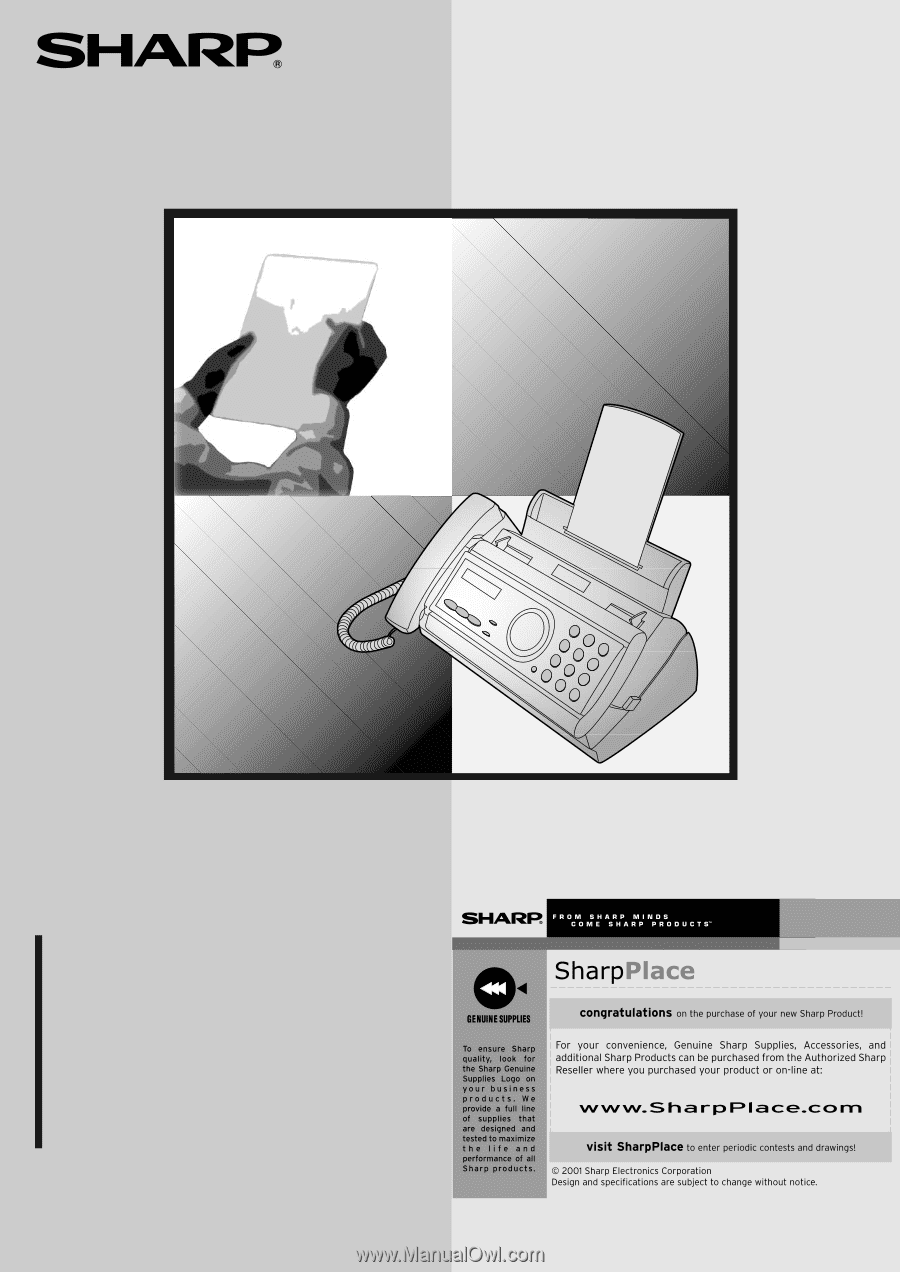
MODEL
UX-P200
OPERATION MANUAL
FACSIMILE
1.
Installation
2.
Sending Faxes
3.
Receiving Faxes
4.
Making Copies
5.
Special Functions
6.
Printing Lists
7.
Maintenance
8.
Troubleshooting